


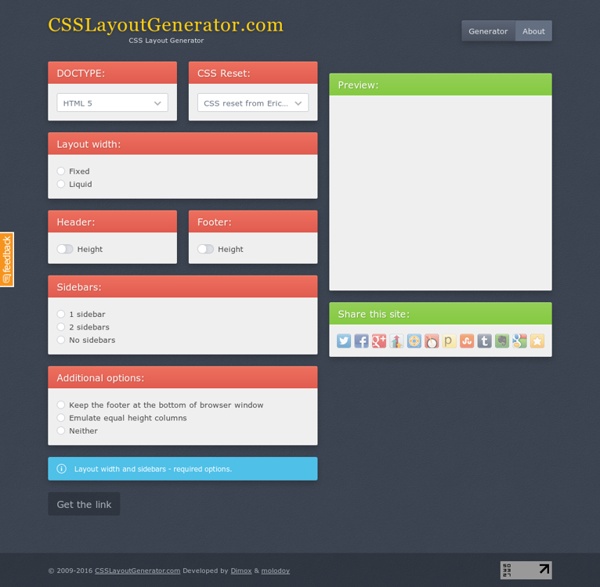
HTML and CSS Table Border Style Wizard Compatibility Notes If you are using Internet Explorer 6, you should be able to use this wizard with only minor limitations. This page does not work with Opera 8 or IE 5 on Mac. Internet Explorer 6 does not support the border-spacing CSS2 table property. It also does not support any Netscape-specific CSS properties that are prefixed with -moz, and has limited support for the cursor property. This means you will not see all the effects in this wizard unless you use a browser like Firefox. Table Border Style Wizard Welcome to the totally revamped HTML and CSS border style wizard! The style sheet code generated by this wizard shows the easy way to apply a style to a table. The above example doesn't show it, but you can also efficiently alternate the row colors in an HTML table by using inheritance. The -moz-border-radius style tag will be rendered in browsers based on the Gecko Runtime Engine. HTML Toggle Buttons This is a lot of work to do something fairly simple. Get Firefox Now! Links
Grid Designer 2 If you're familiar with the grid, a bit of design and basic typography, using this script should be pretty easy - most of the functions are pretty self-explanatory. If you're unfamiliar with grids in general, you could start by reading an excellent series of articles by web designer Mark Boulton. For those who want a real understanding of the theory of grids in relation to design and typography, I strongly recommend this book. On the Columns tab, you can start your design in two ways: Fill in the number of columns, total width, gutters and margin widths, all specified in pixels - then press the design button. The grid preview on the Columns tab will display the widths of each area, in pixels. Use the Typography tab to adjust and calculate basic typographic settings for your design. Finally, on the Export tab, you can generate copy-and-paste ready CSS, and a sample XHTML template.
HTML/CSS layout generator. html layout generator, div layout generator, html generator, layout generator html, online html editor CSS Layout Generator About the CSS Layout Generator The CSS Layout Generator was first released by Tony Aslett in October 2003, since then over 871,000 layouts have been generated. Updated in November 2010, HTML5 doctype can now be selected and a simple HTML5 template with appropriate tags will be created. Other HTML and XHTML doctypes are still available. The generator helps you create the structure of your website template using valid HTML and CSS. You can create a fluid or fixed width floated column layout, with up to 3 columns and with header and footer. The generator requires a modern DOM capable browser with JavaScript enabled. Instructions To create your layout select the structural elements your site requires (header, footer, columns). Info popups are available where you see InfoMore info example :) icon, just hover over it for more information. Join the CSS Forum to suggest changes or ask for help where needed. Author: Tony Aslett
HOW TO: Get Started with Less Framework The Web Development Series is supported by Rackspace, the better way to do hosting. Learn more about Rackspace's hosting solutions here. For the past few years, CSS grid systems have become increasingly popular with web designers. Thanks to efforts like Nathan Smith's 960.gs, designing with a grid is less complicated, and better looking sites can be crafted with ease. One of my favorite CSS grid systems of late is Less Framework. In May 2010, Ethan Marcotte's "Responsive Web Design" helped spur a movement of building websites designed to fluidly adapt to various platforms and device sizes — think mobile optimized sites and tablet-specific layouts — without the need for an entirely different design or special URL. Less Framework is, in my opinion, one of the best ways for web developers without lots of experience in designing responsive websites (or media queries in general) to take advantage of this new trend. Knowing the Basics Guides and Templates Less-Ready Themes
CSS Menu Generator HTML Tools » CSS Menu Generator Our CSS Menu Generator will generate both the CSS and the HTML code required to produce a text-based yet appealing set of navigation buttons. As text links are fast becoming preferred over images where search engine optimization is needed, a CSS menu can give the affectiveness of text links with a better look than standard text links. For an example of a CSS menu, look at our navigation on the left. We currently have 3 different styles of menu available to generate, so for this first step, please choose the style you prefer by clicking on the appropriate radio button below then clicking the 'Proceed' button. Disclaimer: By using any of the free webmaster tools on this site you agree that it is you who has sole responsibility and liability for any errors that may occur to your website or web server as a result.
Internet Explorer CSS3 PIE: CSS3 decorations for IE Dynamic Drive CSS Layouts- CSS Frames CSS Frames Layouts New (Dec 26th, 06'): The following are a collection of CSS Frames layouts, where select columns or rows inside the layout remain static even when the page is scrolled, mimicking a frames like behavior. Page 1 of 2 pages 1 2 > This is a two columns liquid layout with the left column being static, always in view. This is a two columns liquid layout with the right column being static, always in view. This is a two rows liquid layout with the top row being static, always in view. This is a two rows liquid layout with the bottom row being static, always in view. This is a three columns liquid layout with the leftmost and rightmost columns being static, always in view. This is a mixed columns and rows layout (two main columns, later split into two rows), with the leftmost column and top row being static, always in view. This is a mixed columns and rows layout (two main columns, later split into two rows), with the leftmost column and bottom row being static, always in view.
Formalize CSS - Teach your forms some manners! Spritebox - Create CSS from Sprite Images