


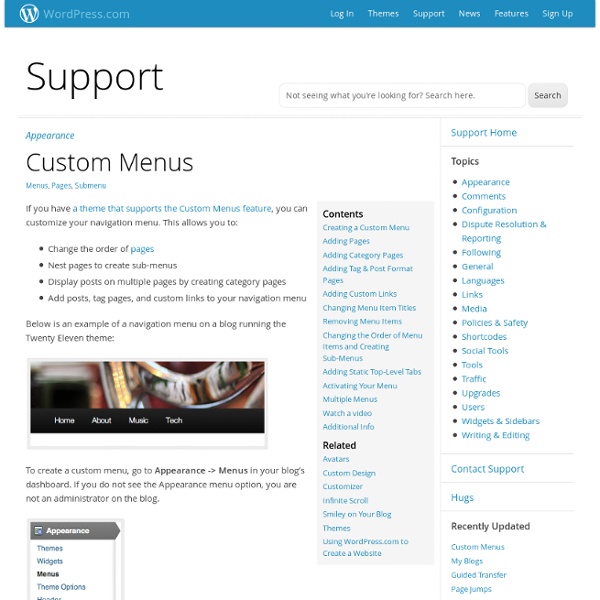
How to Create a Custom WordPress Navigation Menu with Menu Manager Plugin | Solostream Last updated on With most WordPress themes, your site navigation menu is based on your pages. For each page, a link is created in the navigation menu, and the link text is based on the title you choose for the page. This method of creating a site navigation menu is inferior for many reasons, some of which are these: 1. To deal with such issues, I’ve seen some WordPress theme developers who are building a custom navigation menu function into their themes. Ultimately, though, I decided against it, because what happens when you decide to change your theme? That’s what I love about the Menu Manager plugin. As far as the link text, you can make it whatever you want. Here’s a short video tutorial showing how to create your navigation menu with Menu Manager. Here’s the code I used in the video to install the Menu Manager plugin:
Showcase | Simple:Press Right now, passionate users are interacting with these websites and sharing their experiences about their products or services. These are vibrant destinations which engage existing and potential members all into at a single place. This is all being done seamlessly without the need for separate applications, multiple websites or expense. Even as we speak, questions are placed throughout the Internet about how to combine a WordPress site and a forum. Don’t just take our word for it. Take a look at some of these websites that are using Simple:Press to stand out from the crowd. Years back when I had to make a choice on how to support my own plugin on delicious days in a more efficient and flexible way going forward, two things became clear: I needed a forum platform that enabled users to help other users but also software that would snugly fit into our WordPress admin context.
How to Create Multiple Dynamic Sidebars for Wordpress Widgets In the last tutorial, you learnt how to widgetize your wordpress theme to support wordpress widgets. Now this tutorial explains how to create multiple dynamic sidebars to add various combinations of widgets to customize your wordpress theme even more. Advertisements I suggest you read how to Widget-Enable WordPress Themes in 3 Easy Steps before reading further as examples will be quoted in the same context. Edit Functions.php for Multiple Dynamic Sidebars The functions.php code which helped to widgetize your wordpress theme and support a single dynamic sidebar, now needs to be edited (using any text editor like Notepad) to support multiple sidebars. to the new code below to support our customized template with h4 subtitles and non-default unordered lists in the sidebar. <? To support multiple sidebars, I simply need to specify that multiple sidebars be used and name them as I like. <? I personally have extended this capacity to 6 dynamic sidebars on this blog. Sidebar1 code goes like this
How to Add Custom Navigation Menus in WordPress 3.0 Themes Do you want to add custom navigation menus in your WordPress theme? By default, many WordPress themes come with pre-defined menu locations and layouts. In this article, we will show you how to add more navigation menus in your WordPress theme. When Do You Need this WordPress Navigation Menu tutorial? Most WordPress themes come with at least one spot where you can display your site’s navigation links in a menu. You can manage menu items from an easy to use interface inside your WordPress admin area. If you’re just looking to add navigation menus on your website, then follow our beginner’s guide on how to add a navigation menu in WordPress. This tutorial is geared towards DIY users who are building a custom WordPress theme or someone who needs to add additional menu locations to an existing WordPress theme. Having said that, let’s take a look at how to add custom WordPress navigation menus in your theme. Creating Custom Navigation Menus in WordPress Themes Do More With WordPress Navigation Menus
How to Use jQuery to Make Slick Page Transitions Adding the final touches to a site can be the difference between a polished and beautiful site that looks “refined,” and a mediocre site that leaves no impression on visitors. jQuery, the versatile JavaScript library, can be leveraged to create all these fine tuned elements. Today we’re going to look at how to use it to create elegant page transitions. Let’s get to it! If you would like to quickly take a peek at a very simple implementation of this technique, below is the demo for viewing and download. Getting Started With HTML/CSS To begin, let’s dive straight into the CSS. This will stop all of the visual elements in the body from loading, initially “hiding” everything. Therefore, a better solution will be adding the display:none CSS property using jQuery. Your HTML doesn’t have to change much to get these transitions working, but before we get started on that, let’s download and attach jQuery to our page. I suggest appending this in the head section of your document. Fine Tuning
Rico Ajax Menu plugin for WordPress This plugin will create a menu with tabs, accordions or pulldowns using Rico Ajax( have a look the examples here.May be useful to make a neat ‘About Me’, simple photo gallery and so on.Now, you can create a widget with the menus of ‘Recent Posts’, ‘Categories’, ‘Pages’, ‘Archives’, ‘Links’, ‘Calender’ and ‘Recent Comments’.Now, the menu can have transparent effects.Now, the accordion and pulldown menu can have sprites on the headers.Now, the widget of accordion and pulldown menu can use a sprite image.Now, you can set the width of a tab for Tab Menu.Now, you can use customised header titles for [RECENTPOSTS], [CATEGORIES], [PAGES], [ARCHIVES], [LINKS], [CALENDAR] and [RECENTCOMMENTS] of the menus on the posts.Now, you can use include a simple html file in the contents of a menu. Demo: Rico Ajax Menu pluginRico Ajax Menu plugins – Tabbed Menu & Accordion MenuRico Ajax Menu Plugin – Pulldown MenuDownload: Rico Ajax Menu plugin Screenshots:
New in WordPress 2.9: Post Thumbnail Images « Mark on WordPress Many WordPress themes, especially those with “magazine-like” layouts, use an image to represent each post. It might just be on the front page. It might be alone, or alongside an excerpt. Until now, there was no standardized way to do this. First, in the theme’s functions.php, declare that your theme supports this feature. That will enable Post Thumbnail UI for both Post and Page content types. Simply remove the one you don’t want to support. Next, you should specify the dimensions of your post thumbnails. Your second option is hard-cropping. Now, you can make use of the template functions to display these images in the theme. has_post_thumbnail() returns true/false and indicates whether the current post has a manually-chosen Post Thumbnail (in the loop): the_post_thumbnail() outputs the Post Thumbnail, if it exists (in the loop): Those are the basics. functions.php home.php or index.php, depending on your theme structure (in the loop): single.php (in the loop): That’s it! Like this:
Video Gallery plugins for wordpress Demo: Create easily a gallery of videos for your site with youtube and flv videos. Extremely quickly to use, add the url of your videos and that’s it all. Thumbnails are created automatically or you can use images. You can add multiple galleries in the same wp. You can also download the professional version of the plugin. Download includes: Plugin/widget Ultimate with unlimited license (use in all your webs) Program conversion of video files (you can convert your video files to flv format which reproduces the slider) Activate the plugin through the ‘Plugins’ menu in WordPress Configure and create new video gallery in your WordPress Admin: Ultimate Video Place [ultimate ID /] in your Posts, where ID is the gallery ID number. Video URL.
Tutoriel pour Wordpress : créez votre propre thème et intégrer un design dans Wordpress | Living Tuts : Tutoriels de qualité pour apprendre Photoshop, le webdesign, le développement web, le digital painting, etc... Arnos (Arnaud Steckle) livre enfin la suite de son tutoriel où il intègre cette fois son webdesign sous WordPress. Enfin le voici le voilà ! Le tutoriel d`intégration du blog sous WordPress est disponible sur Living Tuts. Il s’agit de la suite du précédent tutoriel de création du webdesign sous Photoshop visible sur cette page, que nous allons donc maintenant intégrer comme nouveau thème dans le CMS WordPress. Commençons tout de même par voir ce qu`est un thème WordPress, à quoi ils servent et comment ils sont constitués. L`interface utilisateur de WordPress est basée sur un système de thèmes gratuits ou/et payants, facilement personnalisables et interchangeables. De nombreux tutoriels peuvent vous aider à réaliser la célèbre installation de WordPress en 5 minutes. Dans l`administration, ouvrez l`onglet « Apparence » puis « Thèmes » pour gérer les thèmes. Mais il est bien entendu possible de construire son propre thème à partir d`une maquette Photoshop. Étape 1 : Découpage des images. ?