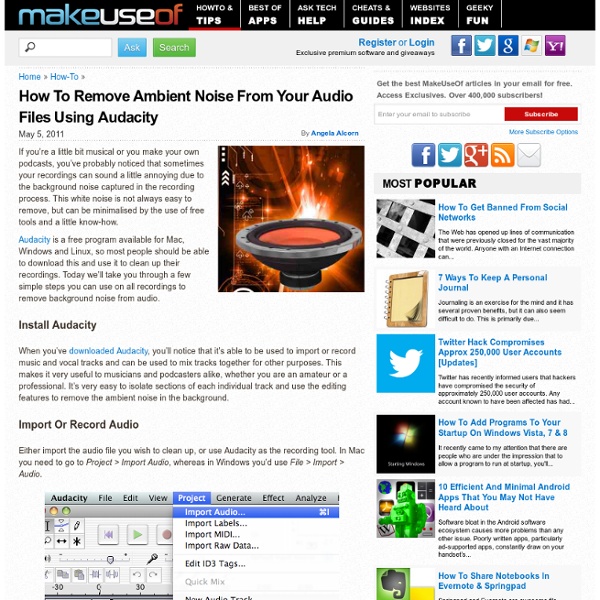A Beginner's Guide To Producing Home Music Recordings With Audacity
For many musicians, the cost of paying a professional sound engineer to record and produce a demo CD or demo tracks for an online talent profile is just too high. A much more affordable option is to learn a little about music production and recording techniques yourself and use your favorite tools on your computer to record your own music. For some musicians, the process of recording yourself is a learning exercise, designed to let you know precisely what you sound like so you can improve your performance. But whatever your reason for recording yourself, it’s good to know a handful of decent techniques for the best free software available – and that software is Audacity. Get Audacity Before you start recording, make sure you get the latest version of Audacity. Prepare Your Recording Equipment Before you make an audio recording, make sure you have researched a little about the best methods to record your instruments, including microphone placement and the best microphones to use.
Audacity: Free Audio Editor and Recorder
Audacity Wiki
How To Create Your Own Vocal-Free Karaoke Tracks
I’m sure you will agree with me that there’s nothing better for the spirit than karaoke. Whether you like singing or not, once you get over the initial embarrassment and start picturing yourself standing on stage and singing with a real band, it becomes a truly uplifting experience. Karaoke is not necessarily a group activity – what about karaoke tracks you can listen to in the car, singing along to yourself? Somehow, though, it’s always hard to find the ones you really want. The songs you create may end up sounding a little bit warped, but hey, no one’s coming to karaoke night for the quality of the music anyway. Do It Yourself With Audacity [Windows, Mac, Linux] I’ve been seeing this method around for quite a while, but never believed it actually worked until I tried it. To create karaoke tracks using this method, the first thing you need to do is download Audacity. Once your audio track is loaded, you’ll usually see two blue tracks. So how does it work? Which One Should You Use?
Make Your Ringtone Awesome With Retro Videogame Sounds
Is your ringtone boring, phone-like and stupid? Don’t be embarrassed – mine was too. Until, that is, I saw the light and changed it to one of the best sounds in the known universe: the Underworld Theme from the original Super Mario Bros. Now every time my phone rings, the people around me gaze in wonder and listen to my awesome ringtone, wishing they thought of that before me. And don’t get me started about my text message ring – it’s the coin sound from that same game. Keep reading to find just a few sites where you can download music and sound effects from a few of video gaming’s classics. If you live in Boulder, Colorado, however, you are forbidden from reading this. Mario Ringtones Let’s start with the sounds you’re actually looking for – Mario. Mario Mayhem offers direct MP3 links to songs from almost every Mario game, if that’s what you’re looking for. Legend of Zelda Ringtones Do you like saving princesses, but prefer to do so wearing a pointy green hat? Pokemon Ringtones Conclusion
3 Audacity Tips To Enhance Your Recorded Interviews
Regardless what you intend to do with the interview, one thing that’s for certain is that you want to develop a reputation as a professional interviewer that produces high-quality, interesting conversations with fascinating people. Only part of the recipe for this is developing interesting and thoughtful questions for your interviewee to answer, but the other significant part of the equation is how well you’ve edited the audio interview into a high-quality, professional show. Many avid audio enthusiasts may find some of the edits below somewhat simple, but for the blogger or podcaster with little audio editing experience, these tips are critical to know. 3 Tips To Enhance Your Interview Audio With Audacity I use the Audacity audio recording software to record and edit all of my interviews. The beauty of Audacity is that you have the capability to “fix” those flaws. Before we start doctoring the audio file with the Audacity audio recording software, let me first introduce the patient.