


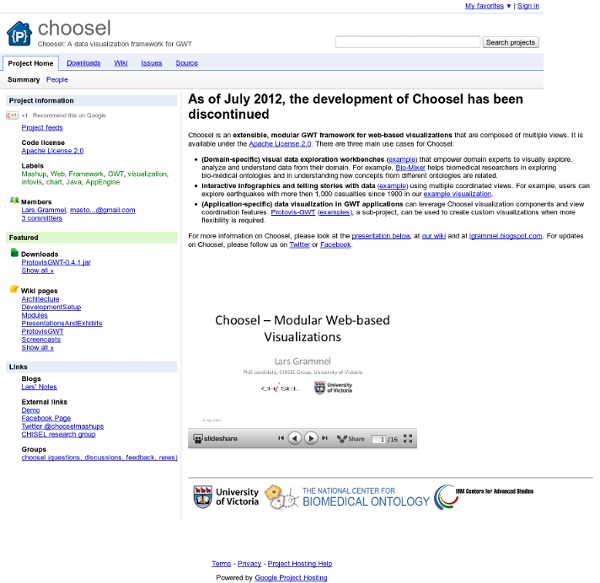
Digitize Me, CaptainTimelines: Timeline JS » Digitize Me, Captain Timeline JS is another free, interactive timeline tool available to journalists. Meant to span the web page’s width with a clean, white design, timelines with this tool are particularly striking. Timeline JS — originally Timeline — is a partnership between the Knight lab and Zach Wise, a former multimedia producer at The New York Times. He’s now a journalism professor at Northwestern University. Because Timeline JS was created by journalists, for journalists, it’s probably the timeline tool you are missing from your multimedia tool belt. A good number of journalists have already starting using Timeline JS and more are sure to follow. The catch to Timeline JS: there’s a bit of a learning curve with this tool and some HTML is required. After reading this post, you should have enough knowledge to start making timelines in Timeline JS. Let’s get started: Timeline JS can pull data from JSON and Google Docs. Google Docs is the easiest of the two, so that’s what we’ll use here. Still with me? Text:
Using Gephi with Google Analytics to visualize keywords and landing pages As of late, I've been playing a lot with data analysis and visualization tools. Recently I've read two interesting books (Statistical Analysis with R and Visualize This: The FlowingData Guide to Design, Visualization, and Statistics ) and I'm on my way to another two to refresh my statistics knowledge. But this post is only mildly related to these books, since it started way before: the day I read about Gephi. A directed graph is a graph with arrows. Keywords (arrow) Landing pages What interesting things you can read from such a graph Clustering: In this particular instance, I can find the "clusters" of my blog. Step by step guide I'll assume that you can manage to download and install gephi on your own, and have some knowledge of Google Analytics. Then select Show Rows and select 500: And get a nice CSV file with the export tab on top: Remove all this, below Table you should have the useful data, Remove the last line with dashes. And now you should select edges table and comma-separated: Oops!
Getting started with Open CV answered Aug 6 '12 sammy2520 ● 10 ● 20 ● 41 Welcome to the OpenCV world! There are many places to start from, each with its own strong and weak points. But, before going this way, you should make sure you have at least basic understanding of C/C++ (this is the main language for OpenCV, and most examples/tutorials use it, but there are also Java, Python and unofficial C# bindings). Starting points: Online documentation and tutorials. Last, but not least, do not forget to explore some other online resources, when in need: this forum The Stackoverflow OpenCV tag The OpenCV Android discution group The general OpenCV mailing list on Yahoo
Introduction to OpenCV — OpenCV 2.4.5.0 documentation Here you can read tutorials about how to set up your computer to work with the OpenCV library. Additionally you can find a few very basic sample source code that will let introduce you to the world of the OpenCV. Linux Windows Desktop Java Android iOSEmbedded Linux CommonWant to contribute, and see your own work between the OpenCV tutorials? Datahero DataHero connects directly to the services you use everyday, giving you instant access to your data no matter where it is. Instantly access your information in SaaS services, cloud storage drives, and even Excel spreadsheets on your laptop or tablet. DataHero's Data Decoder analyzes the structure of your data to find patterns and surface valuable insights automatically. It then creates instant visualizations of key metrics to help you unmask the answers within. Customize the suggested visualizations or create your own using DataHero's intuitive drag-and-drop interface.
MMQGIS Home > Linux > Mmqgis Michael Minn ( 28 February 2014 Describes use of MMQGIS, a set of Python vector map layer plugins for Quantum GIS Introduction MMQGIS is a set of Python plugins for manipulating vector map layers in Quantum GIS: CSV input/output/join, Geocoding, Geometry Conversion, Buffering, Hub Analysis, Simplification Column Modification, Color Ramps, and Simple Animation. MMQGIS assumes that input and output shapefiles and CSV files are encoded in the UTF-8 character set. MMQGIS is free software and is offered without guarantee or warranty. Installation Contributed Repository: MMQGIS is included in the Quantum GIS Plugin Repository and should be readily available in the QGIS Python Plugin Installer (Plugins -> Fetch Python Plugins). Manual Install If, for some reason, you do not wish to use the QGIS plugin installer, MMQGIS can be installed manually with the instructions below. Python Qt PyQt PyQt-devel PyQt4-devel QGIS QGIS-python Animate Tools Animate Columns
untitled theadvisor Convert Files - free online file converter and flash video downloader.Convert videos, audio files, documents and ebooks.YouTube to MP3 Read Alice's Adventures in Wonderland Note that this program is new research, and will not work on all machines. It has been tested to run on a machine of the following description: 600 Mhz Pentium III or faster, or a recent Mac 1024 x 768 pixel screen or higher resolution, 16 bit color Windows NT, Windows 2000, Windows XP operating systems, or Mac OS X 256 Mb of RAM A fast internet connection No other memory-intensive programs running Microsoft Internet Explorer (5 or later) Netscape (6.2 or later) TextArc will often stop working the second time it is run in the same browser session. This is caused by the browser remembering parts of the program after it should have exited. The simplest way to run it multiple times is to STOP all browser windows, then come back and run it again. Note: TextArc will open a window that covers your primary monitor's desktop. Enjoy! Click this link to start TextArc Click this link to start TextArc in a window, or just look at the still screen shots.
Introduction to Using Chart Tools - Google Chart Tools Google Charts provides a perfect way to visualize data on your website. From simple line charts to complex hierarchical tree maps, the chart gallery provides a large number of ready-to-use chart types. The most common way to use Google Charts is with simple JavaScript that you embed in your web page. That's all you need to get started. Charts are exposed as JavaScript classes, and Google Charts provides many chart types for you to use. All chart types are populated with data using the DataTable class, making it easy to switch between chart types as you experiment to find the ideal appearance. Ready to create your first chart? Our tools are constantly evolving to better address your needs; we depend on your feedback to help us prioritize which features to include.
JpGraph - Most powerful PHP-driven charts