


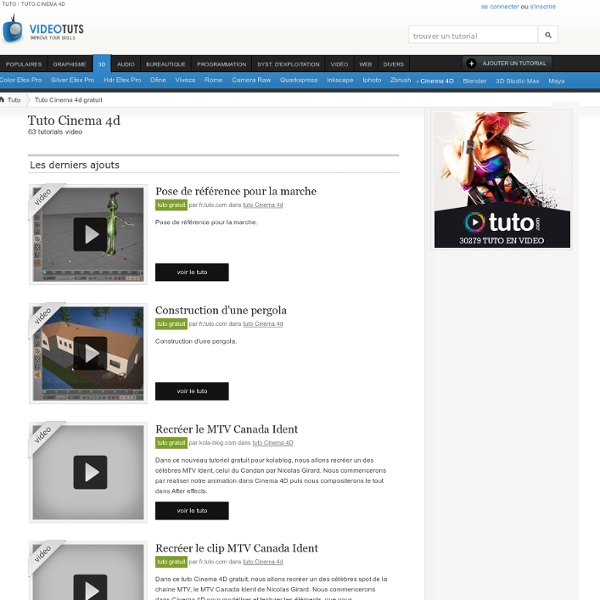
Create A Car Tyre You will need the MAKETHICKER plugin, download and drop it into program files/maxon/cinema 4d/plugins, you can find the plugin at the following page... 1. Create a cylinder and rotate it 90 degrees as shown and scale it to look roughly like a tyre, 2. MAKE EDITABLE and select both sides as shown, using EXTRUDE, SCALE, EXTRUDE INNER and BEVEL make something resembling the shape of the sides of the tyre as above! In the top view and in POINT MODE select the middle points and SCALE em out a bit just to give the tyre a little more rounding. Now we are going to create a tread object to be repeated 1. 1. To mirror this half 1. Make the SYMMETRY object EDITABLE and you end up with a symmetry and a POLYGON, drag the POLYGON out as shown and delete the symmetry as its no longer of use to us, we have a POLYGON OBJECT made from both sides....Cool eh? 1. 1. 1. Anyway heres the ARRANGE part 1. BANG!! Author: Psionic 3D
MagicPreview Description :Magic Preview description Magicpreview is a great way to help speed up your workflow by showing you extremely fast previews while you work. It updates automatically the instant you make a change. Great for testing out lights, materials, anialiasing and more. Fully supports GI and has a quality slider letting you choose between speed and the quality of the image.Magicpreview let’s you store images, create your own presets and even navigate(Beta !) your scene - Controls - Add Pictures: ∙ CTRL-Click inside Magic Preview. System : Win and Mac 32,64 bit Cinema4D : R13,R14,R15 Version : Prime , Broadcast , Visualize , Studio Avalable Verion : 1.15 How Install : Unzip the File and put the new folder in maxon/cinema4d/plugins - 1.15 Fix Crash ! Download R13 and R14 and R15 Only all rights reserved
80+ Excellent Tutorials CINEMA 4D is a 3-D application that is popular amongst matte painters in film production, largely due to the BodyPaint 3D functionality. It is equally popular amongst motion graphics artists, thanks to its excellent integration with compositing application pipelines, and a very artist-friendly, customizable workflow and interface. It has been used for films such as Chronicles of Narnia, Beowulf, Polar Express, Spiderman 3 and Monster House. CINEMA 4D’s intuitive interface and logical workflow make it possible for those new to 3D artistry to dive in and be productive quickly. Feedback is smooth and interactive so you can let your creativity run free. It’s been weeks, since we have been Rounding-Up Excellent Cinema 4D Tutorials and Best Practices which can help you to create amazing 3D graphics. For those, who don’t know what is CINEMA 4D? The next generation, representing two decades of excellence. You may be interested in the following related articles as well. Tutorials About C4D 01. 02.
How To Model And Render A Realistic Bedroom In Cinema 4D Part 1 In this tutorial, Chris shows you how to model a bedroom scene from scratch using various modeling techniques and tools in Cinema 4D. In Part 2 of this tutorial, I will show you how to texture and light the scene to get these final images using the Physical Renderer. Create Explosive Typographic In this tutorial I will walk through the steps I used to create this illustration to bring alive the word “collide.” While you may not find yourself needing to recreate the word “collide,” I hope you will find useful the techniques I will cover: - extruding text in Cinema 4d - using displacement maps in Cinema 4d - using the explosion deformer in Cinema 4d - exporting to photoshop from Cinema 4d - unique color enhancing techniques in Photoshop - various layer modes applied in Photoshop for great light effects (A basic knowledge of Cinema 4d and Photoshop is required) STEP 1: Creating 3d text I created a new document in C4d and added some text with the built in text tool. I typed the word COLLIDE in the Attributes manager. I applied Extrude Nurbs by making it a parent of my text. Parent/child relationship shown above in my Objects Manager. There’s a small problem at this point: The word “collide” is treated as one object and I want to manipulate the individual letters.
Welcome | VRAYforC4D Official Site Multi Layered BRDF Materials The best render engine is worthless if the materials doesn't behave fully correct according to natural laws of light. For physical calculation one needs a true physical Material (=BRDF) inside the core. In V-Ray the BRDF Material is not an added effect only in reflection channel as in internal C4d renderer p.e., it is in deep in the V-Ray core, calibrated, to work physically correct together with GI, light, reflection, refraction, absorption and scattering. It is based on true BSDF/BRDF code and brings highly realistic physical material behavior, and last not least perfect and physical based subsurface scattering (fast SSS2, refractive SSS), all at V-Ray light speed! "Choose & Use" Presets The VRAYforC4D 1.9 update just released brings many enhancements.
Create Explosive Typographic In this tutorial I will walk through the steps I used to create this illustration to bring alive the word “collide.” While you may not find yourself needing to recreate the word “collide,” I hope you will find useful the techniques I will cover: - extruding text in Cinema 4d - using displacement maps in Cinema 4d - using the explosion deformer in Cinema 4d - exporting to photoshop from Cinema 4d - unique color enhancing techniques in Photoshop - various layer modes applied in Photoshop for great light effects (A basic knowledge of Cinema 4d and Photoshop is required) STEP 1: Creating 3d text I created a new document in C4d and added some text with the built in text tool. I typed the word COLLIDE in the Attributes manager. I applied Extrude Nurbs by making it a parent of my text. Parent/child relationship shown above in my Objects Manager. There’s a small problem at this point: The word “collide” is treated as one object and I want to manipulate the individual letters.
Crash Burn Mattrunks - Tutoriaux Vidéos sur After Effects, Photoshop et Mocha pour le motion design, les vfx et la création vidéo numérique Create Abstract Greeble In this tutorial you will learn how to create a complex (around 600,000 polygons) abstract Greeble scene without getting into too much modeling. Loft NURBS, Sweep NURBS, Formula object, Structure tools, and Visible light will be used to create the scene, and Advanced Render will be applied to generate the final image. You will also learn some cool tricks on how to tweak the final rendered image, by modifying the visible light, and adding glare and depth of field in Photoshop. Create a Plane object (Objects > Primitive > Plane) 800 x 800 m and 80 x 80 segments. Create a Formula object (Objects > Deformation > Formula) and drag it under the Plane object. Move the Formula object near to the edge of the Plane object. In the Attributes of the formula object, modify d (u,v,x,y,z,t) to something that you like, but keep the formula wavy. Move and rotate the Plane object slightly. Extrude the selected polygons again with same settings but set the Var. to 140%. Now you need some materials.
Cinema 4D Tutorials and Tools for Motion Graphic Designers Congratulations to Michael Rinnan for winning the Five Second Project for March. His entry had a great concept and was outfitted with excellent lighting, atmosphere, camera movements and sound design. We wanted to know a little bit more about Michael’s entry, so we asked him a few questions regarding his workflow and the process for creating his winning piece. Where do you work? What is your title? Tell us about what you do at your company. I am a 3D generalist at NFL films in Mt. How did you come up with your concept for the Bright Lights Five Second Project? For my concept, my goal was to come up with a quick story I could tell in 5 seconds. What was the most challenging thing about your project? The most challenging part of this project was honestly the lighting. Tell us a little about how you achieved the zolly (push-pull zoom) effect. To achieve the zolly, I initially mapped out the motion of the motorcycles with a spline and then dropped a camera onto that motion path.