


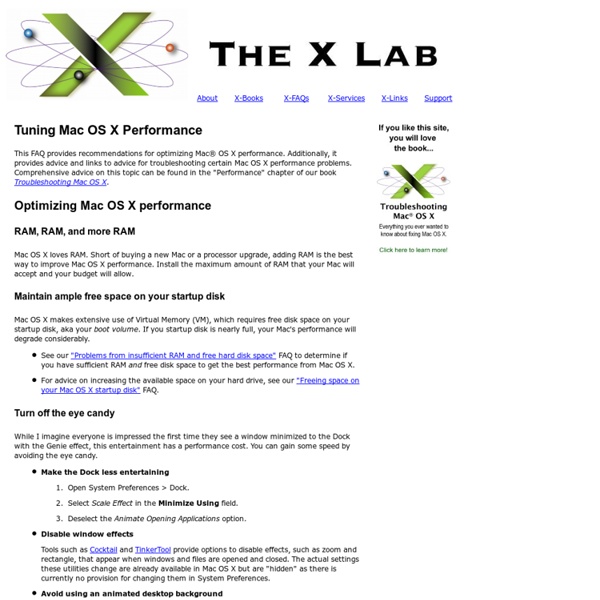
Mac OS X keyboard shortcuts To use a keyboard shortcut you press a modifier key with a character key. For example, pressing the Command key (it has a symbol) and then the "c" key copies whatever is currently selected (text, graphics, and so forth) into the Clipboard. This is also known as the Command-C keyboard shortcut. A modifier key is a part of many keyboard shortcuts. Here are the modifier key symbols you may see in OS X menus: Startup shortcuts Press the key or key combination until the expected function occurs/appears (for example, hold Option during startup until Startup Manager appears). Sleep and shut down shortcuts Finder keyboard shortcuts Application and other OS X shortcuts Note: Some applications may not support all of the following application key combinations. *Note: If no text is selected, the extension begins at the insertion point. Universal Access - VoiceOver keyboard commands For information about VoiceOver key combination differences in Mac OS X v10.6, see this article. Full keyboard access
The Repair functions of Disk Utility: what's it all about? This FAQ provides a brief overview of the Repair Disk and Repair Disk Permissions functions of Disk Utility in Mac® OS X. It is a subset of the more comprehensive information on these topics from our book, Troubleshooting Mac OS X. The following topics are addressed: The Repair functions of Disk Utility Disk Utility, located in the Macintosh HD > Applications > Utilities folder, can perform two types of repairs via the following choices in the First Aid tab: The Repair Disk function Repair Disk verifies and, if problems are found, corrects issues with the directory on a disk or volume. The directory is analogous to a combined address book and road map to where data is stored on a disk or volume. Keep in mind the following key points about Repair Disk: You cannot use Repair Disk to repair your Mac OS X startup disk — for example, Macintosh HD — while your Mac is started up (booted) from such. The Repair Disk Permissions function Why are repairs needed? Repair Disk Run Repair Disk: Related links
Main Page - FreeMind - free mind mapping software Macfusion Running Mac OS X Maintenance Scripts Mac® OS X is a UNIX®-based system, built in part on both BSD® and FreeBSD®. UNIX systems run scheduled maintenance routines — known as maintenance scripts — to clean up a variety of System logs and temporary files. By default, these are executed between 03:15 and 05:30 hours local time, depending on the script. If your Mac is shut down or in sleep mode during these hours, the maintenance scripts will not run. [1] This results in log files that will grow over time, consuming free space on your Mac OS X startup disk. If your Mac is shut down or left in sleep mode overnight, the maintenance scripts should be run manually on a regular basis… unless you plan on devoting a large portion of your hard drive to the files cleaned-up by these routines! This FAQ, derived from our book Troubleshooting Mac OS X, provides: More information about maintaining Mac OS X can be found in our "Maintaining Mac OS X" FAQ. Manually running the maintenance scripts The easy way The Terminal way sudo periodic daily Notes
Stepwise Implementing Global Best Practices in Local Businesses Increasingly, the challenges faced by governments, utilities and businesses are not just technical. Rather they involve redesigning organizations, optimizing processes and procedures, harnessing technology and “big data,” addressing financial and risk constraints, and making decisions under uncertainty and increasing scrutiny – all with the goal of creating a sustainable business. At MWH, our group of more than 200 global management consultants partner with clients on their toughest challenges – offering a holistic approach to tackling business challenges. Coming from a diverse professional and educational background, our consultants bring perspectives as scientists, economists, organizational experts, technologists, former chief financial officers, former chief risk officers and former military officers.
A brief tutorial on symbolic links OS X's file structure mounts all partitions under the "/Volumes" directory at the root level of the filesystem. However, when navigating the filesystem with "cd" and other commands, it can be annoying to type "/Volumes/volume_name" each time you want to access a different partition. To learn about symbolic links and use them to add shortcuts at the root level of your filesystem, read the rest of this article. What is a Symbolic Link? Let's say you have two partitions or drives - "X" containing OS X and "Classic" containing OS 9. cd / To navigate to "Classic", though, you'd have to type cd /Volumes/Classic If you have many partitions and/or drives, and you are trying to manage many files across them, it can get annoying to type "/Volumes" every time. To create the link, simply type the following: cd /ln -s /Volumes/Classic/ Classic That's it. ln -s makes a new file called Classic which points to /Volumes/Classic/. ls -la | more Classic -> /Volumes/Classic/ Jordan
osx - Open terminal here in Mac OS finder MiscKit Enabling Terminal’s directory and file color highlighting in Mac OS X | Geekology By default Mac OS X's Terminal application uses the Bash shell (Bourne Again SHell) but doesn't have directory and file color highlighting enabled to indicate resource types and permissions settings. Enabling directory and file color highlighting requires that you open (or create) "~/.bash_profile" in your favourite text editor, add these contents: export CLICOLOR=1 export LSCOLORS=ExFxCxDxBxegedabagacad ... save the file and open a new Terminal window (shell session). ls ls -l ls -la ls -lah ... will then display its output in color. More details on the LSCOLORS variable can be found by looking at the man page for "ls": man ls LSCOLORS needs 11 sets of letters indicating foreground and background colors: directorysymbolic linksocketpipeexecutableblock specialcharacter specialexecutable with setuid bit setexecutable with setgid bit setdirectory writable to others, with sticky bitdirectory writable to others, without sticky bit The possible letters to use are: