


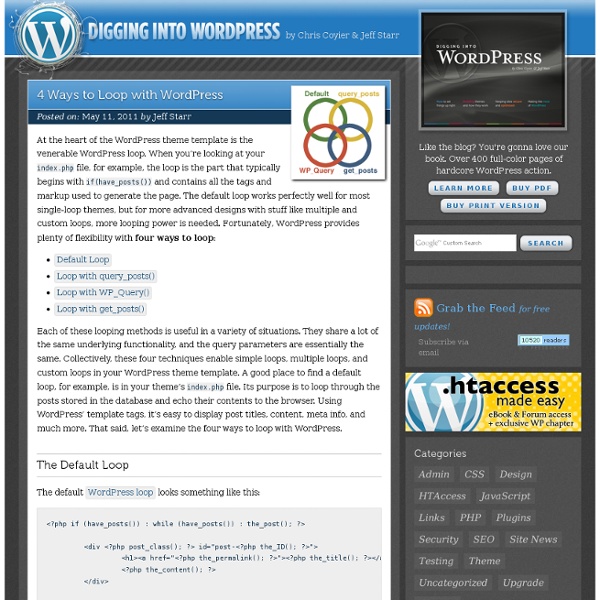
Function Reference/query posts Languages: English • Italiano • 日本語 • 中文(简体) • Português do Brasil • (Add your language) Description Note: This function isn't meant to be used by plugins or themes. As explained later, there are better, more performant options to alter the main query. query_posts() is overly simplistic and problematic way to modify main query of a page by replacing it with new instance of the query. It is inefficient (re-runs SQL queries) and will outright fail in some circumstances (especially often when dealing with posts pagination). query_posts() is a way to alter the main query that WordPress uses to display posts. It should be noted that using this to replace the main query on a page can increase page loading times, in worst case scenarios more than doubling the amount of work needed or more. For general post queries, use WP_Query or get_posts It is strongly recommended that you use the pre_get_posts filter instead, and alter the main query by checking is_main_query Caveats Alters Main Loop Pagination
The Loop in Action The Loop in Action Languages: English • Español • 日本語 • 中文(简体) • Українська • Русский • (Add your language) Introduction "The Loop" is the main process of WordPress. You use The Loop in your template files to show posts to visitors. Before The Loop goes into action, WordPress verifies that all the files it needs are present. If the user didn't ask for a specific post, category, page, or date, WordPress uses the previously collected default values to determine which posts to prepare for the user. After all this is done, WordPress connects to the database, retrieves the specified information, and stores the results in a variable. By default, if the visitor did not select a specific post, page, category, or date, WordPress uses index.php to display everything. The World's Simplest Index Page The following is a functional index file (index.php), which displays the contents (and only the contents) of each post, according to the conditions used to prepare The Loop. The Default Loop Begin The Loop
Super Loop: Exclude Specific Categories and Display any Number of Posts Readers occasionally ask for help with their WordPress loops. Usually, these requests involve modifying the loop with some customized functionality. Frequently, such customization involves one of these popular behaviors:Exclude a specific categoryExclude multiple categoriesDisplay only one post or excerptDisplay some fixed number of postsPlay nice with additional loops on the same page In this article, I present the swiss-army knife of WordPress loops. This highly versatile, “super” loop is standard WordPress code, easily implemented, and fully equipped to handle all of the custom behaviors mentioned above. The Complete Code As is our custom here at Perishable Press, we present the full code offering right up front. The Breakdown Now let’s take a look under the hood, one chunk at a time, and translate the loop to meatspeak: The Throwdown Usage Using this loop is theoretically simple. Tweaks Multiple Views with one of these: Excerpts Only ..with this: No Exclusions No Restrictions <? Wrap it up..
Main Page 10 Exceptional WordPress Hacks Advertisement One of the reasons people love WordPress so much is its great flexibility. You can change the software’s appearance with themes. You can enhance its functionality with plug-ins. And, last but not least, you can totally unleash WordPress’ power with hacks. Some time ago, we wrote a post showing 10 Killer WordPress Hacks1. Today, let’s do it again with 10 new and totally killer WordPress hacks to make your blog stand out from the crowd. You may be interested in the following related posts: 1. The problem. The solution. Code explanation. Using the PHP function file_get_contents(), we can get it and assign it to the $tinyurl variable. Source: How to: Automatically provide TinyURLs for your WordPress blog posts6 2. The problem. The solution. <div id="zukunft"><div id="zukunft_header"><p>Future events</p></div><? Once you’ve saved the file, your upcoming posts will be displayed on your blog. Code explanation. How to: List future posts7 3. The problem. The solution. Code explanation. 4.
10 Useful WordPress Loop Hacks The loop is a very important aspect of WordPress blogs. In fact, the loop is what allows you to get posts from your WordPress database and print them on the screen. A set of useful and user-friendly functions, the loop is incredibly powerful. In this article, we’ll show you 10 useful things you can do with the WordPress loop to make your blog even more powerful than it is right now. You may be interested in the following related posts: 1. Image source: Shutterstock The problem. The solution. <? Code explanation. As a result, the “WHERE” clause contained in the filter_where() function is added to the end of the SQL query contained in the post_where() function, which means that the loop will return posts published only between the two dates specified in the filter_where() function. Source WordPress loop: Get posts published between two particular dates6 2. The problem. The solution. Let’s start with the first loop. Code explanation. 3. The problem. The solution. <? Code explanation. 4. 5. <? 6. <?
5 Ways To Include Template Files In WordPress As long as you work with WordPress, you’ll realize that some code is repeated itself many times, like the loop. The new Twenty Ten theme in WordPress 3.0 has put loop code in into a loop.php file to make it separated, and when it’s needed, just include it into theme file. Why don’t we follow that? 1. The first way to include a template file into current file of course is built-in PHP instructions: include and require: include TEMPLATEPATH . or include(TEMPLATEPATH . (We can use it as PHP instruction or as function) This method is fastest way because it does the job as simple as possible. 2. load_template() load_template() is just the WordPress version of require()! load_template(TEMPLATEPATH . 3. locate_template() To check file existence, we can use locate_template(). locate_template($template_names, $load); $load is a boolean parameter, true if you want to include this file, false if you want to get file path only. $template_names is an array of template files that will be checked.
45+ Fresh Wordpress Tutorials, Techniques and Hacks In this article we have collected 45 fresh WordPress tutorials and techniques, with some hacks, guides and best practices thrown in for good measure. Everyone, not just developers, should take something from this round-up. The growth and popularity of WordPress continues to spiral to a seemingly endless end. How To Create a WordPress Theme: The Ultimate WordPress Theme Tutorial In detailed 11 individual lessons this tutorial will show you how to build a powerful, up-to-date, SEO friendly WordPress theme from scratch. Custom WordPress Homepage with Customizable Widgets In this Tutorial, you’ll learn how to build a Custom homepage for your WordPress Theme using Page Templates: Complete with a featured content slider, and customizable Widgets. How to Build a Custom WordPress Theme from Scratch This tut shows the process of how to build a custom WordPress theme, from design concept through to completed theme. WordPress Theme from Scratch How To Design A Clean and Minimal Portfolio Website
How to Create a Theme Development Environment for a Live WordPress Site – Inspect Element 11th January, 2010 Tom Kenny Tutorials Any good website owner knows that they need to be constantly looking at ways to improve their site even through small little tweaks. If you’re using WordPress you’ll notice that it isn’t easy to create a development version without creating a separate installation. Of course, you can make changes directly on a live WordPress site but that isn’t recommended for anything other than minor tweaks. With the help of an excellent plugin for WordPress called Theme switch and preview, this tutorial will allow you to easily switch between the live site and development versions using two different themes on the same installation of WordPress. While there may well be a Worpdress plugin that does everything below, it’s much more rewarding and satisfying to create your own solution. Step 1: Install Theme Switcher WordPress Plugin First step is to install the aforementioned plugin, Theme switch and preview. Step 2: Create a Copy of the Current Theme <? <? <?
How to Display Recent Posts in WordPress Displaying Recent posts often helps your users to visit them easily specially on the sidebar of a single post page. But in some designing processes people want to display recent posts in many different ways. In this post, we will show you various different ways you can display the recent posts in WordPress. Displaying Recent Posts in a List Format The list format is mostly used in sidebars of WordPress pages. You can display the recent posts by simply pasting the following code in a template file of your choosing for example sidebar.php: You can change the number 10 to the number of posts you like to display. If your theme support Widgets, then there is an easier option for you. Displaying Recent Posts with Summary Some people like to display recent posts with a title and a short description. The first way is: <ul> <? And you make sure that the excerpt is a short description of the post. You may change the 250 to set the character limit of your desire. Displaying Recent Posts with Full Content