


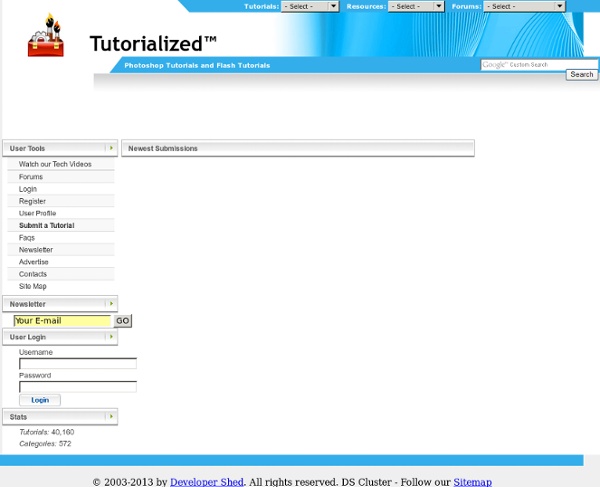
Mac Create Network tutorial at DzineBlog Learn how to earn $125 or more per hour as a freelancer - Click Here There are a few methods for setting up a custom e-mail newsletter and not all of them are equal. You have the option of setting up custom scripts on your server, such as Interspire Email Marketer. But there is also the option of using web services like Campaign Monitor. For somebody who has never done email marketing it can feel a little overwhelming. But for this article I’d like to focus on MailChimp which has been gaining attention over the past few years. Read More Today I would like to share 40 premium Adobe Photoshop tutorials from TutPlus. Read More This tutorial tells us how to distort an image using a couple of filters.
Create Surreal Photo Manipulation With A Man Without Face First, I’d like to thank Joubert Quentin a.k.a hybrid-creation for allowing me to create this tutorial based on his image, Your Skull is Red. You can see his portofolio in DeviantArt or his personal site. Before we start, take at look at the image we are about to create below. In this tutorial we will learn how to create selection, adjusting color, and adding depth to image. Source Needed For this tutorial, we will need these images: Step 1: Selecting The Victorian Man We’ll start by cutting this man from his background. Step 2 Once we’re done creating path, hit ctrl+Enter to change it to a selection. Step 3: Removing Face To remove his face we can just use an eraser. Step 4: Fixing Floating Hat Now, we need to create his bottom hat. Step 5 With clone tool, draw his bottom hat. Step 6 Using lasso tool, create ellipse selection underneath his hat and fill it with black. Step 7 Add Gaussian Blur (Filter > Blur > Gaussian Blur) to give it a soft realistic shadow. Step 8: Fixing Collar Step 9 Step 12
Photoshop Training - Smooth Skin tutorial (part 2/2) Create in Photoshop a new layer on top of the Blemishes layer by clicking on the Create a New Layer icon . Rename this layer to Smooth Skin by double clicking on its name in the layers palette. Hold down Ctrl + Alt + Shift + E (Command + Option + Shift + E on the Mac) to merge all visible layers on the active layer (Remember this Photoshop shortcut, it's a very useful one) or in other words; the layer Smooth Skin will contain the image that was visible in the document window when you used this shortcut, which includes all the corrections we did to remove blemishes. We're going going to use the Median filter to make the skin look smooth. Important: This tutorial was written at a time that the new Filter / Blur / Surface Blur wasn't availble in Photoshop. Notice that by using Gaussian Blur you're actually moving the blue that's in the background into the skin. Now go to the menu and select Filter / Noise / Median... , enter a radius of 10 pixels and click OK. The result: in the tool bar.
Design Search Code Manual - Table of Contents - Introduction 1. The General Guidelines provide broad instructions and procedures for coding and interpreting the design search codes. 2. Each design search code is a numerical classification index that codifies design figurative elements into categories, divisions and sections. The design search codes act as the equivalent of a filing system for paper records. Each design element in a specific category is assigned a six-digit number. For example, a five-pointed star would be coded in category 01 (celestial bodies, natural phenomena and geographical maps), division 01 (stars, comets) and section 03 (stars with five points). The design code manual also contains explanatory notes and specific guidelines that provide instructions for specific code sections, cross-reference notes which direct users to other code categories, sections and divisions, and notes describing elements that are included or excluded from a code section. 3. Next Page - GENERAL GUIDELINES FOR CODING DESIGN MARKS
Tutorials: Photoshop, Illustrator, CorelDRAW, PSP, GIMP | Buy Photoshop brushes, Digital Stamps and Design Elements for Commercial Use Illustrator Tutorials Photoshop Tutorials CorelDraw! Tutorials Other Tutorials (Paint Shop Pro, GIMP, Photoshop Elements, Paint.NET) And, while at it, you might also consider learning a few good photography tricks here -> Comments comments Tutorials Adobe Illustrator can be a little tricky to get your hands around, particularly after getting used to the workflow of applications like Photoshop. The differences between layer use and the creation of objects and shapes can be really strange at first hand. In this tutorial you will learn how to... Doing anything in Adobe Illustrator really does take two times longer as it can be a little tricky to get your hands around. Doing anything in Adobe Illustrator really does take two times longer as it can be a little tricky to get your hands around. Doing anything in Adobe Illustrator really does take two times longer as it can be a little tricky to get your hands around. I think every kid back in the 90′s was fascinated for Nintendo and their products, great part of us had Super NES during this age. Photoshop is one of the most powerful and accessible tools for editing photos. Although Photoshop paved the way for web design, Fireworks is rapidly becoming a simple solution for web designers.
Playing with Displace Filter in Photoshop I have been playing a lot with the Displace filter in Photoshop and I still get impressed with how powerful it is. Even though I have written some tutorials using it, I decided to try to recreate a different effect that I saw in one of the images submitted for the Daily Inspiration. It was a brick wall deformed like it was made of cloth. So in this tutorial, or a quick-tips I will show you how to create a curtain made of bricks or how to deform a brick wall as it was a curtain. To do that we wil use a few stock photos, layer adjustments and the Displace filter in Photoshop CS5. The technique is pretty simple and the tutorial won't take you more than 30 minutes to go through it. Step 1 Open Photoshop and create a new document. Step 2 Let's import another image, now of a girl opening the curtains. Step 3 With the Lasso Tool (L) or the Pen Tool (P) select the empty white. Step 5 Now select the hands/arms of the girl and the curtains. Step 6 Step 7 Go to Layer>Layer Mask>Hide Selection. Step 8
imageSynth Texture And Tiling Plug-in For Photoshop | The Photoshop Blog Buy. Download. Create. Get Flash, Dreamweaver, Photoshop Extended with Adobe Web Premium. The Photoshop Blog offers the latest Photoshop news and software updates, Photoshop tips and tutorials, and random thoughts from graphic artist and Photoshop expert Jennifer Apple. Luxology Releases imageSynth Texture And Tiling Plug-in For Photoshop Exclusive $10 Discount On imageSynth Plugin Texture Generator Our friends at Luxology have offered us an exclusive special discount. Luxology have announced it is now offering its unique imageSynth plug-in for Photoshop CS and CS2. imageSynth is advanced technology that allows Photoshop users to quickly and easily create seamless textures, synthetic images, backgrounds, and generate high-resolution images from low-resolution sources. Previously available exclusively to modo users, the imageSynth plug-in is now available to the entire Photoshop community and can be purchased directly from the Luxology website at modo3d.com. Color Efex Pro Viveza
@ at MoMA Ray Tomlinson. @. 1971. Here displayed in ITC American Typewriter Medium, the closest approximation to the character used by a Model 33 Teletype in the early 1970s MoMA’s Department of Architecture and Design has acquired the @ symbol into its collection. It is a momentous, elating acquisition that makes us all proud. But what does it mean, both in conceptual and in practical terms? Contemporary art, architecture, and design can take on unexpected manifestations, from digital codes to Internet addresses and sets of instructions that can be transmitted only by the artist. The acquisition of @ takes one more step. In order to understand why we have chosen to acquire the @ symbol, and how it will exist in our collection, it is necessary to understand where @ comes from, and why it’s become so ubiquitous in our world. A Little History The @ symbol used in a 1536 letter from an Italian merchant Arroba sign in document from the 1400s denoting a wheat shipment from Castile Ray Tomlinson’s @