


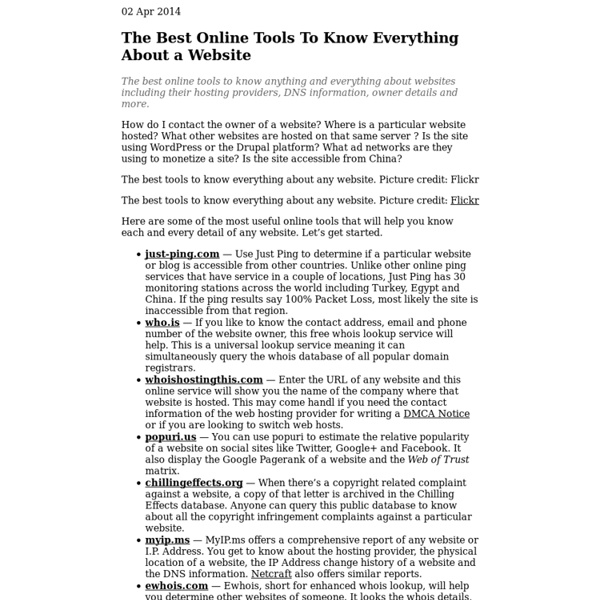
Read less. Get More | Lazy Library Lessons Learned Building Distributed Systems at Bitly At the Bacon Conference last May, bitly Lead Application Developer Sean O'Connor explained the most relevant lessons bitly developers learned while building a distributed system that handles 6 billions clicks per month. What is a distributed system? The three most defining characteristics of a distributed system, states Sean, can be easily found on Wikipedia: Real concurrency of component nodes, with the related cost and complexity of coordination among them. Building a distributed system, then, should aim at handling those characteristics. Services as the building blocks Bitly architecture is defined around the concept of service. Among the benefits of modelling the system around small services Sean mentions: Reduced size in lines of code, which makes a service readily comprehensible. Asynchronous messaging One benefit of doing this is that if a node has some issues and cannot temporarily handle all the incoming messages, they will be kept in the queue to be processed as soon as possible.
PRO Plans & Pricing What does a free trial include? A Compete PRO free trial Includes unlimited access to all features available for the plan you selected for 24 hours.. Will my credit card be charged? Your credit card will not be charged during your free trial period. When will you bill me? Monthly subscribers will be billed on a recurring basis, every month, on roughly the same day of the month you purchased your plan. Can I upgrade to an annual subscription after I purchase? Yes, you can upgrade your plan to an annual subscription at any time by contacting our Compete PRO sales team at 866-633-8390. Can I pay with anything other than a credit card? Monthly subscriptions are credit card only. What if I want to share my account with multiple people? Monthly subscriptions are for individual user access only. How can I get a receipt? Monthly subscribers will receive a receipt via email after initial billing.
Design Gallery, Articles & Community | Design Shack Handbook of mobile systems applications and services - Google Books Compare Alexa, Compete.com, Quantcast and CrunchBase Data - AttentionMeter Sublime Text 2 Project Bliss - Tuts+ Code Tutorial One of the many things that led me to decide that Sublime Text was going to be my text editor of choice was the way you could customize what's shown in the file list on the left. I had no idea that this level of customization was available. Here's a short tutorial that I hope will help you as much as it did me. Step 1 - Adding a Folder Note: If you already have a project set up, skip to Step 3. Upon opening up Sublime Text, add a folder to the project by pressing Ctrl+Shift+P (Cmd+Shift+p on Mac) to bring up the über handy Command Palette, typing "Add", and then hitting Enter. Step 2 - Save the Project Now that you've added a folder to the project, bring up the command palette again, and type "Save" (or Project: Save As) to save your project. Don't forget to give your project file the .sublime-project extension. Step 3 - Get to Know the Project File From the menu, select Project -> Edit Project to edit the project file you saved in Step 2. Fairly self explanatory, right? I'm glad you asked!
Sublime Text Keyboard Shortcuts Cheat Sheet (Win, OS X and Linux) | WDTutorials.com Skip to main content More Sharing Services 413 Submitted by WDTutorials.com on Sun, 23 Jun 2013 - 03:06 Sublime Text Keyboard Shortcuts Cheat Sheet (Win, OS X and Linux) List of common keyboard shortcuts for Sublime Text editor. Bold: different from windows shortcut Red: custom code Found a mistake? Example user keymap file for Windows: << Sublime Text 2: How to install Packet Control How to install Packet Control in Sublime Text 2 editor. >> Sublime Text Soda Theme With Folder Icons Nice dark and light custom themes for Sublime Text editor. Sublime Text, Keyboard Shortcuts, Cheat Sheet, Windows, OS X, Linux Add comment Rich Text Editor, edit-comment-body-und-0-value--2 Editor toolbars Copy Paste Paste as plain text Bold Italic Insert/Remove Numbered List Insert/Remove Bulleted List Link Unlink Press ALT 0 for help ◢Elements path Switch to plain text editor AddThis Sharing FacebookTwitterEmailPrintMore Hide Show AddThisPrivacy Follow FacebookTwitterGoogle+ Recommended for you www.wdtutorials.com AddThis AddThis
Photobucket Mobile ~ Android Application v1.5.10 By Photobucket Corporation | Photography Taking and sharing pictures and videos just got even smarter! The Free Photobucket Mobile app helps you access your Photobucket account, find whatever you want, or take pictures and videos and share them with everyone in your network…wherever you’re at. Instantly share your Photobucket album with your friends and family with Photobucket Mobile. Take a photo or video from your phone and instantly upload it to your album, or browse your Photobucket selections and download your favorites. You can also instantly share to Facebook and Twitter quickly and easily. All your photos – saved for life! Your Photobucket is now mobile – take it with you, search for images on the go, and share! • Instantly upload your photos or videos to your Photobucket account. • Search for photos & videos on Photobucket anywhere, any time. • Access your Photobucket account on your mobile phone. • Share your photos and videos on Twitter & Facebook. • Download photos from your Photobucket account.
20 Must Have Android Apps for Developers and Designers Android is an operating system for mobile devices and uses modified version of Linux Kernel. The mobile operating system was developed by Android Inc, the firm was purchased by Google later on. The main competition of Android is Apple iPhone. iPhone became very much successful in short period of time because of its handy and useful applications but android owners don’t need to worry because now the applications for android are in very large number and have almost same features of the applications of iPhone. But we don’t want to start arguing which one is better. Both have their own pros and cons, it depends on your taste and choice which 1 is better. Well our today’s focus is best Android applications for web developers and graphic designers. 1. The Magic Color Picker make you able to browse different colors through color-wheel. 2. AndFTP is a JAVA application which enable you to access your web servers via your mobile. 3. 4. 5. 6. 7. Flubble is a ActionScript 3 (AS3) stub creator. 8.
How to Make Textbroker Work For You (If You Must) | Courtney Herz Using content mills in order to generate income is pretty controversial in the world of freelance writing. Some people will tell you to never use them no matter what, and I can see where they’re coming from. They pay ridiculously insulting rates, you can’t ever get a raise, and the clients on there are usually pretty bad. They want articles stuffed with keywords because they don’t understand how SEO has evolved, and most of the time what you earn for the article isn’t even worth your time. Unless you know how to work the system a bit. I only have experience with Textbroker. So here are the things you want to keep in mind when you (if you) use Textbroker. Write What You Know In almost every other area of writing, I never follow this rule. Never Do Long Revisions If you missed a comma or something and a client asks for a short revision, fine. Long revisions waste your time. Once upon a time I did a Textbroker article. Check the Revision Rate That guy that had me revise his article 7 times?