


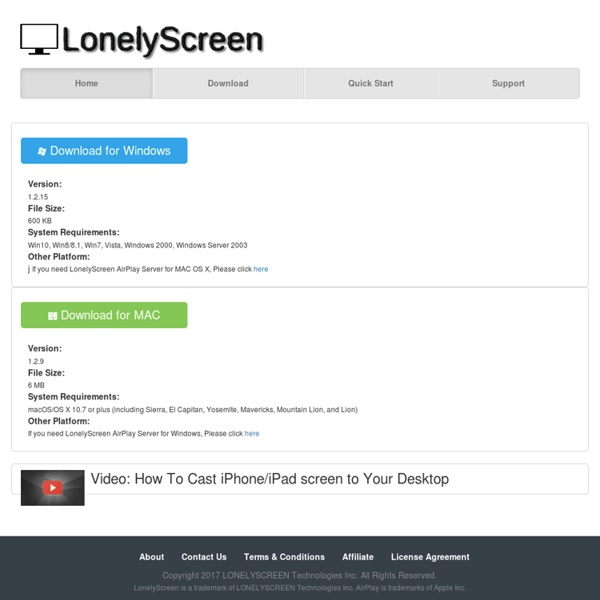
15 Good Tools for Quickly Gathering Feedback from Students Polls, chat tools, and interactive quizzes provide good ways to hear from all of the students in a classroom. These kind of tools allow shy students to ask questions and share comments. For your more outspoken students who want to comment on everything, a feedback mechanism provides a good outlet for them too. Here's a run-down of some of the best tools for gathering feedback from students in real-time. Newer tools:Tozzl is a chat platform that allows you to quickly create private, password-protected message boards as well as public boards. To get started visit Tozzl and select "create a new Tozzl." Dotstorming is a neat tool that combines a bit of Padlet with a polling tool. Twitter isn't new, but its native polling tool is new this year. Quizalize is a free quiz game platform. Old reliables:81 Dash is a nice backchannel platform that provides a place for teachers to create chat rooms to use with students to host conversations and share files.
Webtools: No Registration Needed for Students Welcome to my list of webtools that don’t require student registration. This started off as a simple curation for myself and has ballooned into something that I never thought would get this big. And it is still growing. While I do try to verify each link on a regular basis, please be aware that websites do change and some of these sites may no longer be active or may have switched to a paid version. Free. Over the next while, I will be adding labels to each of these to designate whether you can use this site without any registration at all or will need the use of a class code given by the teacher. If you find a bad link, bad site, or any other error, please let me know through the comment section. Index QR Codes Create QRickit QR Codes: Create QR codes that will perform up to 18 different tasks including add a contact, sending an email or SMS message, go to a Google map location, or even send a Tweet! Decode online ZXing Decoder Online: Decode QR codes online without a dedicated app. Maps
Zoom - Record Video Conferences in HD Zoom.us is a great service for hosting and recording video conferences in high definition. I was introduced to it by Rod Berger when he proposed using to record segments for the #askRichardByrne video series that we're producing. I'm glad he recommended it because it is a fantastic tool. Zoom.us allows you to record your video in a side-by-side format to equally feature both people in the recording or switch between featuring one person more than another in the video (click here for an example). Zoom does require that you install a desktop client in order to call, receive calls, and to record. Applications for EducationZoom.us could be a great platform to use to record the virtual appearance of an author or expert in your classroom. As you can screenshare through Zoom it could be also be a good platform for hosting remote tutoring sessions and or creating short instructional videos.
Peerdeck April 28, 2015 Pear Deck is a nice app that allows you to plan and build interactive presentation decks directly from your Google Drive. One distinctive feature of Pear Deck is that it includes some amazing formative assessment tools that allows you to engage the entire class with a series of questions on the content of the presentation. When you present through Pear Deck you are actually creating a live session that students can join from their own devices. As a teacher, you have full control of the flow of the presentation and using your tablet you can even easily move in the class while going through the slides in your projector screen.Pear Deck has a variety of unique interactive features (e.g. draggable, drawing, text or number, multiple choice…etc) that enable students to actively participate in your presentation and respond to your questions. Watch the video below to learn more about Pear Deck
ThinkBinder Ladda ner online videos gratis – ladda ned film från YouTube, Facebook, MSN, SVT, TV4 och många fler Ett år med Chromebook – fördelar och nackdelar - VD-BLOGG På nyårsafton 2013 köpte jag en Chromebook, en bärbar dator som man inte kan köra några program på. Allt sker i webbläsaren Chrome. Under det år jag nu har använt den har jag noterar vad som fungerat bra och vad som fungerat mindre bra. För dig som funderar på att gå över till Chromebook från exempelvis Mac (som jag nu slutat med efter nästan trettio år!) Fördelar med Chromebook Snabb Den viktigaste fördelen för mig är hur otroligt snabbt den startar. Tyst Chromebook är underbart tyst – helt ljudlös faktiskt. Stabil Chromebook är ruggigt stabil, att den hänger sig inträffar i princip aldrig. En del saker att lära om för den som är van vid en vanlig desktop-dator (och att lära nytt från början för andra): man behöver sällan spara något – istället för att lära sig det får man lära sig hålla utkik efter synk-ikoner. Nackdelar med Chromebook Plastig Känslan är lite plastig, inte så solid som man skulle önska. Efter ett års användning visar Samsungs Chromebook upp typiskt slitage Evernote? Dropbox?
Coordinate Back-to-School with Choice Eliminator and Google Forms This is a guest post from Kate Wilson (@KateWilson13) of EdTechTeacher, an advertiser on this site. Google Forms can be one of the best tools in the classroom for data collection and assessment as well as a great resources for teachers to use in order to get information from parents. In this Back-to-School season, you may need to coordinate times for parent-teacher conferences or the donation of shared classroom school supplies. While Google Forms offers a simple solution, teachers still need to spend time sifting through all the various responses - particularly when parents are trying to select a time or sign up for a single resource. What if there was a way to eliminate choices from a question so as not to have sign-up conflicts? There is! Choice Eliminator is a Google Forms Add-On that removes options from a Google Form as they are selected by users. Implementing this function requires just a few steps. This will open a sidebar application within the form.
A Wonderful Free Tool for Creating Interactive eBooks for Your Class August 2, 2015Kindle Textbook Creator is a free software application that allows you to easily convert your educational content saved in PDF format into Kindle books.These include textbooks, course notes, study guides and many more. Using Kindle Textbook Creator, you will be able to enhance the readability of your content with features such as audio, video, and image pop-ups. Once your eBook is ready, you can publish it through Kindle direct publishing and make it available for readers on different devices including fire tablets, iPad, Android tables and Mac and PC computers. Kindle Textbook Creator also includes a preview mode that shows authors which interactive features are supported on different devices.
Basic PDF Tips Every Teacher Using Mac Should Know about July 29, 2015 In an earlier post entitled ‘10 Mac Tips Every Teacher Should Know about’ we fleetingly touched on a quick hack on how to annotate your PDFs. We subsequently received few questions from teachers inquiring about PDF tips for Mac users so we decided to feature some of the basic yet overlooked things you can do with your PDFs on Mac. For any of these tips to work, make sure you open your PDF then click on ‘View’ in Mac’s menu bar and select ’Show markup toolbar’. 1 Add signature to PDFs You can easily sign PDFs using the sign feature in the mark-up toolbar. 2- Add notes and sketches to PDFs To add a note to a PDF document, click on the note icon as shown in the screenshot below and start typing in the displayed text box. The same with sketches, click on the pen icon to start sketching . 3- Add text to PDFs Similar to the notes feature mentioned above, you can add your own text to a PDF document by simply clicking on text icon.
Teachers' Top Educational Chrome Apps in 2015 July 16, 2015 Over the last weekend, we spent sometime sifting through our Chrome extensions archive and curated for you the list below. We singled out the the apps that have been most popular among teachers and educators during the first six months of this year. The apps cover a range of themes from tools to enhance your productivity and help you stay focused to add-ons for annotating and editing PDFs, you will definitely find something to use in your teaching. “Classroom is a new tool in Google Apps for Education that helps teachers create and organize assignments quickly, provide feedback efficiently, and easily communicate with their classes. 2- ClassDojo “ ClassDojo helps teachers improve behavior in their classrooms quickly and easily. 3- Google Keep “Quickly capture what's on your mind and share those thoughts with friends and family. This is another great app that you can use to create as many to-do and task lists as you want. 5- Trello 10- Socrative Teacher 13- Padlet 14- Exam Time