


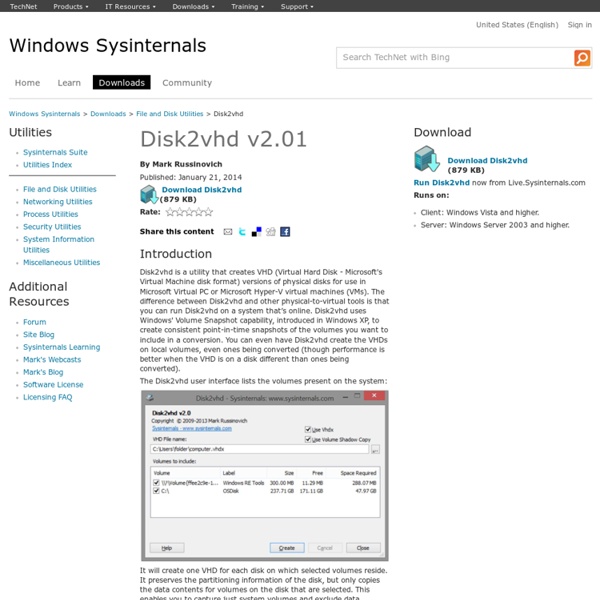
Don't Sleep 3.63 Prevent Shutdown, Stand By, Turn Off, Restart # About # History # Eula # Screenshots # FAQ # Download (82 KB) # Update on: March 5th 2018Suitable for Microsoft : Windows 10, Windows 8.1, Windows 8, Windows 7, Server 2000-2016, XP, Vista, x64/x32/x86 Don't Sleep is a small portable program to prevent system shutdown, Standby, Hibernate, Turn Off and Restart. Especially when old Programs run on Windows-10 or Windows 8.1 / 7. But not only that, it also prevents login off the computer, and the deactivation of the monitor or activation of the screen saver. Of course you can also manually disable all the options and then activate again, but with Don't Sleep one can save now many hand moves and also save time! Apart from the fact Don't Sleep has a timer that allows time control unblock, or shutdown the computer for a specified time. # Some Features: ► ... # For what Don't Sleep? The reason for the development of the program is that some programs with a longer runtime have not considered this new power-saving features on the windows OS.
Conversion de serveurs physiques en machines virtuelles (P2V) les bonnes questions. La conversion Physique à virtuel (P2V pour les intimes) est le procédé par lequel une machine physique est copiée et convertie en une machine virtuelle identique (ou quasi identique). Pendant cette conversion, des images des disques de la machine physique sont créées et formatés en disques virtuels (VHD, VMDK etc.). La nouvelle machine virtuelle obtenue par ce procédé possède exactement la même identité que la machine physique source (Nom, Domaine, GUID, voire IP et adresse MAC).On peut alors parler de "Clone" virtuel. Ceci peut se révéler très utile quand on souhaite rapidement convertir une machine physique dans un environnement virtualisé.Le P2V permet de répondre aux problématiques qui se posent quand : Parmi tous les produits qui proposent des fonctions de P2V on retrouve de manière assez classiques 2 modes de capture. Pour commencer, en fonction de la solution de P2V choisie, vous devrez prendre en compte un certain nombre de contraintes et de pré-requis.
How to Create a Virtual Machine of your Windows Computer and Software Learn how you can create a virtual machine of your existing computer with all the software programs. You can open this virtual machine on any computer using Virtual PC, VMWare or VirtualBox from Sun. Virtualization, in simple English, is a useful technology that helps you run multiple operating systems on the same machine. For instance, if you are running Windows 7 on a computer, you can create virtual machines for Windows XP or Ubuntu Linux and run these operating systems on your existing Windows machine just like any other Windows application. Related: How to Install Windows 8 as a Virtual Machine How to Create a Virtual Machine Windows Virtual PC, Virtual Box and VMware Workstation are some popular applications that allow you to create new virtual machines on a Windows PC but the only problem with these programs is that they require you do everything from scratch. Convert your Computer into a Virtual Machine Well, not anymore. Create Virtual Hard Disks with Disk2VHD Usage Scenario
cbucher/console Migrer une machine physique vers une machine virtuelle - sorrodje.alter-it.org Peu importe les motivations pour faire cette manoeuvre, migrer une machine vers une VM se fait relativement facilement via un clonage de la dite machine physique puis de sa réinstallation. Ceci dit , il y'a des manips que j'ai mis un moment à dégoter ou à deviner donc un résumé m'a paru utile au cas où. En l'occurence j'avais un serveur personnel Debian 6 à migrer et J'ai utilisé pour cela un CD de clonezilla puis virt-manager pour créer et gérer la VM cible. Réaliser une image du disque de la machine sourceCréer la machine virtuelle cibleRéinstaller l'image disque sur la VM Résoudre la disparition d'eth0 Finaliser la nouvelle machine créée Je ne détaille pas les manips pour le moment ( Je prendrai surement le temps plus tard de reconstituer le tout avec copies d'écran et lignes de commandes à la clé mais bon là je fais ma feignasse ). Réaliser une image du disque de la machine source Créer la machine virtuelle cible Réinstaller l'image disque sur la VM Booter la VM .
Move Your Data to a Safer, Separate Partition in Windows 7 Cedric Crawley wants to keep Windows 7 and his applications in one partition, and his data in another. Creating a separate data partition protects both your system and your data. See Reasons to Partition for an explanation. Last year I told readers how to move data to a separate partition in Windows XP and Vista. Now it's Windows 7's turn. Before you do anything else, make an image backup of your hard drive as protection should disaster strike. Once protected, shrink your current C: partition, and create a new, logical partition out of the newly-empty space. Once you've got the two partitions set up, create a restore point--just to be safe. For convenience sake, I'm going to refer to the new partition, which is probably D: or E:, as X:. Navigate Windows Explorer to the data partition you just created (the one I'm calling X:) and create a new folder named with your logon name. In that window, right-click My Documents and select Properties. Now type X : in its place, so that it now reads:
Enhanced Mitigation Experience Toolkit - EMET - TechNet Security The Enhanced Mitigation Experience Toolkit (EMET) is designed to help customers with their defense in depth strategies against cyberattacks, by helping detect and block exploitation techniques that are commonly used to exploit memory corruption vulnerabilities. EMET anticipates the most common actions and techniques adversaries might use in compromising a computer, and helps protect by diverting, terminating, blocking, and invalidating those actions and techniques. EMET helps protect your computer systems even before new and undiscovered threats are formally addressed by security updates and antimalware software. Helps customers with their defense in depth strategies EMET helps protect against new and undiscovered threats even before they are formally addressed through security updates or antimalware software. Works well for the enterprise EMET customer support is available through Microsoft Premier Support Services. Helps protect in a wide range of scenarios Featured Video Downloads
le P2V - Migration machine physique en machine virtuelle dd est une commande Unix permettant de dupliquer un fichier/périphérique vers un autre fichier/périphérique. Il ne travaille pas au niveau Filesystem mais au niveau secteurs disques. L'intégralité du disque est copiée. Si le disque fait 20 Go et qu'il est occupé à 50 %, l'image fera 20 Go. Exemple de sauvegarde (avec /dev/sda ; le disque SATA) dans un fichier image monté dans /mnt : dd if=/dev/sda of=/mnt/image.dd Pour la restauration : dd if=/mnt/image.dd of=/dev/sda Il est possible de compresser et décompresser à la volée en utilisant gzip dans un pipe. Sauvegarde : dd if=/dev/sda | gzip > /mnt/image.gz Restauration : gunzip /mnt/image.gz | dd of=/dev/sda Ce dump ne sera pas utilisable tel quel dans une VM, mais devra être converti en fichier image dans un format accepté par le logiciel de virtualisation utilisé. Dans mon exemple provenant d'une VM, mon disque fait 4 Go de façon à optimiser le temps de traitement. Vous pourrez installer Qemu depuis votre gestionnaire de package. Calcul :
Installing the Updated XP Mode which Requires no Hardware Virtualization Good news for those of you who have a computer without Hardware Virtualization, Microsoft had dropped the requirement so you can now run XP Mode on your machine. Here we take a look at how to install it and getting working on your PC. Microsoft has dropped the requirement that your CPU supports Hardware Virtualization for XP Mode in Windows 7. Before this requirement was dropped, we showed you how to use SecureAble to find out if your machine would run XP Mode. If it couldn’t, you might have gotten lucky with turning Hardware Virtualization on in your BIOS, or getting an update that would enable it. Note: Although you no longer need Hardware Virtualization, you still need Professional, Enterprise, or Ultimate version of Windows 7. Download Correct Version of XP Mode For this article we’re installing it on a Dell machine that doesn’t support Hardware Virtualization on Windows 7 Ultimate 64-bit version. Windows genuine validation is required before you can download the XP Mode files.
Clipjump Clipboard Manager qianlifeng/Wox Free Resource Extractor - Free Icon Extractor - Extract Resources from EXE/DLL/OCX/CPL and System Files Virtual WiFi Hotspot ,Virtual WiFi Router | Software which converts your laptop to wifi router My Coding Projects : Folders Popup v3 Folders Popup lets you move like a breeze between your frequently used folders and documents! Download Absolutely free to download and use, for personal or commercial use. Download this zip file.There is no software to install. Quick Start No install ! In Windows Explorer or in a file dialog box, just click the middle mouse button.In the popup menu, select the desired folder.Folders Popup will take you there this instantly! Need a new file Explorer window while working in any application or window? From any window, hold the Shift key while pressing the middle mouse button. Or, in this menu, choose Folders Popup Settings to open the Folders Popup settings window where you can add to your menu all kind of favorites, delete, move or rename them and group your folders in submenus. Folders Popup Main Features Opening the popup menu Managing your popup menu In Folders Popup Settings, Options Configurable triggers Submenus Switch to another Explorer Recent folders Directory Opus support (DOpus) Final notes