


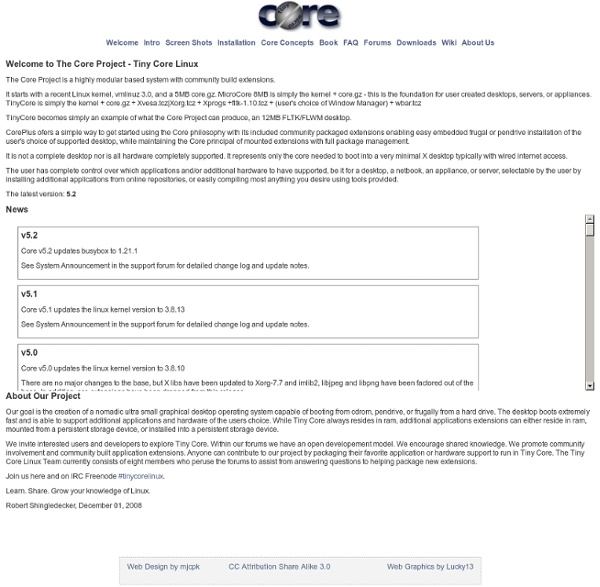
YUMI - Multiboot USB Creator (Windows) YUMI Basic Essentials NOTE: YUMI exFAT works with exFAT formatted USB drives. For the legacy variant, your USB drive must be Fat32/NTFS formatted, otherwise Syslinux will fail and as a result, your drive will NOT Boot. The Installer will format your select USB drive, but be aware that all partitions on the select disk will also be deleted. Basic Essentials to create a Multi System Bootable USB Drive Recommended: You will have the best experience when using a Fast SSD Flash Drive. 2GB+ Formatted Flash Drive (128-256GB recommended).Computer that can boot from USB.Windows 11, 10, 8, 7 Operating Environment.YUMI (to create a Multiboot Bootable USB).Your favorite ISO Files. Please inform me of unlisted "FREE" Live Linux distributions or version revisions, and I will attempt to update the USB Multiboot Tool to support them. How to Create a MultiBoot USB Flash Drive (Windows) That's really all there is to it. Creating a MultiBoot Bootable USB Flash Drive (Linux) I. II. III. Legacy Boot Variant:
Universal USB Installer – Easy as 1 2 3 Requirements to Create a Live Bootable USB Flash Drive IMPORTANT: UUI only shows USB drives detected by Windows as removable media. See the best recommended Fast Flash Drives. Your flash drive must be Fat32/NTFS formatted, otherwise Syslinux will fail to install an MBR (Master Boot Record), and as a result the device will NOT Boot. Additionally, the Windows to Go option requires an NTFS formatted device with 20GB free disk space to hold the virtual disk. Universal-USB-Installer-2.0.0.7.exe to make the Bootable USB.Windows 11, 10, 8, 7 Operating System to run UUI.Greater than 2GB *Fat32 or NTFS Formatted Flash Drive. Feel free to inform me of unlisted Live Linux distributions or version revisions, and I will do my best to update the UUI tool to support them. Universal USB Installer Changelog The following Changelog outlines any recent changes made to the software. 8/29/21 – Version 2.0.7: Added Wipe option to reformat and restore a USB flash drive. Insane primary (MBR) partition.
DSL information The Definitive Guide to Bash Command Line History Let me teach you how to work efficiently with command line history in bash. This tutorial comes with a downloadable cheat sheet that summarizes (and expands on) topics covered in this guide. Download PDF cheat sheet: bash history cheat sheet (.pdf) (downloaded: 209344 times) Download ASCII cheat sheet: bash history cheat sheet (.txt) (downloaded: 19729 times) Download TEX cheat sheet: bash history cheat sheet (.tex) (downloaded: 8359 times) In case you are a first time reader, this is the 3rd part of the article series on working efficiently in bourne again shell. First, lets review some basic keyboard shortcuts for navigating around previously typed commands. As you remember, bash offers two modes for command editing - emacs mode and vi mode. Suppose you had executed the following commands: $ echo foo bar baz $ iptables -L -n -v -t nat $ ... lots and lots more commands $ echo foo foo foo $ perl -wle 'print q/hello world/' $ awk -F: '{print$1}' /etc/passwd $ Try '! For example, Here the '!!'
20 Linux System Monitoring Tools Every SysAdmin Should Know Need to monitor Linux server performance? Try these built-in commands and a few add-on tools. Most Linux distributions are equipped with tons of monitoring. These tools provide metrics which can be used to get information about system activities. You can use these tools to find the possible causes of a performance problem. The commands discussed below are some of the most basic commands when it comes to system analysis and debugging server issues such as: Finding out bottlenecks.Disk (storage) bottlenecks.CPU and memory bottlenecks.Network bottlenecks. #1: top - Process Activity Command The top program provides a dynamic real-time view of a running system i.e. actual process activity. Fig.01: Linux top command Commonly Used Hot Keys The top command provides several useful hot keys: => Related: How do I Find Out Linux CPU Utilization? #2: vmstat - System Activity, Hardware and System Information Display Memory Utilization Slabinfo # vmstat -m Get Information About Active / Inactive Memory Pages
Hacking Linux Exposed Who's listening on that port? By Bri Hatch. Summary: Tracking down your network daemons is extremely easy if you use the right tools. Last week a reader asked the following question: "I'm having trouble tracking down a process that's running on my machine. $ netstat -a Active Internet connections (servers and established) Proto Recv-Q Send-Q Local Address Foreign Address State tcp 0 0 localhost:imaps *:* LISTEN tcp 0 0 *:smtp *:* LISTEN ... tcp 0 0 *:8577 *:* LISTEN ... I can't figure out what that is on port 8577. My first reaction is almost universally to connect and see if it says anything useful. $ nc localhost 8577 RFB 003.003 The server process responded with the RFB line. However there are two other ways that are even more direct, that can tie the network port to the actual process that is listening. So, we turn to two tools: netstat, and our old friend lsof. So, re-running the netstat above with -p would have yielded Alternatively, you can use lsof to do the same thing
El caso Chrome con la actualización en fedora y rhel6 contra selinux En el día de hoy, mi chrome ha fallado de una forma inusual luego de una acualización requerida por el equipo google Luego de googlear un rato, todo indica que es un Tema selinux. El análisis inicial que se llevo fue el siguiente... sudo setenforce 0 /opt/google/chrome/google-chrome se encontro lo siguiente, aunque selinux seguía insinuando problemas con chrome se reailza el cambio en chrome-sandbox to usr_t (sudo chcon -t usr_t chrome-sandbox) Y todo funciona de maravilla!! para que los cambios sean permanentes.... semanage fcontext -a -s system_u -t usr_t /opt/google/chrome/chrome-sandbox restorecon -v /opt/google/chrome/chrome-sandbox Vamos a crear un modulo local (audit2allow) crear el archivo mychrome.te con el siguiente contenido: module mychrome 1.0; require { type chrome_sandbox_t; type execmem_exec_t; class file execmod; } #============= chrome_sandbox_t ============== allow chrome_sandbox_t execmem_exec_t:file execmod; 3. checkmodule -M -m -o mychrome.mod mychrome.te 4. Saludos
Five Best Linux Netbook OSes - for Now Tired of Windows 7 Starter Edition? Ready to boot XP off the netbook? Linux runs particularly well on Netbooks, but it might be hard to choose which flavor is best for you right now. Not sure what's out there? We've lined up the five best Linux netbook OSes for your mobile computing pleasure. What makes a distro one of the best choices for netbooks? Some notable efforts didn't make the cut because they're not far enough along just yet. Ubuntu Netbook Remix Right now the Ubuntu Netbook Remix (UNR) is my netbook distribution of choice. It also has really good hardware support, at least on the hardware I've tried it on so far. Kubuntu Netbook Edition For the KDE fans in the house, there's the Kubuntu Netbook Edition (KNR). If you use Kubuntu on the desktop and like a KDE-flavor for your computing experience, then the Plasma Netbook shell is going to be much more fun. Jolicloud I have an 11" Acer One netbook that, unfortunately, doesn't play really well with Linux. gOS Puppy Linux
Simple howtos Listing | Priority | Background/Foreground | Top | Kill Listing and PIDs Each process has a unique number, the PID. A list of all running process is retrieved with ps. # ps -auxefw # Extensive list of all running process However more typical usage is with a pipe or with pgrep (for OS X install proctools from MacPorts): # ps axww | grep cron 586 ?? Priority Change the priority of a running process with renice. # renice -5 586 # Stronger priority 586: old priority 0, new priority -5 Start the process with a defined priority with nice. # nice -n -5 top # Stronger priority (/usr/bin/nice) # nice -n 5 top # Weaker priority (/usr/bin/nice) # nice +5 top # tcsh builtin nice (same as above!) While nice changes the CPU scheduler, an other useful command ionice will schedule the disk IO. # ionice c3 -p123 # set idle class for pid 123 (Linux only) # ionice -c2 -n0 firefox # Run firefox with best effort and high priority # ionice -c3 -p$$ # Set the actual shell to idle priority Background/Foreground Top
César Bustíos Benites - Google+ - Funny and interesting Linux command line utilities Working… Funny and interesting Linux command line utilities Working on Linux command line can be fun sometimes. Ubuntu Linux is used for all the examples. 1. From the man page: "sl - display animations aimed to correct users who accidentally enter sl instead of ls." $ sudo apt-get install sl$ sl(see image) Animated steam locomotive loving across the screen from right to left. $ alias ls=sl 2. From the man page: "yes - output a string repeatedly until killed" $ yes linuxlinuxlinuxlinuxlinux^C$ Why would we want a command to keep on printing a string all the life of the process? 3. From the man page: "rev — reverse lines of a file or files" It reverses all the input strings given to it line by line. $ revLinuxxuniLgoogle++elgoog^C$ This command also takes the input in the form of a file, where it reverses all the strings line wise in the file and prints the output to the standard output: $ cat strings.txtLinux is so much fun! 4. From the man page: "fortune - print a random, hopefully interesting, adage" 5.
Bootstrapping your Linux Machine by Prasad P M Dec 31, 2005 1. Introduction "Booting the computer", this is a common word associated with starting the computer. 2. The Boot process involves several different stages that the system undergoes while it is being booted. * The BIOS * Kernel Initialization * Hardware Configuration * System Processes * Startup Scripts * Multiuser Mode Lets look at each of the above stages in detail. 2.1 The BIOS This is the initial stage of the boot process. These are the main tasks of BIOS. * POST (Power On Self Test): The BIOS performs a power on self test on all hardware components attached to the computer during booting. * The BIOS provides a set of low level routines for the hardware components to interface with the Operating System. * The BIOS helps to manage the settings of hard disks, your first boot device, system time and more. The BIOS also initiates the bootstrapping sequence by loading the Initial Program Loader (The boot loader program) into the computer memory. 2.4 System Processes 3.
Linux UVC driver & tools Introduction Welcome to the USB Video Class Linux device driver home. The goal of this project is to provide all necessary software components to fully support UVC compliant devices in Linux. This include a V4L2 kernel device driver and patches for user-space tools. The USB Device Class Definition for Video Devices, or USB Video Class, defines video streaming functionality on the Universal Serial Bus. The UVC specification covers webcams, digital camcorders, analog video converters, analog and digital television tuners, and still-image cameras that support video streaming for both video input and output. Due to the limited available man power and the broad scope of the UVC specification, the Linux UVC project will concentrate the development efforts on video input devices, especially webcams. Support requests are handled through the Linux UVC development mailing list. Mailing list archives are temporarily unavailable. Status Supported devices The table below lists known UVC devices. Download
All commands | commandlinefu.com