


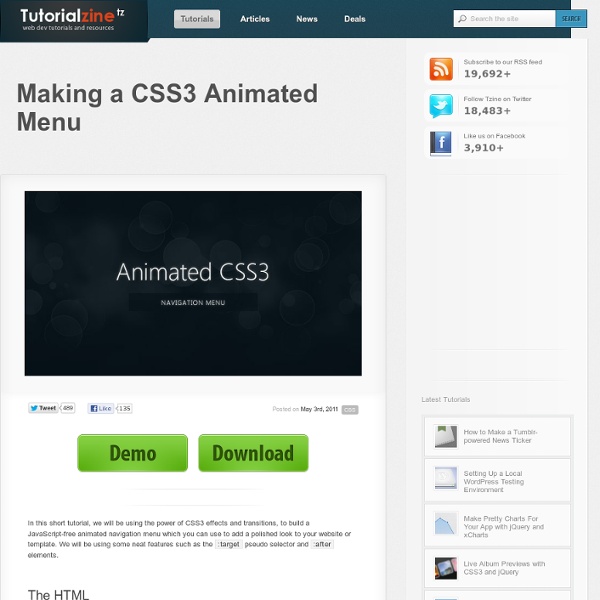
Create an apple style menu and improve it via jQuery Since I wrote my last tutorial on how to create a CSS only multilevel dropdown menu I got a lot of visitors who wanted to know how I created the main navigation of kriesi.at. (a so called kwicks menu) The interest in extraordinary menus seems to be high nowadays, so today I will teach you how this is done. Since the Apple-flavored Leopard-text-indent style is currently one of my favorite menu styles, we will start from scratch and build such a menu in Photoshop, then create the needed HTML and CSS and last but not least improve it via jQuery. This is what we are going to build (don’t forget to hover over the menu) Since the Tutorial is rather long and comprehensive here is a short overview of the upcoming tasks: Part 1: Conceptional work First of all you should do some conceptional work since you need to know the height of your menu itemsyou need to know the width of your menu items, both in normal and hover state.you need to know how many items you want Part 2: Photoshop Part 3: HTML and CSS
Dynamic Drive CSS Library- Animated horizontal tabs Animated horizontal tabs Author: Dynamic Drive These sliding doors based blue tinted tabs "jump up" when selected, such as when the mouse rolls over each one. This is accomplished using a combination of relative positioning and padding on each tab. The selected tab is first stretched vertically by giving it a thick bottom padding, then plucked out thanks to the CSS "top" property value that's smaller than the normal tabs'. BTW, the amount the selected tab jump up can be easily adjusted- refer to the comments inside the CSS. Demo: The two images used: The CSS: Code Info Rate this code: Date Posted: 04/12/2008 Revision History: None Usage Terms: Click here Your Comments (47) Got a question or need help customizing this CSS code?
How to Code an Overlapping Tabbed Main Menu | Codepal Main navigation menu is that part of a website design that makes the whole site look lively and complete. But the most common type of navigation menu style still being used a lot is the tabbed navigation menu. Here is a tutorial on how to code an overlapping tabbed menu. There are various styles and techniques of creating a tabbed navigation menu and one of them is the tabbed overlaying or overlapped style in which each tab appears to be lying over the other and hence giving the whole menu a very realistic feel. While designing my site, I went through lots of inspirations and tutorials. ” Now if I do say so myself these tabs look awesome, and the reason they do is because they overlap. So I tried coding one into html and after I succeeding thought of sharing it with you all. Step 1.Gearing Up So before starting to code this kind of a tabbed navigation into html/css code, you first have to learn how to create one in photoshop first. Step 2. Step 3. <! Lets look at our main navigation menu.
CSS Sprites2 - It’s JavaScript Time A sense of movement is often the differentiator between Flash-heavy web sites and standards-based sites. Flash interfaces have always seemed more alive—responding to the user’s interactions in a dynamic way that standards-based web sites haven’t been able to replicate. Lately that’s been changing, of course, with a resurgence in dynamic interface effects, helped along by JavaScript libraries that make it easy—libraries such as Prototype, Scriptaculous, Moo, YUI, MochiKit (and I could go on). It’s high time to revisit the CSS Sprites technique from four years ago, and see if we can’t interject a little bit of movement of our own. The examples below demonstrate inline CSS Sprites2, the technique we’ll be covering in this article: Enter the jQuery#section1 We must note the non-trivial extra kilobytes that the library will add to your initial page loads. As for other JavaScript libraries? Basic HTML and CSS setup#section2 So far so good. Example 1: Basic CSS Sprites setup. The theory#section5
Slide Down Box Menu with jQuery and CSS3 In this tutorial we will create a unique sliding box navigation. The idea is to make a box with the menu item slide out, while a thumbnail pops up. We will also include a submenu box with further links for some of the menu items. The submenu will slide to the left […] View demoDownload source In this tutorial we will create a unique sliding box navigation. We will be using the jQuery Easing Plugin and some beautiful photos by tibchris. The Markup For the HTML structure we will be using an unordered list where each menu item will contain the main link item and a div element for the submenu: <ul id="sdt_menu" class="sdt_menu"><li><a href="#"><img src="images/1.jpg" alt=""/><span class="sdt_active"></span><span class="sdt_wrap"><span class="sdt_link">Portfolio</span><span class="sdt_descr">My work</span></span></a><div class="sdt_box"><a href="#">Websites</a><a href="#">Illustrations</a><a href="#">Photography</a></div></li> ... If there is no submenu, the div can simply be left out. The CSS
How to Build a Kick-Butt CSS3 Mega Drop-Down Menu Often used on e-commerce or large scale websites, mega menus are becoming more and more popular, as they offer an effective solution to displaying a lot of content while keeping a clean layout. In this tutorial, we'll learn how to build a cross-browser, awesome CSS-only drop-down mega menu, using nice CSS3 features. Step 1: Building the Navigation Bar Let's begin with a basic menu, built with an unordered list and some basic CSS styling. Creating the Menu Container We'll now apply some basic CSS styling. Now, let's see how we can improve it with some CSS3 features. For rounded corners, the syntax will be : For the background, we'll use gradients and a fallback color for older browsers. The first line applies a simple background color (for older browsers); the second and third lines create a gradient from the top to the bottom using two colors : #0272a7 and #013953. We can now add a darker border and polish the design with a "fake" inset border created with the "box-shadow" feature. HTML Part
CSS UL LI - Horizontal CSS Menu Second Picture is devoted to original tutorials about 3D graphics, Photoshop, Photography and Web Design. 31.10.2008 Category: Web Design In this tutorial we're going to create a professional horizontal CSS menu. First we are going to create a HTML list by using Unordered List (ul) and List Item (li) elements. Picture 1. Previous knowledge about some basic HTML and CSS is required. ul (Unordered List) li (List Item) a (Anchor / Link) This is a CSS tutorial so I'm not going to go through the creation of the graphics used in this tutorial. HTML List (ul li) With Links Let's start by creating a list with links in HTML: <ul> <li><a href="#">Home</a></li> <li><a href="#">Products</a></li> <li><a href="#">Services</a></li> <li><a href="#">About</a></li> <li><a href="#">Contact</a></li> </ul> ul tags define the whole list and each list element is defined with li tags. Picture 2. UL CSS Styling First I change the background color to black. Now we are going style the ul with CSS. Picture 3.
Dynamic Page / Replacing Content By Chris Coyier On This article is an update to this old article, which had an ugly demo and a variety of techniques in it no longer probably considered good practices. This new demo is much cleaner, up to date, and fuller featured. Because the old article was a bit of a different scope, I'll leave it alone, just refer to this one. Update January 2013: There are better practices now, detailed here. Let's say you wanted to make a website where clicking buttons in the nav would dynamically load some content. View Demo Download Files #The HTML: It all works without JavaScript There is no excuse for the navigation of a website to be completely broken without JavaScript enabled. The navigation links to the files that contain that content, and are fully formed functional pages on their own. <nav><ul><li><a href="index.php">Home</a></li><li><a href="about.php">About</a></li><li><a href="contact.php">Contact</a></li></ul></nav> #jQuery JavaScript The JavaScript is the fun part here! #Prereq #Code Dump
Advanced CSS Menu Trick CSS really opens the doors to a lot of powerful and rich opportunities. It is funny how such minor things can create a whole new look, feel, and effect of a site. The beauty of CSS really is that it gives you power, but not too much power. It is not a tool like flash that really invites you to run away and take things too far. We are now coming to a point where the browsers are supporting a lot of new features, giving us more opportunities to take advantage of previously unused pseudo elements. The goal of the demo – example What we want to do here, is instead of simply altering the state of the navigation item the user is currently rolling over, we want to alter the non navigation items as well. The first step – CSS roll overs The first step of the game is building some CSS roll overs. Image Examples Menu Before Button Sliced, fixed and hover states The CSS The HTML IE7, Safari, Firefox, all support the :hover pseudo selectors so let’s take advantage of that. The CSS Live Example
MicroTut: Centering a Div Both Horizontally And Vertically Martin Angelov While building web page layouts, you’ve probably been faced with a situation where you need to center a div both horizontally and vertically with pure CSS. There are more than a few ways to achieve this, and in this MicroTut I am going to show you my favorite involving CSS and jQuery. But first, the basics: Horizontal centering with CSS It is as easy as applying a margin to a div: To center a div only horizontally, you need to specify a width, and an auto value for the left and right margins (you do remember the shorthand declarations in CSS don’t you?). Horizontal and vertical centering with CSS Center a div both horizontally and vertically with CSS is a bit more tricky. By positioning the element absolutely, we can detach it from its surroundings and specify its position in relation to the browser window. Horizontal and vertical centering with jQuery As mentioned earlier – the CSS method only works with divs with fixed dimensions. by Martin Angelov Articles
CSS3 Animated Bubble Buttons Martin Angelov This week we are creating a useful set of animated buttons with the power of CSS3’s multiple backgrounds and animations. With this button pack, you can easily turn any link on your page into an animated button by just assigning a class name. No JavaScript necessary. Four color themes and three sizes are also available by assigning additional class names. The HTML To turn a regular link on your page into a fancy animated CSS3 button, you just need to assign the .button class and one of the supported colors. <a href="#" class="button blue big">Download</a><a href="#" class="button blue medium">Submit</a><a href="#" class="button small blue rounded">Submit</a> There are four color classes available – blue, green, orange and gray. The class names are chosen so they are straightforward and easy to remember, but this raises the possibility of a clash with some of the classes on your page. Now lets take a closer look at the CSS classes that make this possible. CSS3 Animated Buttons