


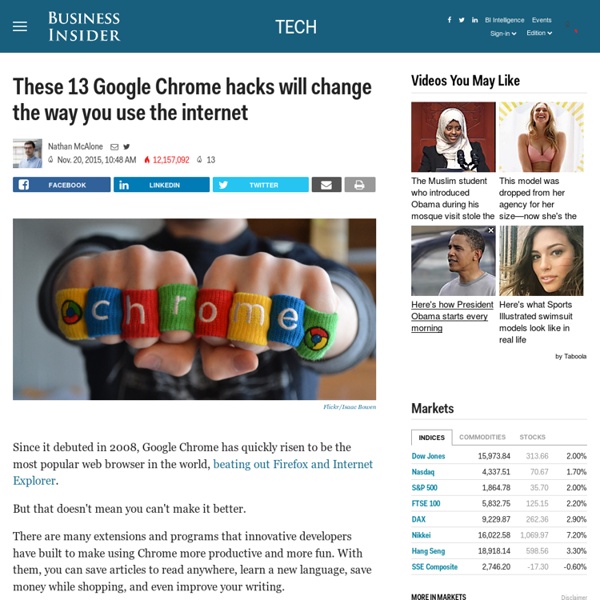
"6 #EdTech Tools to Try in 2016" from Cult of Pedagogy About a year ago, I published an e-book called the Teacher’s Guide to Tech. Over the last month, I have been updating it for 2016, adding over 30 new tools and refreshing the information I had about the original ones. I have to say, the 2015 version was excellent, but now it’s SO MUCH BETTER. (To take a peek at the guide, scroll to the bottom of this post.) In the process, I discovered some tools that I absolutely fell in love with, and I wanted to share them with you here. Let’s take a look. Listen to this post as a podcast: Podcast: Play in new window | Download (Duration: 34:24 — 47.6MB) Subscribe: iTunes | Android | One key to improving student writing is to have students write more often. Students browse through a growing collection of writing ideas, each one paired with a visually compelling image, and write about them.Finished posts can then be shared with just one class or made publicly viewable (see examples). Here’s a closer look at Write About: *Amazon Affiliate link.
Review: f.lux makes your computer usable at night If you're reading this late in the day, pause to consider your eyes. Can you feel that familiar sting that comes from looking at a glaring LCD for too many hours? That's only the most noticeable symptom of what happens to our bodies when we spend hours staring into what's essentially a big, bright, lamp. F.lux is a simple and free app that helps fix this. Turning down your monitor's brightness may help, but brightness isn't really the main issue: Color temperature is, and that can be trickier to adjust. Most computer screens emit bluish light that looks good in daytime, but becomes uncomfortable to look at in a dark room. F.lux helps by asking you where you're located in the world, then figuring out the approximate sunset time for your location. This basic functionality—tuning your screen's color temperature according to time of day—has been part of f.lux for years now. Another new feature is the so-called Darkroom Mode.
101 Amazing PC / Internet Tricks no one told you before Below is a list of one of the best hidden 101 Computer tips and tricks to impress your friends which you have been unaware of so far in life. Here you go. You can search Google timer in Google for a timer with alarm Search This in Google for Direct Mp3 Links intitle:index.of? Use your Chrome Browser as Notepad quickly. Just copy the text below to the address Bar. data:text/html, <html contenteditable> Note: You can also bookmark this to use it anytime. View Hidden Password in Browser Visit to see How Google View You Read: 50 more Google search Tricks Rename Subtitle File same as movie name and VLC will load subtitle automatically every time you open Movie Rename the subtitle file same as movie name (Kept in same folder) and you do not need to load subtitle everytime you play the movie. In your PC just create a folder with the name given below and access everything GodMode. To Undo an Undo Just press CTRL+Y Bored !
30 Google Drive Tips You Can't Afford to Miss Click To View Slideshow» Google's online office suite and storage service has come a long way, becoming the tool of choice for many. Here's a list of tips and tricks to squeeze the best out of Drive. Raise your hand if you remember Writely. A four-person company called Upstartle launched the online-only word processor in August 2005, taking advantage of a then-new browser technology called AJAX. It allowed users to instantly save and retrieve content generated in the browser but stored on the server. At the time, a product like Writely was unique (the software didn't come on a CD), but still considered a gamble. Fast forward eight years. It's a full suite of tools that now takes on Microsoft's far more mature Office; in fact, Google Drive's very presence in the market arguable drove Microsoft to create its own Office Online versions of Word, Excel, and PowerPoint to work with its OneDrive storage/sync service.
#GoogleForms updates that are a total #GameChanger for the #k12 world! #EdTech #gcsk12 #NCITF #GAfE Boasting templates that come pre-populated with suggested questions based on your use case and the ability to see who has completed your form and who hasn’t, these new features not only make it easier to create forms, but also provide insight into how your forms are completed. 1) Start From Scratch No Longer One of the biggest time saving features in this recent rollout are form templates. There are 20 different templates to choose from that are categorized by education, personal, and work. 2) Go Shopping For Add-Ons for Forms Add-ons and App Scripts are now available in the new Forms editor. 3) Track Survey Progress and Analyze the Results How useful would it be to be able to see who’s taken your survey and who hasn’t? 4) Receive Notifications and Status Updates Once you’ve created a form, it is easy to get distracted while you wait for answers to accumulate. Click here to watch this video on YouTube. UP NEXT: Office 365 Expands Services to Small and Midsized Businesses
7 Chrome shortcuts you should start using right away Whether you've been using Google Chrome for years or you just switched from, say, Firefox or Internet Explorer, there are some shortcuts you should know. Many involve using the keyboard to navigate faster; others put you a mouse-click away from useful features. And no list would be complete without at least one extension -- in this case my favorite extension of all time. Ready to shift your Chrome into overdrive? Here we go... 1. You know the routine: You've read through to the bottom of a Web page (or well into the bowels of Facebook), and now you want to go back to the top. Both moves take way too long. 2. Novice users often find themselves in the same pickle: unable to find the file they just downloaded. 3. Of the many ways to instantly bookmark a Web page, it's hard to beat the simplicity of this: Click the star at the far right of the address bar. 4. Everyone knows that when you want to close a tab, you click the little 'x.' Thank heaven for keyboard shortcuts! 5. 6. 7.
5 Chrome tricks for power users If you're using Chrome as your primary Web browser, then you probably know about a few of the shortcuts that you can use. The Digital Inspiration blog created a list of 15 Chrome tricks to boost your browsing experience. Check out the full list on its site, but here are five of the best ones to get you started: Note: The instructions for these tricks are written from a Chrome for Windows perspective and may vary slightly for Mac users. Pick your geolocation Not interested in sharing your current location with the websites you're visiting? Open Developer tools (F12, or Ctrl + Shift + I)Click the phone icon in the top left-hand corner of the developer tools areaClick the Emulation tab in the lower half of the tools windowPick Sensors on the left, then tick the check box next to Emulate geolocation coordinatesEnter values for latitude and longitude Delete autocomplete entries from the omnibox Easily view cached websites Want to see the cached version of a website? (Via DigitalInspiration)
6 Chrome Extensions to Help You Maximize Google Drive Google Drive has unlimited potential. The feature that lets users upload documents, images, spreadsheets and more has millions of neat little ways to boost your everyday activity. It's also a useful online warehouse that holds all the things you don't have space for on your computer. Want to know how to boost its capabilities even more? Download these six nifty Chrome extensions that offer unique and handy features. 1. If you need to keep your documents as private as possible (you know, like that secret novel you've been working on), check out Fogpad. 2. As the name suggests, Save to Google Drive lets users save web content or browser screenshots directly to their Drive accounts. 3. Here's another one with a straightforward name. 4. Here's an extension for the lazybones in all of us. 5. Work some photo editing magic with Pixlr Editor. 6. This extension may very well improve your overall Google experience, let alone Drive. Have something to add to this story?
A could comparison and great read for those interested in using Quizizz! I love hosting classroom quiz games. They can be great for formative assessment as can be a great way to help students review before a test. You’ve probably used (or at least heard of) the multiplayer gaming website Kahoot. There’s a lot to like about Kahoot: it’s free, works in web browers on tablets, computers, and smartphones, and you input your questions (or copy a pre-made quiz from their library). Quizizz is an alternative to Kahoot, and there’s also a lot for educators to like. It is very similar to Kahoot, with a few key differences. Just like Kahoot, the teacher (or student host) chooses a quiz to begin. How to Avoid an Automatic Windows 10 Upgrade According to Microsoft, Windows 10 is more secure than Windows 7 or 8.1. It also offers new tools for gaming, web browsing, and taking advantage of the company's digital assistant Cortana. But, as a musician who works with multimedia, I frequently connect soundcards, MIDI keyboards, and other audio hardware to my computer. And to communicate with my computer, that hardware requires software that's compatible with my operating system. If that suddenly changes, it disrupts my life. So why would Microsoft risk alienating its customers over a free software upgrade? Well, when the company unveiled Windows 10 in 2015, it boldy promised app developers the operating system would be running on 1 billion devices within two to three years.
70+ Best Free Alternatives to Paid Software - The Unlearner Image Editing Pixlr – Fully functional alternative to Adobe Photoshop. (Web, Windows, Mac)GIMP – Another Photoshop alternative. (Linux, Mac)Paint.net – GIMP for Windows (Windows)Seashore – Basic image editing with layers, textures, gradients and more. (Mac)ImageOptim – Image utility that compresses your images for the web (Mac)RIOT – Batch image compression for Windows (Windows)InkScape – Professional vector graphics editor, replaces Adobe Illustrator (Windows, Mac, Linux)Pinta – Another great Illustrator alternative. Photography Polarr – Great alternative for Adobe Lightroom. Video Playback & EntertainmentVLC – The video editor everyone loves. EditingOpenShot – Fully featured video editor, alternative to Final Cut Pro/Premiere Pro. Productivity Productivity ToolsWunderlist – The best task-management app ever, period. For more amazing stuff – free apps, great books, and more useful websites – like us on Facebook. Messaging Slack – Say goodbye to email. Music Utilities Image Editing Photography
50 Google Charts Tricks for Your Next Classroom Presentation | College@Home By Britney Wilkins Chartophiles and students, have you heard that Google has made it incredibly easy to generate your own slick-looking charts? It's true, and all it takes to make one is the ability to read and edit a URL. Fun These are a few examples of people having fun with charts. Create Pac-man Charts: Google's own Matt Cutts describes how you can make a pie chart that looks like Pac-man. Mapping The API allows you to make creative maps-and you'll see a few different ways to use this ability here. Making maps with Google Chart API: With the Google Charts API, you can make maps and even place charts on top of maps. Handy The charts made in these examples are just all-around useful. Creating a GUI for the Google Charts API: Check out this tutorial to learn how you can create a nice looking interface to use with Google Charts. Pure Data If you're just looking for an attractive way to serve up data, look no further than these examples. Tracking Twitter Statistics with Yahoo! Integration Finance
What Teachers That Use Technology Believe #edtech #gcsk12 #gcspinnacle #ncitf - What Teachers That Use Technology Believe by Terry Heick What do teachers that use technology believe (as it pertains to teaching with technology)? This will read a lot like a pro-education technology post because it (more or less) is. I tried to get in the head of both teachers skeptical of “edtech” and teachers that have embraced it full-on. I’ve speculated before why some teachers are against technology in learning. Of course, not all of these will be true for all teachers. What Teachers That Use Technology Believe