


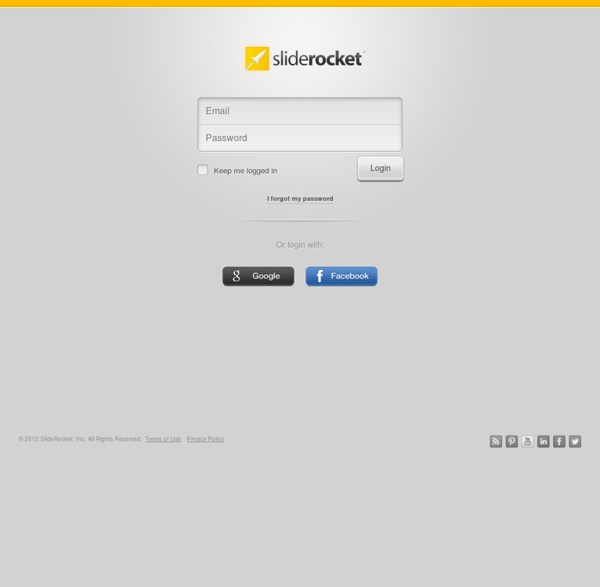
Kodu Teaches Your Kids to Visually Program Their Own Video Games Kodu is a visual programming language suitable to teach kids the basic of programming and to train their creativity. In today’s lesson, we will build a simple game that we can use as an introduction to Kodu. The Building Blocks of Kodu The world of Kodu consist of programmable objects where we can attach a behavioral script into each object that we place on the Kodu landscape. Kodu’s programming language is a simple icon based programming user interface where the language are broken down into pages and rules. Kodu has a list of built in behavior that we can attach to an object to make them move around, shoot objects, and perform incredible combat move with one another. Microsoft Kodu Game Lab has a series of ‘Getting Started’ video that is very useful for beginners to understand the basic of Kodu Programming. Navigating Around the World of Kodu Here is a simple Kodu world that consist of trees and a motorcycle. A wisp is one of the many characters we can create in Kodu. Classroom Exercises
Digital scrapbooks for student creativity, self-expression, and imagination - Beeclip EDU Learn How To Get Started With Work From Home Jobs Now is the best time to get started working from home and our leading publication will give you the valuable knowledge that you will need to avoid the scams and apply your self in the most profitable areas Our dedicated research staff has spent countless man-hours & many years thoroughly researching every opportunity out there, everything from making an extra $300 a week assembling beaded jewelry or CD cases, to earning $3000 a week working from home as an affiliate for major Us company's like Amazon and clikbank. We also offer a wealth of small business startups, along with hundreds turn key franchise opportunities not to mention hundreds of freebie websites. So whether you want to make $300 a week or $3000 let our knowledgeable staff and our leading publication help you get started. The Home Workers' Directory contains over 500 money making opportunities, as well as everything you need to get started with our FREE Mail Processing Program
Print Free Graph Paper 4 Easy Infographic Template Tools for Stunning Infographics - Socially Sorted Want to use easy Infographic Template Tools to create stunning infographics… but don’t know where to start? Infographics are a proven way to attract attention and traffic to your website over many years. In this post I share 4 Infographic Template Tools for creating infographics easily and quickly… even if you are not a designer. For many years now I have been a big fan of infographics. Many have attracted tens of thousands of shares like this one on Amy Porterfield’s blog. These infographics get shared every day to Pinterest, even 3 or 4 years after they were first posted. That’s tens of thousands of shares and 100s of re-blogs on other sites. When was the last time you could say that about your posts on Twitter or Facebook or Instagram? I wrote about what “works” when creating infographics here if you want some hot tips (click the image): What if you don’t have a design team to create an infographic for you? Can I let you in on a little secret? So let’s take a look at the tools: #1 Canva
SWEEPSTAKES - SWEEPS - CONTESTS | BEST PUBLICATIONS Edit Nodes: Edit content The SpicyNodes chefs are hard at work creating the next generation of interactive data experiences using SpicyNodes on the iPad. SpicyNodes excels for browsing big, related data. Imagine what it could do for your rich content about related ideas, people, apps, music, arts, sciences, business concepts, and so on. You can get a taste for the power of SpicyNodes from our proof-of-concept app, WikiNodes, which displays related Wikipedia articles using nodes. We have more cool applications in the cooker, and we would love to make your information come to life in a rich, SpicyNodes app. First launched in 2005, SpicyNodes was a novel way to entice visitors to explore and savor information on web sites.
Visual Design Principles: 5 things you should know to create persuasive content | Visme Hey everybody, Payman here again. And today I want to talk to you about 5 things you need to know to create stand-out visual content. Now, before I get into the actual lessons, what I want to show you, a little bit more from a scientific approach is the understanding of how the human perception works. So the way it works is that… The way it doesn’t work is we don’t process images like a camera. A camera absorbs and catches information and it grabs information in one piece. Rapid eye movement call saccades. So in terms of creating content for human consumption, there’s one more thing that you want to understand. Here there’s a foreground versus a background all as a silhouette. So it’s extremely important when you create content to put this crucial tool to use and basically it’s contrast. So let’s take a look at and let’s do a real exercise in terms of contrast. Now, it’s very bright again. Now, back to where we started. 1). 2). Number 2. 3). Now the next thing is patterns. 4). 5.
BlueGriffon, The next-generation Web Editor based on the rendering engine of Firefox 10 Simple Steps to Operating Microsoft's System Preparation Tool Guest blogger D. J. Moore noticed that we’ve not been covering IT content as much as we have in the past, and this saddened him. In an effort to correct our course, he’s submitted these 10 simple steps to operating Microsoft’s System Preparation Tool so that we might pass them along to you. Enjoy! SysPrep was developed by Microsoft to make it easier for IT departments that prepare machines from cloned images of Windows. Reminder! Here are 10 simple steps to operating the System Preparation Tool. To invoke SysPrep: Start > Computer > Local Disk (C:) > Windows > System32 > sysprep > sysprep.exe When the System Preparation Tool 3.14 dialog box pops up, make sure the following settings are in place: System Cleanup Action: from the drop-down menu choose Enter System Out-of-Box Experience (OOBE) and check the Generalize checkbox. Depending on the speed of your configured System Unit, the next process could take up to five minutes once you click the OK button.
Website User Testing the Usabilla Way - Features Multi language support Choose the language of your site and create a more personal experience for your visitors. Usabilla Live is currently available in the following languages: Arabic (Full right to left support), Chinese (Simplified Mandarin & Traditional), Czech, Danish, Dutch, English, Estonian, French, German, Greek, Hebrew, Hungarian, Indonesian, Italian, Norwegian, Polish, Portuguese, Romanian, Russian, Serbian Spanish & Swedish. Are you missing one? Filter and export your data Filter your feedback responses by relevant criteria, such as their emotional rating, date range, or the web page they were rated on.
0.0.0.100 2. Pick at least one reason to support your rating Based on your experience the site contains malicious content like malware, viruses, or spyware that may harm your computer. Based on your experience the site delivers unacceptable customer experience, low quality products, or unreliable deliveries. Based on your experience the site attempts to acquire personal information like user names, passwords, or credit card data by pretending to be a trustworthy or a well-known site. Based on your experience or opinion this is a fraudulent site developed for the purpose of attempting to waste user's money, or obtain money or something else of value. Based on your experience or opinion the site promotes or is involved in activities that are perceived as potentially illegal, such as pirated content or giving advice on how to commit burglary. Based on your experience or opinion the site makes unproven or incorrect product claims or is involved in activities perceived as unethical.
Virtual Lighting Studio The ambient light represents the light coming from the studio environment. You can turn it on or off and change its color and intensity. If you're lost and need some help, click here. But you probably know that... This is a schematic view of the studio. These are all the available models for lighting. These slots are used to capture your light setups. You can save a picture of your capture on your device by using the "Save As..." command of your browser on the capture thumbnails. This button is used to share or bookmark your current settings. This is the main view which displays your lit subject as seen through your camera. The garbage is used to clear your captured light setups. Here you can turn on or off your lights. The solo button enables you to temporarily visualize the effect of a single light in your setup. A gel can be added on a light to change the light color. This displays the intensity of the light. Use your light bare or use one of the modifiers in this list.