


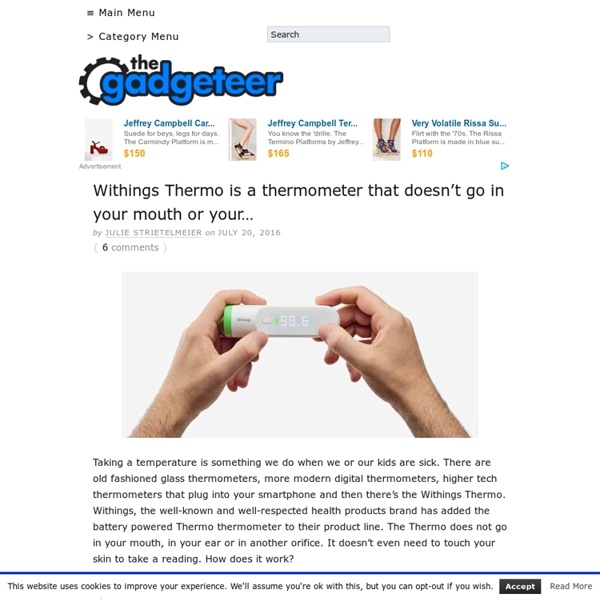
AppleInsider | Apple Insider News and Analysis Quick Tip: Install Pearltrees Bookmarklet on iPhone After my recent accolades on Pearltrees service, I received a comment from a frequent Pearltrees user asking about installing the Bookmarklet to iOS Safari on his iPhone. By following the directions given on the iPad, I was successful at this and want to share. If you use Pearlrees either as a web service or on the iPad, you will see a button entitled “Pearler”. According to the FAQs, here’s what that does: • What is the pearler? Enough of the teasing, here’s what to do on an iPad (and hence iPhone). First… Then follow the instructions on the right side of the image below to set up a bookmark (recognize that the iPhone Safari bookmark button is at the bottom and not adjacent to the browser address bar as it is pictured on the iPad): Then alter the location of the newly created bookmark as directed (recall again that the Bookmark button is at the bottom of the iPhone Safari screen): And there you have it! Continue reading: TAGS: bookmarklet, pearltrees, quick iPhone tips, Tips & Tricks
Sleeve Case for MacBook RadSleevz Sleeve Case for MacBook Elegant, form-fitting laptop sleeve case insulates your MacBook, MacBook Air, MacBook Pro, PowerBook or iBook from life's little hazards. Description: RadSleevz cases for Apple Notebooks elegantly protect the exterior finish of your notebook from all of life's little bumps and grinds. Extremely lightweight, flexible and durable like RadTech's popular ScreenSavrz. Features: TSA Checkpoint FriendlySuper-light, form-fitting protective sleeve provides elegant and stylish protectionMade from RadTech's exclusive Optex fabric. Specifications Weight: 33 - 42g Material Thickness: 0.8mm Dimensions 11in MBAir: 0.13-0.70x11.9x7.6in - 0.5-1.9x30.2x22.9cm 13in MBAir: 0.2-0.8x12.9x8.9in - 0.48-20x32.7x22.8cm 13in MB/Pro: 1.1x12.8x8.92in - 2.8x32.5x22.7cm 13in MBP Retina: 0.8x12.4x8.7in - 2.0x31.6x22.1cm 15in MBPro: 1.0x14.4x9.85in - 2.4x36.4x25.3cm 15in MBP Retina: 0.8x14.2x9.8in - 2.0x36.1x24.9cm Origin: Made in USA Support Download Instructions
Mac Rumors: Apple Mac Rumors and News You Care About ProfHacker Many of us have favorite tools that suit our workflows well, helping us accomplish our tasks and keep track of needed bits of information. Below you’ll find a list of applications, services, and utilities that I use almost daily. Workflow. I’m a big fan of ToDoist, my preferred task manager. For the way I work, it’s a better option than Apple’s Reminders. I know I know. Let’s backtrack a minute. A few weeks ago, coincidentally during Day of DH 2016, it was brought to my attention that Voyant, a web-based text analysis tool, had upgraded to Version 2.0. This has been a popular tool with ProfHackers (I’ve written about using it as has Brian), and the new version is a great improvement. a cleaner, crisper appearance better cross-platform and mobile device support (all tools in HTML5, no Flash or Java Applets) advanced search capabilities, including wil… Last week, I introduced readers to Installatron, a tool that’s very useful for backing up and cloning WordPress installations.
Extract usernames from E-mail IDs [using LEFT and FIND formulas in Excel] Posted on January 19th, 2010 in Learn Excel - 87 comments Today we will learn to use Excel’s LEFT and FIND formulas. But what fun it is to learn a new formula on a Tuesday? So, we will actually learn to use these formulas to solve the problem: “extract the username from an email ID” How is an email ID structured? Any email ID contains 2 parts – user name and domain name. For eg. in my email id – chandoo.d@gmail.com – chandoo.d is user name and gmail.com is domain. So how do we get the user name out? As you can see, username always starts at left and goes up to the symbol “@”. This is where LEFT() and FIND() formulas enter the scene. What does Excel LEFT formula do? Excel LEFT formula will let you cut a portion of text from left. So, to get the email username, we need to get all the letters in the left of email ID up to the location of “@” symbol. We use FIND formula. FIND formula gives the location of one text in another. FIND will throw an error (#VALUE!) (syntax and examples) Your homework: