


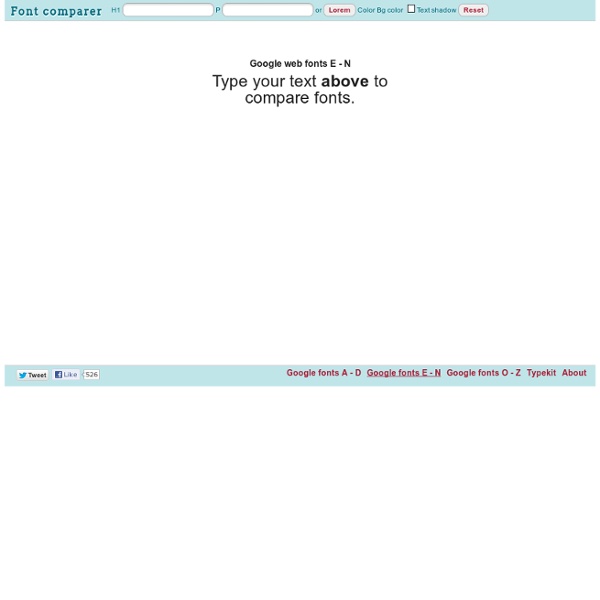
Peacock by *Eranthe on deviantART Sony Nextep Computer Concept for 2020 by Hiromi Kiriki & Yanko Design In 2020 We Can Wear Sony Computers On Our Wrist Our present need for internet connectivity is so profound that secondary devices like the Nextep Computer are bound to happen. Developed to be worn as a bracelet, this computer concept is constructed out of a flexible OLED touchscreen.
Web tutorials and free templates | Water Dress Step 1 Let's start from the beginning. Create new document (I used 960x1280px) and fill it with #909090. Now using Blending option apply Gradient Overlay for Layer 1. Reveal effects for this layer, click right mouse button on Gradient Overlay and select Create Layer. Step 2 Now let's find a model which will wear our Water Dress. Step 3 Now let's find a material for Water Dress. We only need a top part of this image (which by the way looks like a dress). Tip: It doesn't have to fit perfect, we will match this later. Step 4 Grab Magic Wand Tool (W), set Tolerance to 5 and delete blue background (select areas and hit Delete). Tip: If You use different splash image, You may have to use higher/lower Tolerance (depends on image) or even different selection method. Step 5 Change "dress" layer Blending Mode to Luminosity. Step 6 Duplicate "dress" layer, set Blending Mode to Overlay and lower Opacity to 40%. Tip: Try to experiment with Burn Tool (O) brush size and Exposure setting. Step 7 Final result
Interactive 3D model of Solar System Planets and Night Sky Digital Blasphemy 3D Wallpaper: Widescreen, Dual-Screen, Triple-Screen, iPhone4, iPad, Droid, XBox360, PS3, HDTV Backgrounds Water effect photo montage First of all you need your image. I found my image on sxc.hu. There a ton of free images there so keep on searching. Awesome digital bokeh effect in Photoshop Our last Wallpaper of the Week was an image I had created using Pixelmator, and I really liked the outcome. The best part about it was that it was pretty easy to accomplish in Pixelmator, but I decided for perspective's sake to create the same effect in Photoshop. The process is easy as well, but with a few extra steps. As in the previous tutorial, I will show you how to create a digital bokeh effect, but this time in Photoshop. The process is very easy and we will be using the super powerful Brush Engine, one of the coolest things in Photoshop. Step 1 Create a new document in Photoshop. Step 2 Select the Ellipse Tool (U), and create a circle. Step 3 Select the ellipse and go to Edit>Define Brush. Step 4 Go to Window>Brushes (F5). Step 5 Before we start painting our bokehs let's create a new layer and fill it with a colorful gradient. Step 6 Let's create a new Folder in our Layer Palette. Step 7 Go to Filter>Blur>Gaussian Blur. Step 8 Create another layer and paint more brushes. Step 9 Conclusion
Nitrozac Portraits! Get a Nitrozac Portrait! You've seen them on Twit.tv, on iTunes, on Facebook, on Twitter, on books, and beyond! Now you too can join the ranks of famous geeks who have been drawn or painted by the venerable Nitrozac! Often imitated but never matched, her work brings out the best in people and really captures the spirit of the subject. They are more natural and flattering than a caricature, but they still have a fun and timeless quality that people really love. What a great gift for you, your friend, co-workers, or even your boss! When you place your order, send us the photo you'd like her to make a portrait from. (Please note: Nitrozac will be creating the portrait based on the picture you send in. Specs: Full color digital illustration, 72 dpi, created from the photo you provide. There are no shipping charges for a digital portrait.