


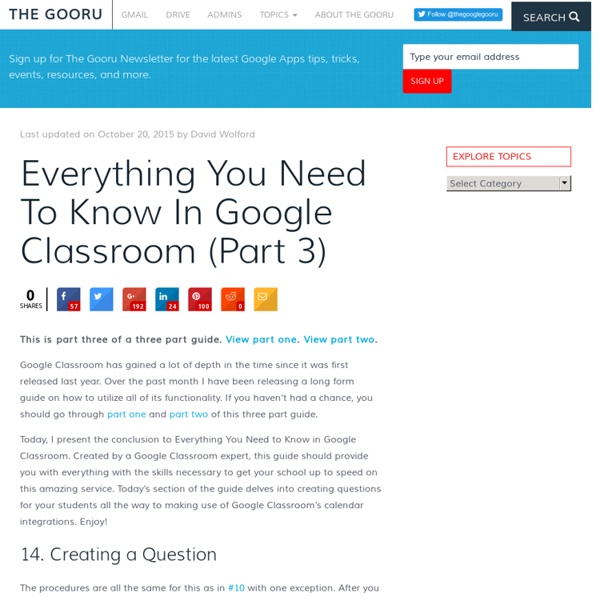
Google develops computer program capable of learning tasks independently | Technology Google scientists have developed the first computer program capable of learning a wide variety of tasks independently, in what has been hailed as a significant step towards true artificial intelligence. The same program, or “agent” as its creators call it, learnt to play 49 different retro computer games, and came up with its own strategies for winning. In the future, the same approach could be used to power self-driving cars, personal assistants in smartphones or conduct scientific research in fields from climate change to cosmology. The research was carried out by DeepMind, the British company bought by Google last year for £400m, whose stated aim is to build “smart machines”. Demis Hassabis, the company’s founder said: “This is the first significant rung of the ladder towards proving a general learning system can work. “With Deep Blue, it was team of programmers and grand masters that distilled the knowledge into a program,” said Hassabis.
Everything You Need To Know In Google Classroom (Part 2) This is part 2 of a three part guide. View part one and part three. Google Classroom is one of Google’s newest, most useful, and least understood products. My inbox is constantly filled with questions on how to best use all of the features Classroom offers and often times I don’t know the answers. That was until a very knowledgeable reader graced me with this massive guide on everything one needs to know to get started on Google Classroom. Last week I posted part one of this guide, covering logging in to inviting your students. 6. If you just invited students to your class you should still be in this student screen. When you click on that it will give you three options. 1. 2. 3. 7. I always make sure the students know that you as the teacher see all in Google Classroom. 8. On a student post click on the action button at the right side of the post (3 dots). 1. 2. 3. 9. The stream tab is where everything happens once you get your classroom up and running. 10. You then fill in the details.
Everything You Need To Know In Google Classroom (Part 1) | The Gooru I get lots of emails asking about Google Classroom. Oftentimes I can’t provide adequate answers to these inquiries given my limited experience with the platform. Although I educate my newsletter subscribers and the readers of this site on all things Google Apps, I have never had the task of actually managing a classroom full of students. Luckily, a reader of the site and real-life teacher was kind enough to help me put a lot of these Classroom dilemmas to rest by putting together a massive guide on everything you need to know in Google Classroom. 1. Here is some information to keep in mind before starting in Google Classroom. 2. This step is not lengthy, but it is very important. Go to: classroom.google.com You will see this screen: When the teacher or the student logs into Google Classroom for the first time make sure you login with the appropriate role of student or teacher. 3. Once you are signed in as a teacher you can now create your class. 4. 1. 2. a. 3. 4. a. 5. a. b. c. d. etc 6. 7.
How To Find and Delete the Personal Data Google Has on You AddThis What's Next Recommended for you www.guidingtech.com Hide Show 40 Google Plus Tips for Newbies Ok, so at this point, we are all newbies at Google Plus, right? At least if you got in recently via a Google Plus invite. At this point I’ve spent a decent amount of time with it and have concluded that Google has finally made a positive mark in social networking. It’s still early, but there is a lot of excitement around Google+ by those who have jumped on early, and for good reason. Google has launched a social network with several features designed to leapfrog its competition. 40 Google Plus Tips for Newbies Last Updated August 18th, 2011: Replaced tip #22 (old) with a fresh resource on changes on Google plus. July 20, 2011: Added a video in the advanced tips section informing readers how to share a link on Google Plus as their currently isn’t an easy way for website owners to offer that option for readers. *A word about updates to this post. [/unordered_list] [/toggle] Friends First thing you’ll likely want to do is add some friends right? Tip #1: Adding Friends from Suggestions. Circles
15 Must Have Google Lessons Plans to Teach Students Effective Search Skills April , 2014 Google is one of the primary search engines students turn to when doing their research. On the face of it, searching Google seems as simple as typing in a search query and waiting for returned results. In fact, effective Googling is way trickier than that. Google search tips section here in Educational Technology and Mobile Learning features a wide variety of materials and resources that teachers can use to teach their students about the art of effective Googling. Click here to check the entire lesson plan map. Lesson 1: How can appropriate search terms and queries guide targeted searches?
All Categories Coming to you from the wonderful Nova Scotian city, Halifax (Canada), Educational Technology and Mobile Learning is an educational blog dedicated to curating, reviewing and sharing EdTech tools and mobile apps. The purpose is to help teachers and educators effectively integrate digital technologies into their day-to-day teaching, learning and professional development. For any questions regarding the blog website or the published content , please contact EdTech admin, editor and blog owner, Med Kharbach at: info@educatorstechnology.com. Med Kharbach is a doctoral researcher and a former teacher with 10 years of classroom teaching experience. Med's research interests include: discourse analysis, language learning, linguistics, Internet linguistics, critical linguistics, new (emerging) literacies, critical pedagogy, and educational technology. Here is how to cite any of our blog posts in APA style : Kharbach, M. Example:
Google Docs: Default to Anyone With the Link Can View I was talking with a teacher who was wishing that it was possible to have Google Docs default to “Anyone with the link can view.” This would ensure that when he shares resources that viewers are not told that the document is private and they do not have access. If you set the sharing settings on a folder then any documents in the folder inherit the same sharing settings. In Google Drive create a folder that you will share resources from. Click on the folder in Google Drive. Click on the word “Advanced” in the bottom right hand corner of the sharing screen. Click on the word “Change” to change the sharing settings away from private. Choose the option for “Anyone with the link” and leave the default for “can view” down at the bottom. When creating a new document go to the folder first. This trick also works for teams. Copyright secured by Digiprove © 2015 Like this: Like Loading...
How to use search like a pro: 10 tips and tricks for Google and beyond | Tech... Search engines are pretty good at finding what you’re looking for these days, but sometimes they still come up short. For those occasions there are a few little known tricks which come in handy. So here are some tips for better googling (as it’s the most popular search engine) but many will work on other search engines too. 1. Exact phrase The simplest and most effective way to search for something specific is to use quote marks around a phrase or name to search for those exact words in that exact order. For instance, searching for Joe Bloggs will show results with both Joe and Bloggs but not necessarily placed sequentially. The exact or explicit phrase search is very useful for excluding more common but less relevant results. 2. If exact phrase doesn’t get you what you need, you can specifically exclude certain words using the minus symbol. A search for “Joe Bloggs” -jeans will find results for Joe Bloggs, but it will exclude those results for the Joe Bloggs brand of jeans. 3. 4. 5. 6. 7.
Can We All Just Admit Google Is An Evil Empire? Google is kicking off 2014 with some good old-fashioned privacy infringement. The search giant’s recent decision to link Gmail addresses to Google+ was met with considerable backlash among users who don't want their inboxes exposed to spam. But according to former Tumblr lead developer Marco Arment on his blog, we really shouldn’t be surprised at all: To be clear, for anyone who thinks Google is some benevolent, selfless entity handing out free services to everyone out of the goodness of its heart: Google’s leadership, threatened by the attention and advertising relevance of Facebook, is betting the company on Google+ at all costs. To that end, writes Arment, Google will do anything up to and including angering the users of its core products and services if that meant propping up Google+ against Facebook’s overwhelming dominance. In a 2012 article for TechCrunch, writer Josh Constine argued that Google stopped caring about whether or not people used Google+ fairly early on.