


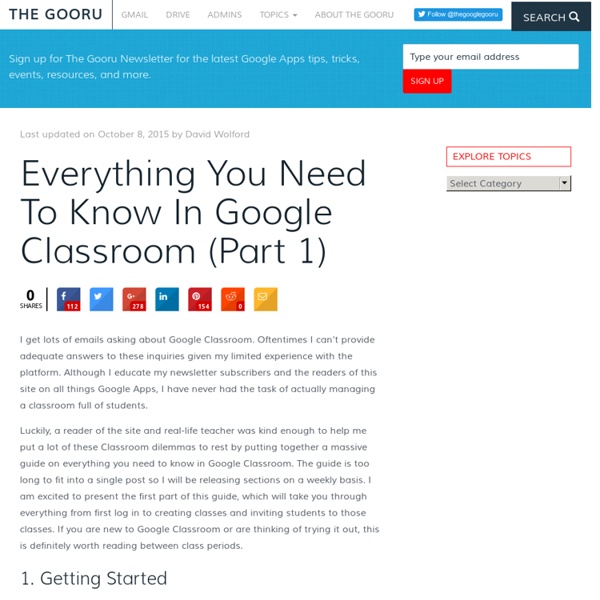
Everything You Need To Know In Google Classroom (Part 2) This is part 2 of a three part guide. View part one and part three. Google Classroom is one of Google’s newest, most useful, and least understood products. Last week I posted part one of this guide, covering logging in to inviting your students. 6. If you just invited students to your class you should still be in this student screen. When you click on that it will give you three options. 1. 2. 3. 7. I always make sure the students know that you as the teacher see all in Google Classroom. 8. On a student post click on the action button at the right side of the post (3 dots). 1. 2. 3. 9. The stream tab is where everything happens once you get your classroom up and running. The stream is where all comments show up from students as well. The above screenshot is from an active class. Earlier I mentioned the teacher could see all comments, even the deleted ones. The last box is another place you can show students the class code to join the class. 10. You then fill in the details. 1. 1a. 2. 2a.
Everything You Need To Know In Google Classroom (Part 3) This is part three of a three part guide. View part one. View part two. Google Classroom has gained a lot of depth in the time since it was first released last year. Today, I present the conclusion to Everything You Need to Know in Google Classroom. 14. The procedures are all the same for this as in #10 with one exception. This allows you to make the student’s answer as private or as public as you want. 15. This is used for any information you want shared with students. 16. This is the last option you see when clicking the + button in the stream tab of your Google Classroom. 17. There is currently no way to pin a post to keep it at the top. 18. There are a couple of different ways you can communicate with students from within Google Classroom. 1. 2. 19. This is a new feature and it is great! You as the teacher can manually add items such as field trips, picture days and so on that they need to be aware of. The other way I make use of this is to include parents.
Google Classroom: A great introduction | Tech Tutorials Many of you have emailed me to ask about Google Classroom and when you might get access to it. According to Google, it will be turned on any day for our system. We still have some unanswered questions about how it works with multiple domains (woisd.net vs. wostudent.net), but we will get those answered as soon as it launches. That being said, Kelly Fitzgerald from Leander ISD has done an incredible job of identifying each of the icons you will come into contact with in all of the menus that we have seen in the Beta launch. It will truly help you get started stepping into this new product. Also, keep an eye out on the Google links in the sidebar of this blog as we add new links to helpful resources Google Classroom specific links. As for the actual launch date of Google Classroom, if you are logged into your school Google account, go to Google Classroom.
Google develops computer program capable of learning tasks independently | Technology Google scientists have developed the first computer program capable of learning a wide variety of tasks independently, in what has been hailed as a significant step towards true artificial intelligence. The same program, or “agent” as its creators call it, learnt to play 49 different retro computer games, and came up with its own strategies for winning. In the future, the same approach could be used to power self-driving cars, personal assistants in smartphones or conduct scientific research in fields from climate change to cosmology. The research was carried out by DeepMind, the British company bought by Google last year for £400m, whose stated aim is to build “smart machines”. Demis Hassabis, the company’s founder said: “This is the first significant rung of the ladder towards proving a general learning system can work. “With Deep Blue, it was team of programmers and grand masters that distilled the knowledge into a program,” said Hassabis.
for Education: Google Classroom: Basics Students have an entirely different view of Classroom than teachers. But it is equally as easy to use. Students can join classes, communicate with their teachers, turn in assignments, and even revise work that has already been turned in. Add a class A teacher can directly add a student to a class, or give them the class code to join themselves. To add yourself to a class with a course code: Sign in to Classroom at classroom.google.com. The class stream will open. Note: At this time, only the teacher of a class can change the image in the class stream. View assignments You can view assignments in the class stream and on the Assignments page. To view assignments on a specific class page: Sign in to Classroom at classroom.google.com. When you select a specific assignment, you can choose to see the Assignment Details with all of the information about the assignment that your teacher has provided or My Assignment with the buttons to add, create, and turn in your work for the assignment.
10 tips to use Google Classroom effectively and efficiently Google Classroom can be even more powerful with a few tips and strategies to make it efficient and effective. Google Classroom streamlines the management of student work — announcing, assigning, collecting, grading, giving feedback and returning. It has certainly saved many teachers hours of work. Without a solid workflow and some strategy, grading digital work can be cumbersome. Google Classroom does make working with student work more efficient — but only if you understand how Classroom works and how to use it to your advantage. Sometimes, a few quick tips can make all the difference. Here are 10 tips to help you use Google Classroom more effectively and efficiently: 1. 2. 3. Adding class comments: Do this by adding a comment in your class stream on the “outside” of an assignment or announcement. 4. 5. 6. When you reuse a post, you can even choose to create new copies of all the attachments you used before. 7. 8. 9. 10. Looking for more? Click for full-sized infographic! Related
The Gooru's Top 10 of 2014 We’ve spent the past few weeks analyzing every part of The Gooru website, learning more and more about what content you love so we can continue to bring it to you in 2015! We have a lot of very exciting things in store for you in the next year, but now is the time where we take a moment to look back on 2014. As we created this list, we realized the topics were extremely diverse with helpful information for nearly every type of Google Apps user. 1. Have you ever referenced a past email while writing a Gmail message? 2. We mention this whenever possible, but we always recommend archiving messages in Gmail rather than deleting them. 3. 7 Best Add-ons for Google Docs and Sheets Add-ons were some of the biggest updates to come to Google Drive throughout all of 2014. 4. Appointment slots allow users to set aside blocks of time on their calendars where their colleagues, clients or students can reserve specific portions. 5. 11 things to know about the New Google Drive 8. 9. 10.
100+ Great Google Classroom Resources for Educators Google Classroom allows teachers to easily manage student work and teaching with Google Docs, Google Forms, Google Spreadsheets and anything Google. This handy tool has opened up the doors of blended learning and collaborative classrooms like never before. Teachers wanting to implement Google Classroom can use these resources to get started, level up their learning, or become a pro at all things Google. But there are so many sites! I’ve spent several weeks combing through resources and have picked some of my favorites. I’ll keep updating this page as I add resources. Updated: March 17, 2017 Google Classroom Resources Tip: Use the #gafe hashtag for Google Certified innovators and educators (like me). Blog Posts TIP: The Google for Education Blog has the breaking announcements and information on Google Classroom. Interviews with Experts Tools to Help You Work with Google Classroom Websites A Google Classroom Symbaloo – Share this one with teachers who are getting started. Assessment Math Research
Google Classroom Training Skip to content Skip to navigation Skip to login Beginning of dialog content User Settings End of dialog content Log In opens form dialog Help FAQ Google Classroom Training Description Google™ Classroom is designed to help teachers create and collect assignments paperlessly. Try out the unlocked free sample tutorials below, or learn more about subscription options. A. B. C. D. Tutorial series by Deb Reymundo-Atchison Google is a trademark of Google. Tools Create Easy Links Share Your Expertise Have a passion for ed tech? Tell Me More Request Information Request a Quote for Site Licensing Funding Information Research Grants and More Intellectual Property Rights Terms of Use Accessibility Privacy Policy Contact Us Share Your Idea Careers Site Map ©2015 Atomic Learning, Inc. :opens in a new window opens form dialog Atomic Learning Think Tank ideas.atomiclearning.com
15 Amazingly Useful Google Services You Should Know About As one of the most innovative tech companies in the world, Google have a very special place in my heart. They’ve created a huge number of products and services that make all of our lives easier, beginning with their famous web search engine. Everyone’s heard of Gmail and Google Maps, but it may surprise you to find out just how many Google services exist that you probably don’t know about. As the co-founder of a busy tech company with offices across the globe, I think anything that increases productivity – and reduces frustration – is worth talking about. Google Scholar A personal favorite of mine, Google Scholar is a great way to keep up to date with academic research and progress in science and technology. Google Keep This Google service is light on features, but great for keeping you super organized and on top of things. Google Inbox Trendalyzer Also known as Gapminder, this Google service helps you easily put together interactive bubble charts that animate your statistics. Google Sites
Google Sheets 101: The Beginner's Guide to Online Spreadsheets Humans are great at processing images, making connections between words and concepts, and remembering obscure trivia. But we're bad—really bad—at mentally processing and storing accurate, easy-to-use data sets. We invented Data Tables—more commonly known today as spreadsheets—to organize arrays of information that our brains can't recall. Spreadsheets help us sort and label in a way that makes sense, so we can reference it and perform calculations later. The practice actually dates back thousands of years, to the papyrus spreadsheets in the diary of Merrer, an Egyptian Old Kingdom official involved in the construction of the Great Pyramid of Kufu. Photo Credit: AP Photo/Egypt's Supreme Council of Antiquities Back then, paper was one of your only options for cataloguing huge amounts of data. When VisiCalc, the first digital spreadsheet, was released in 1979, it eliminated the need to physically write data, calculate values, and store paper spreadsheets. Getting Started with Google Sheets 1.
20 ways Google MyMaps can enhance lessons in any class Maps cross all content areas and grade levels. By creating custom MyMaps, students can see the content they’ve studied in a new light. (Public domain image via Pixabay) Maps are a fundamental part of everyday life. Even if we don’t pull paper maps out of our car glove compartments anymore, we still rely on GPS and digital directions. Without maps, we’re lost. With maps, we can clearly see how widespread or concentrated our data and content is. Maps touch practically every content area and grade level. MyMaps, a somewhat unnoticed app in the Google Apps suite, lets students create their own highly customized maps to share with others and display. Below is an example — a MyMaps map I created with everywhere I’ve presented this year (as of the publication of this post) … The connections to curriculum are innumerable. Want to see it in action? Wondering how you might use this in your class? 1. 2. 3. 4. 5. 6. 7. 8. 9. 10. 11. 12. 13. 14. 15. 16. 17. 18. 19. 20. Related
Next Big Future: Google Deep Mind is taking Artificial Intelligence to a new level and hope to accelerate scientific progress and truly useful robotics Demis Hassabis leads what is now called Google DeepMind. It is still headquartered in London and still has “solve intelligence” as its mission statement. Roughly 75 people strong at the time it joined Google, Hassabis has said he aimed to hire around 50 more. Around 75 percent of the group works on fundamental research. The rest form an “applied research team” that looks for opportunities to apply DeepMind’s techniques to existing Google products. Over the next five years, DeepMind’s technology could be used to refine YouTube’s recommendations or improve the company’s mobile voice search. They dream of creating “AI scientists” that could do things like generate and test new hypotheses about disease in the lab. DeepMind has combined deep learning with a technique called reinforcement learning, which is inspired by the work of animal psychologists such as B.F. No one had ever demonstrated software that could learn to master such a complex task from scratch. Other Deep Mind Paper
Google Classroom Today we're launching an integration with Google Classroom, so that you can use the Classroom Share button to send out Quizizz games. How does it work? Just begin a Live or Homework game as you normally would. On the page where you get the game code, you'll now see a Classroom Share button. Click on the Google Classroom share button, It will ask you to select the class you want to share this game with. Afer this you can send out this as an assignment or announcement containing a link that the students can use to join the game. Students will see a new post in their classroom account to join the game. When your students click the link, they will prompted to login with their Google accounts. In the reports screen, you'll see their actual name from their Google account, as well as the name they picked for the game. How does it help? There are a number of useful benefits of Google Classroom: 1.