


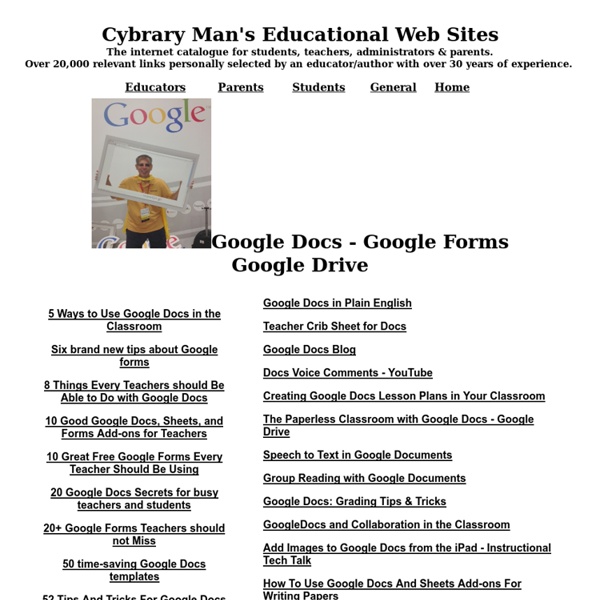
Google Drive and Docs for Teachers 2012 10 ways to eliminate the distractions around YouTube videos Posted by admin | Posted in Character Education, Middle/High School, Primary Elementary, Secondary Elementary, Teacher Resources, video | Posted on 13-06-2012 Tags: classroom, clea.nr, clean video search, distractions, dragontape, education, kick youtube, learning, movavi, safeshare tv, saveyoutube, videos, viewpure, youtube, youtube for schools, youtubexl, zamzar What it is: YouTube is a truly wonderful learning resource. What isn’t so great: all of the garbage that can come along with it (i.e. advertising, comments, related videos…in short-distractions). YouTube for Schools- This is a YouTube that has been created just for schools. How to integrate less distracting YouTube videos into the classroom: This one is really a no brainer: want to use YouTube? I find that students head to YouTube (even before Google) when they want to learn something new. Tips: Always try these tools out at school BEFORE using with students.
Why Flipped Classrooms Are Here to Stay Published Online: June 12, 2012 First Person By Jonathan Bergmann and Aaron Sams Premium article access courtesy of TeacherMagazine.org. Through much of our respective teaching careers, we had often been frustrated with students not being able to apply the content from our lectures to their work and daily lives. It was a simple observation: The time when students really need educators to be physically present is when they get stuck on homework questions and need individual help. We asked ourselves, "What if we prerecorded our lectures and students viewed the videos as part of their 'homework,' and then we used the class period to help students with the concepts they didn't understand?" How Our Flipped Classrooms Operate We began using the flipped classroom model in 2006, while we were both teaching chemistry at Woodland Park High School in Colorado. In that first year, we gave the same end-of-unit tests as we had before we converted to flipped classrooms. Why Teachers Are Flipping Web Only
Five handy Google Docs tools you’re not using Google updates Docs dozens of times a year, here are five handy tools you likely missed. By David Politis Many companies make the move to Google Business or Enterprise by first embracing the platform's messaging components, including Mail, Calendar, Contacts and Chat. Once users have a good handle on these features, it's wise to roll out Google Apps' Collaboration features, including Google Docs. However, unlike messaging components, there is often a slower adoption rate associated with Docs purely due to the user's general lack of familiarity. While many of your employees are probably familiar with Google's messaging components from their experience with Gmail, most employees will likely have little or no experience with Docs. 1. Google Apps recently rolled out a research tool for Google Docs. Secondly, you can highlight a word in your document and then right-click and select "Research." 2. The usefulness of Docs Offline has been debated since its debut last September. 3. 4. 5.
7 Good Screen Capture Tools for Teachers Introducing new technology tools to your students or to your colleagues can become a frustrating exercise if you end up repeating the same step-by-step directions over and over again. Not only is it frustrating for you to repeat those directions, it can also be frustrating for the students who want to go ahead but can't because you're waiting until everyone is on the same page. One way to avoid that is to create annotated screen captures of the tools you're introducing. The tool that I use most often of creating annotated screen capture images is Jing. To use Jing you must download and install the free software for your Mac or PC. Show Me What's Wrong is a free service offered by Screencast-O-Matic. Screenr is a very simple, easy-to-use tool for creating screencast videos. Sketchcast provides tools to demonstrate ideas and concepts through drawing and voice. Aviary is best known for offering a comprehensive set of online image editing tools and audio editing tools.
Free Apps to Create Digital Portfolios for Students and Teachers Have you or your students ever considered creating digital portfolios on the go? Well now with the new mobile technology everything is possbile. There are a variety of apps that can help you create and organize portfolios and sketchbooks and some don't cost you even a penny. Apps in Education has compiled an awesome list of such apps though they are not 100% perfect but they can help you alot. 1- Evernote Evernote is quite popular and probably many of you are already familiar with it. 2- Paper This is a great free app for iPad users. 3- Three Ring This app allows teachers to easily organize and present their students work from written assignments to classroom presentations. 4- Coolibah This is a free digital scrapbooking app that can be easily used to do the same work a digital portfolio normally does: presenting students work in an organized and neat way. 5- VoiceThread This is a great app that allows users to create and share conversations about documents, snapshots, diagrams and videos.
Some help to get you started flipping your classroom #flipclass #edchat #mathchat « techieMusings After Valerie Strauss’ article in The Washington Post featuring my class: “The Flip: Turning a classroom upside down”, I got a lot of positive tweets, emails, facebook messages, etc! And I also got quite a few questions from interested teachers who weren’t quite sure where to begin… I wanted to share a bit of an email exchange with a fellow AP Calculus teacher (her blog has some really nice reflections) because her questions were spot-on and I thought our exchange might be helpful to others. Her questions are in red and my response in blue: I was intrigued when I read about your experience with flipping. Here are my concerns and ramblings: * I’m teaching 4 preps next year, so I realistically don’t see myself creating the online versions of lessons where I have to have extra time to create slides. * I like your guided notes idea. * I’m sure there’ll always be kids that don’t watch a video occasionally. Here are my questions: * How long did it take you on average to make/tape the lesson?
10 Great Tools for Tech Savvy Teachers Prezi A fantastic tool to liven up presentations, Prezi does away with traditional, crowded slides by allowing you to zoom in and out, so you can create an entire presentation on one slide and guide your audience through it step-by-step. Zoom in to the details, but zoom out to show how your ideas fit together as a whole. Edmodo Edmodo turns your classroom into an online community by providing you with a secure online social learning environment. That Quiz A great, simple-to-use online tool for creating your own quizzes on the topics your students are working on. Crossword Puzzle Maker A fantastic, fun resource to engage your class; particularly useful with language, vocabulary and spelling or complex definitions for subjects like science. Doink A simple, online program for creating your own animations. Flashcard DB Free online tool for making your own flashcards, which students can then use in an online test format. Collaborize Classroom Certificate Street Simple Booklet Think Quest
Collaborize Classroom | Online Education Technology for Teachers and Students Making the Most of Google Docs: Tips & Lesson Ideas Since attending the Google Teacher Academy in April, I have been trying to learn as much as possible about each Google application. The result? I am realizing how little I actually knew about these tools and how tragically I was underutilizing them! So, in this blog want to share some information on basic functionality as well as fun ideas for using Google Docs (now Google Drive for some of us) with students. Back to Basics Let’s start with a definition, Google Docs “is a suite of products that lets you create different kinds of online documents, work on them in real time with other people, and store your documents and your other files — all online, and all for free.” Types of Docs: Documents Documents are a free online word processor. Click here to check out “Google Docs in the Classroom” a resource created by CUE and WestEd for Google. Forms “Collect RSVPs, run a survey, or quickly create a team roster with a simple online form. Use forms to: – Collect student data & get to know them better
10 Things You Can Do To Make Yourself an Ed Tech Star This Summer As I watch Twitter at this time of year I see a mix of sadness, relief, and excitement that the school year is ending for many teachers. The summer is a great time to tackle some of that personal learning that got pushed to the back burner during the school year. If one of your goals for the summer is to improve your knowledge and skills in educational technology, here are ten things that you can do to work toward that goal. 1. Create a framework for your use of educational technology. 2. 3. 4. 5. 6. 7. 8. 9.
5 Ways Apps Fit Into Curriculum and Learning Strategies As the recently released "2012 Horizon Report: K-12 Edition" suggests, mobile devices and apps will become mainstream in a year or less. But apps aren't all about playing games. Converge asked three instructional technology coordinators and teachers to share how they're using apps to help students achieve learning goals. 1. Meeting state standards With the Common Core State Standards making their way into most U.S. states, educators are lining up their instruction with the standards their students are supposed to meet. Ladue School District in Missouri chooses apps that support learning and introduce new concepts, said Carol Kliesen, elementary instructional technology coordinator. When first-grade teacher Patti Anderson from Sam Houston Elementary School in Tennessee looks for apps, her first criterion is that they meet the state's first-grade standards. 2. "Content creation to us is really important," Norris said. 3. 4. "They will often ask, 'Do we get to share this with somebody?' 5.