


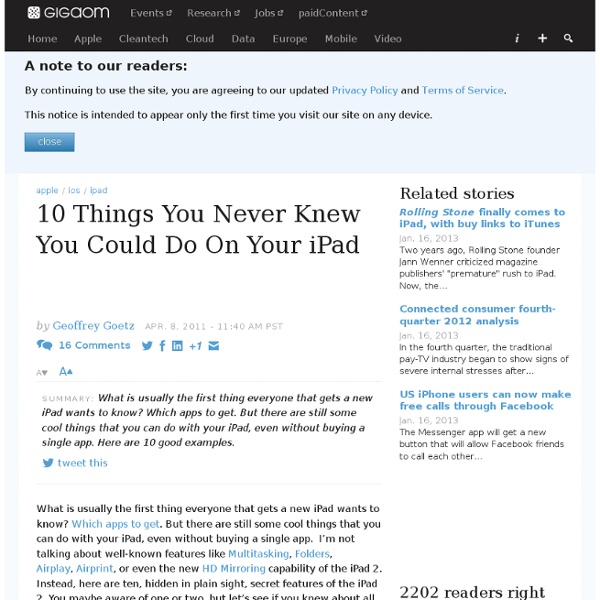
50 really useful iPad tips and tricks With great new features like two video cameras, a faster processor and a Retina display, the new iPad is the world's best tablet device. It's also fully capable of running the latest version of Apple's iOS operating system and great apps like iMovie and GarageBand. Here we present 50 really useful iPad tips. We cover everything from customising your Home screen through to getting more from built-in apps like Mail and Safari. 10 best tablet PCs in the world today The vast majority of these tips will also work on the original iPad and iPad 2, so owners of any generation of iPad shouldn't feel neglected. For 50 more iPad tips, check out a new iPad app called 100 Tricks & Tips for iPad 2, brought to you by our colleagues on MacFormat. 1. iOS now supports folders. Your iPad will create a folder with both the apps in. 2. Double-clicking the Home button shows you all the apps that are running on your iPad in a bar along the bottom of the screen. 3. 4. 5. 6. 7. The iPad supports a VPN connection.
8 Typing Tips for iPad and iPhone That Everyone Should Know and Use Learning to type well on the touchscreen keyboards in iOS that we all use on the iPhone, iPad, and iPod touch can take some time. To speed that process up and improve touch typing, here are a handful of great tips to make typing on iOS virtual keys much easier and faster. Some of these you’ll probably know and perhaps already use, and some you probably won’t, but all are very worthwhile to learn and master. 1. Access Special Characters Tapping and holding on many normal letters will reveal their special character versions instead. 2. iOS lets you set shortcuts to automatically expand to larger blocks of text or words. Open Settings and tap “General” followed by “Keyboard”Tap “Add New Shortcut” and enter the full phrase and then the shortcut, followed by “Save” 3. Unlike a traditional keyboard, the iOS virtual keyboards are very forgiving. 4. This is a sequence that makes typing in iOS so much easier that it should be required learning for all iPhone and iPad users. Tap and hold on the “.?
How To Save Images in the iPad Safari and Mail Apps Here’s another basic but very handy tip for those of you who are new to the iPad. You may often receive a photo in an email that you want to save and keep on your iPad – or spot an image in a web site that you’d like to save. It’s very easy to do this on the iPad – hit the lovely little read more link to see how … To Save an Image in an email, within the iPad’s Mail Application – Tap and hold the image within the email. To Save an Image on a Web Page in the iPad Safari Application – Same as above really. It’s as easy as that. The following two tabs change content below. Founder and Editor in Chief of iPad Insight.
How to choose an iPad Keyboard This is a chapter excerpt from my iPad Productivity e-Book. This is not a review per se, but rather a guide with details around the various keyboard options for your iPad. Chapter 1 – Bluetooth Keyboards I thought about buying a keyboard for a long time. I am fairly fast at typing on the iPad but there are still times that I would like to have a physical keyboard…to be able to feel the keys on my fingers. As with all things iPad, the decision on the right keyboard is not an easy one. At the other end of the spectrum are the minimal keyboards like the Logictech Ultrathin. As you can see, the decision to buy the right keyboard is not an easy one. The good news is that Best Buy is starting to carry a wide assortment of keyboards and does carry most if not all of the Logitech Options along with the Zaggs. Another cool keyboard I have run across is the Brydge. Which one did I pick you ask?
Top 200 best iPad apps 2011 If you've got yourself an iPad Air or new iPad mini, you'll want to start downloading the best iPad apps straight away. And if you already have an iPad 4 or older iPad, you might want to update it with some new apps. It's the apps that really set iOS apart from other platforms - there are far more apps available on the App Store for the iPad than any other tablet. So which which ones are worth your cash? Luckily for you we've tested thousands of the best iPad apps so that you don't have to. So read on for our best-in-class apps for each major category, followed by some more specific lists of the best free and paid for apps and games. Best iPad apps: Books App name: KindleDeveloper: AmazonPrice: FreeLink: Get from iTunes The best library of literature to choose from, cross platform support via Whispersync, a great choice of fonts and ways to read… Kindle is the most comprehensive reading app out there, and an essential download. Best iPad apps: Business
How to Open Zip File and Email Attachment on iPhone and iPad It’s uncommon you receive email with an attachment in zip format. Or you want to download a zip file while browsing the web. The built-in Mail app or Safari browser, however, is not capable to unzip the compressed file. So how can you open a zip file on iPhone or iPad? If you’ve purchased GoodReader or Air Sharing, both apps already come with the zip feature to uncompress any zip files or email attachment. Both apps are great but they’re not free apps. Open Email Attachment in Zip Format You can grab the app from App Store via this direct iTunes link. Open Zip File in Safari Winzip also works in mobile Safari browser. Not only it can unzip the archive file, the app lets you view the contained documents in the following formats: Winzip app is a great add-on for your iPhone and iPad. About Simon Ng Founder, developer and chief blogger of simonblog.com
Drawing on the iPad See how these 12 compare to other styluses: Check out our in-depth iOS stylus charts. Steve Jobs may hate the idea of using a stylus on his touchscreen devices, but the fact remains that some consumers simply prefer an intermediary accessory for interaction. Whether it’s too cold outside for direct contact, you’re worried about touchscreen germs, or you need a sketching tool, sometimes a stylus can be a good thing. Accessory manufacturers seem to agree, having produced a plethora of styluses for Apple’s iOS devices. As some people know, in my not-so-secret other life, I enjoy drawing cartoons. Note that, as of yet, Apple does not provide access to software APIs that might allow for pressure sensitivity on the iPad. Ten One Design Pogo Sketch, Ten One Design Pogo Stylus In 2008, Ten One Design was one of the first companies on the scene with a working stylus for the iPhone, the Pogo Sketch ( ; $15). JustMobile AluPen The AluPen is one of the many silicon-rubber-nib styluses I looked at.
How to Print from Your iPad: Printer and Printing Options When you can, use your iPad to save money, paper and time by sending and processing documents electronically. For those times when a printout is required or desired, here are three options for dealing with printing from your iPad. Option One An AirPrint capable printer. AirPrint is an Apple technology built into the iOS to support printing from the iPad. Option Two A program that connects to a printer through your computer. Printopia (Mac Only) $19. AirPrint Activator (Mac Only) Fingerprint (Mac or Windows) $9. Option Three An iPad App Here are three apps that support printing from your iPad to wireless printers. PrintCentral ($8.99) Mac or Wi
10 Excellent iPad Applications for Teachers With the iPad2 on the launching pad, it’s a great time to share this list of useful iPad apps for teachers from guest writer Paula Dierkens. There’s no doubt that the iPad is an excellent device, and if you own this gadget, it makes sense to pick up the applications best suited to your lifestyle and profession. So if you’re a teacher, here are ten great iPad apps that you must try out: [Note to readers of this article! I conducted a survey in March of 2012 to update this list of iPad apps that educators like to use in their professional roles, so it is based on actual teacher input. The results are available in this post. 1. 2. 3. 4. 5. 6. 7. 8. 9. 10. By-line: This guest post is contributed by Paula Dierkins, who writes on the topic of PhD Online Degree . As always, comments and questions are encouraged and welcomed. About Kelly Walsh Print This Post
50 really useful iPad 2 tips and tricks An absolute gem of an article by John Brandon and Graham Barlow from MacLife on 30th March over at TechRadar. This is going to become my iPad manual from here on in. Customised iPads for all iPad 2 tips and original iPad tips - get 'em here! iPad 2 review It's also fully capable of running the latest version of Apple's iOS operating system and great apps like iMovie and GarageBand. 1. iOS now supports folders. 2. Double-clicking the Home button shows you all the apps that are running on your iPad in a bar along the bottom of the screen. 3. The internet got mightily upset when Orientation Lock was replaced with Mute on the iPad during the last iOS update. 4. If you're carrying around sensitive data, you can now enable a feature that'll erase all the data on the device if someone inputs the incorrect passcode 10 times. 5. First, turn on Home Sharing in iTunes (Advanced menu) and on your iPad (Settings > iPod and enter your Apple ID). 6. Have you ever played Tap Tap Revenge on the iPhone?
6 Ways To Reduce Neck Pain While Using An iPad Added by Jeff Dunn on 2012-10-15 Bending your neck to look at your tablet or computer screen is nothing new to teachers, students, admins, and pretty much everyone. But what about prolonged usage? It’s been hard to know until now. A study by the Harvard School of Public Health sheds some light on the right and wrong way you should be physically positioned during tablet use . 6 Quick Tips When using an iPad or tablet: Use a case that positions the device at a comfortable viewing angle Take a break every 15 minutes Routinely shift hands and weight; stand up if seated, or sit down if standing When using a laptop or desktop computer, follow the same tips for a tablet plus: Use an external keyboard Keep shoulders relaxed and elbows close to the body Keep hands, wrists, forearms, and thighs parallel to the floor Key Takeaways of the Study The Apple Smart Cover doesn’t actually help. Comments are closed.
Transfer Music from iPhone, iPod, or iPad to a Computer Everyone knows how easy it is to get music onto an iPod, iPhone, or iPad with the help of iTunes, but have you ever tried to get music off an iPod or iPhone and onto a new computer? As it turns out, transferring music from an iOS device and to a new or different computer isn’t a feature that is supported in iTunes. Nonetheless it’s easy to do on your own, and we’ll walk you through exactly how to copy all your music from a device and back to a computer. The end result? Transfer Music from iPhone, iPod, or iPad to iTunes on a Computer for Free This process will copy all music from the device to a Mac or Windows PC: Quit iExplorer when finished When finished all music will have been successfully copied from the iOS device to the Mac or PC, all while maintaining the music stored on the iPod/iPhone as well. Importing the Copied Music into iTunes Assuming you want the music you just copied from the iPod or iPhone imported into iTunes, this is what you need to do: