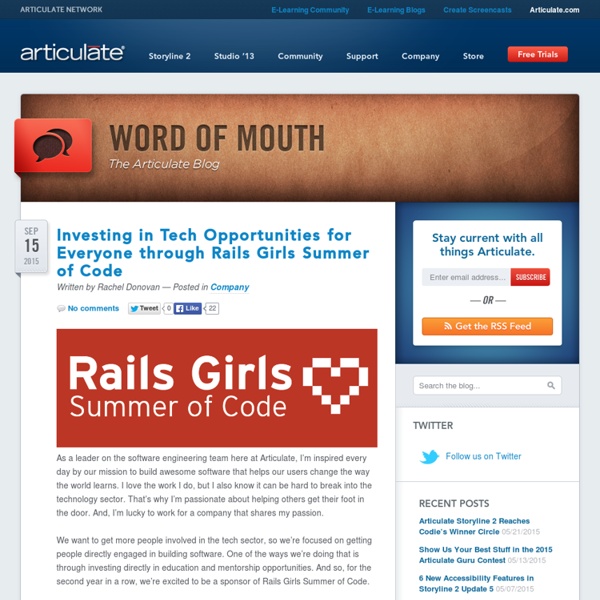Word of Mouth Blog
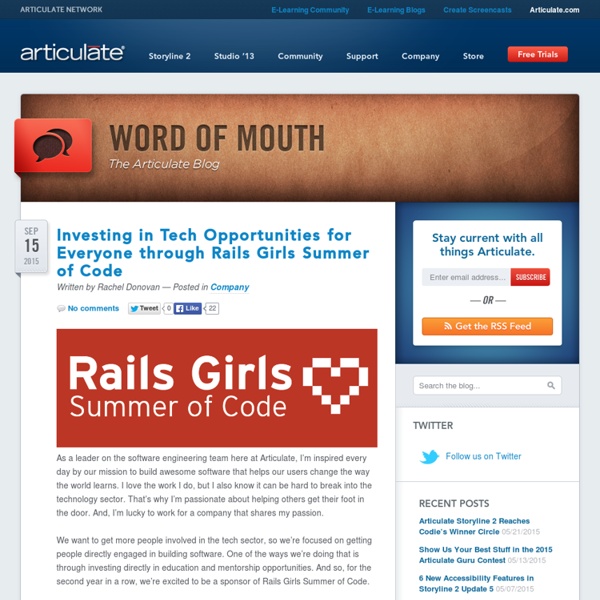
The Rapid eLearning Blog
Creating great interactive learning experiences requires a few core building blocks: relevant content, pull versus push, and real-world decisions. With those building blocks you're able to structure effective learning scenarios that are meaningful to the learner and helps meet the objectives of the course. One of those building blocks in creating relevant content or content that is placed in a meaningful context. Read the full article After last week's post on the different drag & drop interaction examples, I had quite a few emails asking for tips on how to create drag and drop interactions for elearning. Sliders are used as a means to make adjustments/selections or as a simple way to navigate content. It helps to look at what others are doing to get ideas and inspiration for your own work. This week I'd like to feature a number of drag and drop interactions that people in the community have created over the past couple of years. But there were two things that I really liked about ...
Learn-Along
Adobe Captivate Blog
December 21, 2015 176 Free Video Tutorials to help you learn Adobe Photoshop CC inShare8 In this Adobe Photoshop CC training course, you will learn how to use the worlds most popular graphics and photo editing software. This training is designed for the absolute beginner, and you will learn Adobe Photoshop CC from the ground up, with no prior experience required. This training course breaks down the features and tools of Adobe Photoshop CC into easily understood parts, increasing your ability to understand and retain the information. With 176 Tutorial Videos and almost 13 hours of instruction in this Adobe Photoshop CC tutorial, you will learn more than can be possibly listed here! Working files are included, allowing you to follow along with the author throughout the lessons. These tutorials have lifetime access and you can learn them at your own pace. Certificate of Completion now available. November 18, 2015 Getting Started with Adobe Captivate Prime – Uploading your Learners inShare3 inShare1
Lynda.com Blog
Flirting w/ eLearning
Online Learning Insights
I Came, I Saw, I Learned...
PDFs are everywhere, and forms are still one of the most popular PDF types. Whether you are creating a form from scratch or updating an existing one, I bet I can show you a few things you didn't know about PDF forms. This is the first in a series of articles that I'm planning on building and getting creative with PDF forms. Let's get started with the PDF form creation process. Creating a New PDF Form Regardless of which application you use to create the initial document, you can make it into a form in Adobe Acrobat. I use Adobe Illustrator to create my documents and then I save them as PDFs. We will review both those methods, but let's start with using Word to create the document. These are examples I will use throughout this article series: at the top, I simply typed my text in a Word document and exported it to PDF. Setting up a form in Microsoft Word To create a PDF with Word, you either print to PDF or import a Word document into Acrobat, (which automatically creates a PDF).
Instructional Design and Development Blog
eLearning Cyclops
dy/dan
John Stepper: Working Out Loud
Related:
Related: