


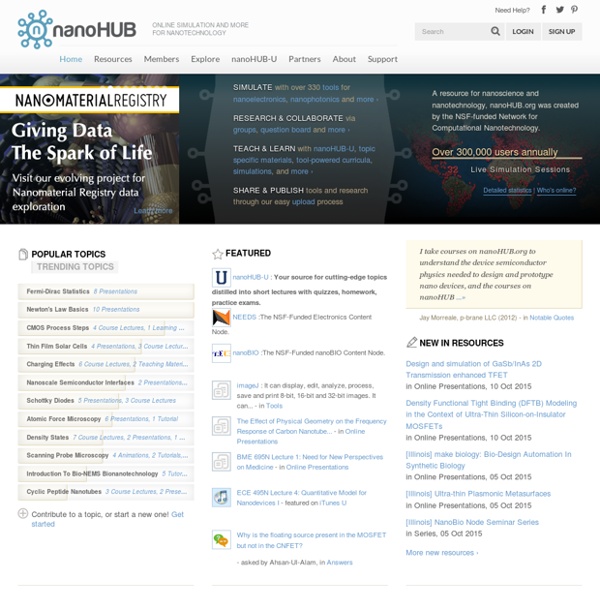
BioQUEST Curriculum Consortium | Community Resources for Problem Solving in Biology APUNTES SOBRE METODOLOGIA DE LA INVESTIGACION Girls, Gaming and Gender Stereotypes I’ve shared this Lego Gender Remix site before but it is so powerful in what it does that it is always worth sharing out again. I used this site yesterday in my class of sixth graders as we begin diving into the concepts of our Digital Life unit, in which we explore technology and media from a variety of angles. Talking to 11 year olds about the permanence of the web and technology … it’s an eye-opening experience for many of them. One of the many angles we explore is advertising and gender stereotyping (a term which is relatively unfamiliar to them and which leads to a long discussion about cultural values placed on gender). If you spend time with the Lego Remixer site, you’ll see why it is so powerful for this conversation. By mixing the media of a “boys’ commercial” with the media of a “girls’ commercial,” you can deconstruct the stereotypes embedded in the advertising. “In some gaming sites,” said one boy, “girls are not always welcomed. Peace (in the think), Kevin
Astronomy Picture of the Day What’s Up with QR Codes: Best Tools & Some Clever Ideas A Word About Creating QR Codes I almost always create QR codes on a desktop or laptop computer. That’s because I usually like to display them on a project screen, and my laptop is already connected to that. If I want to print or incorporate the QR code into a document, I’ll probably be doing that from my desktop or laptop. If you make your code on your iPad and want to save it, there’s not a good way to name it, which can be problem since all QR codes look similar. Oftentimes when someone makes a QR code on his or her iPad, I’m asked the question, “How do I get this on my laptop so I can print it?” Favorite QR Code Maker Currently, my favorite website for generating QR codes is goqr.me There’s lots to like about it: It’s free!
Favorite Web Tools of 2014 Just before the year finishes, here are my favorite web tools in 2014. Evernote should certainly be the first on this list! I have been using it as my e-notebook for a long time. Also, the students in my 1:1 iPad class are using it as their electronic portfolios. They take their notes on the lessons, write their reflections, and keep their products online. It’s great that writing notes on their Evernote has turned into a habit for me and for them! Plickers is a treasure! EdPuzzle is one of the most multi-tasker tools I have ever tried! WeTransfer is not a teacher tool but I have used it a lot this year to share files online! Write About is the best digital storytelling so far this year! Clyp.it is my new option for Vocaroo. Knock on this door to explore where the door will take you! I love Google apps and here is my favorite one this year! I have started using student selectors this year. Here are mine, what about yours? Image Source: ShutterStock
Free Web Tools to Support CCSS Reading & Literacy - TeachingForward Many of us remember the excitement for the arrival of our Scholastic Weekly Reader magazines in the classroom. These days, with increasing emphasis on non-fiction, informational texts, teachers need high-interest, timely reading materials for use in the classroom now more than ever. The internet is full of these resources, but few teachers have time to comb through to look for the gems. Jennifer Judkins is an authorized Google Education Trainer & Technology Integration Specialist in the Lynnfield Public Schools District. Coffitivity MorFo | Class With Apps MorfoSunSpark Labs Imagine the ability to bring any historical or fictional character to life. All you need is an image and the app Morfo. This creative app will take any front facing image of a person and using a student’s recorded audio, create a talking version of that person’s image. Students can write narratives for characters, offer a book review, recite an historic speech, and much more. How It Works? In order to create a Morfo video, the student must use a front facing image of the person they desire to re-create. Step 1: Open the app and tap on the top button “Create A New Face”. Step 2: Tap on the button to choose photo and select an image of person from photo library. Step 3: Pinch and drag two fingers to adjust the head overlay to fit onto the individual’s face. Step 4: Follow prompt to adjust nose, mouth, and eyes over the image. Step 5: Use bottom menu of buttons to adjust the face, as desired. Step 6: Tap on the red square button to record audio. Video Example: Robert Heubach
8 interactive Google Slides activities for classroom excitement Google Slides isn’t just for delivering presentations to an audience. Here are 30 activities that bring interactive learning to students. So often, people think of presentation slides as just that: a visual aid for delivering a presentation in front of an audience. But these slide apps (like Google Slides and PowerPoint in Office 365) really are powerful tools for delivering interactive user experiences. They can also create visually stimulating products to deliver a message and valuable content. By thinking outside the box with Google Slides, PowerPoint, and other similar tools, teachers can create unique learning experiences for students. We originally curated 8 interactive Google Slides activities in this post but have found so many amazing ideas since then we knew we need to update! Below you will find our original 8 ideas plus 22 (yes 22!) 1. I created a PDF ebook to help you create PDF ebooks. 2. 3. 4. 5. 6. 7. Want to see an example? . 9. 10. Resources: 11. 12. 13. 14. 15. 16. 17.
Collaborative Tools Skip to main content Create interactive lessons using any digital content including wikis with our free sister product TES Teach. Get it on the web or iPad! guest Join | Help | Sign In cooltoolsforschools Home guest| Join | Help | Sign In Home Presentation Tools Collaborative Tools Research Tools Video Tools Slideshow Tools Audio Tools Image Tools Drawing Tools Writing Tools Music Tools Organising Tools Converting Tools Mapping Tools Quiz and Poll Tools Graphing Tools Creativity Tools Widgets File Storage & Web Pages Other Helpful Sites Creative Commons Teacher Resources Apps for Mobile Devices (NEW - Under Construction) Tools index for this site A-Z email Lenva <a href=" Live Blog Stats</a> Actions Help · About · Blog · Pricing · Privacy · Terms · Support · Upgrade Contributions to are licensed under a Creative Commons Attribution Share-Alike Non-Commercial 3.0 License. Turn off "Getting Started" Loading...
Poof! Paper Handouts are Digital - Teacher Tech While at an event recently the speaker handed out a paper handout. After her presentation, some of the audience members were asking if the handout was available digitally. Using Google Keep I was able to digitize the handout and distribute it through Google Classroom in seconds. Google Keep I am a big fan of Google Keep. It is basically post-it notes. Take a Picture One of the things I can do with Google Keep is take a picture into the note. Grab Image Text In Google Keep if you tap on the picture in the note it isolates the picture. Share Click on the horizontal 3 dots icon in the lower right and choose “Send.” Google Doc The Google Doc contains a picture of the handout and the text extracted from the handout. Google Classroom My mantra is to get it in Google Drive. paper to digital paper to digital
10 Interesting Ways to Integrate QR Codes in Your Teaching (Infographic) July 3, 2016 With the advance of mobile technologies, QR Code technologies open up a vast terrain for educational uses. There are several ways teachers can leverage the educational potential of QR Codes in their instruction. The visual below sums up 10 interesting examples of how you can use QR Codes with your students. We have also included some interesting resources and video tutorials to help better understand the whole concept of QR Codes in education. Check them out and share with your colleagues. 1- Create interactive and engaging content You can enrich the content you teach in class by adding QR Codes that link to further readings and resources around related topics. 2- Share resources Students can use QR Codes to share educational resources with each other (e.g class notes, web content, how-to videos etc) 3- Help with homework Teachers can provide detailed instructions and how-to tips in the form of a QR Code which students can scan at home and use to solve the homework Sources:
Learning tools selector Audiences Teachers, Students, Age restricted, Community About Allows users to upload, access, organise, edit and share photos and videos. Content can be shared via the Flickr website, in RSS feeds, by email or by posting to outside blogs. Technical Requirements Use any device with an internet connection. Advice No technical experience is required. Tutorials See Help for Flickr. Help Visit the Flickr help forum and the FAQ page. Get started Sign up for a free account, upload some photos or videos and select an audience to share them with. Cost Free -$ Go to App