


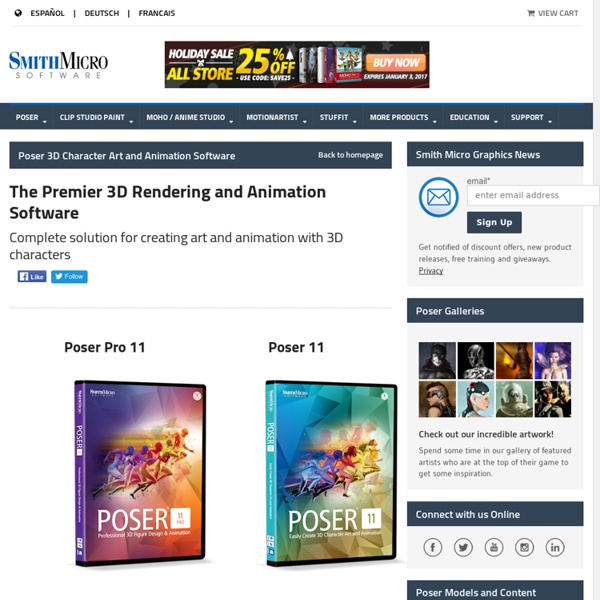
Guide :: Textures Guide for 3d artists - Part 1 - A good base from baking without 2d knowledge Occlusion Normally I start with the occlusion and put it right over my Value Block group.And then I set the layer blending of the GROUP to multiply.Multiply means that it will get the grayscale version of your image and make the whites transparent. So if you have a 50% gray pixel, that pixel will be 50% transparent. A full white one will be 100% transparent.Here is the occlusion in multiply. I added an orange background to show the transparency Bent Normals We are just using the green channel of this oneThe bent normals is an unique normal map which is based on the world coordinates, the green one represents the Y axis (vertical one) and you can use it to fake an light from the top of the model. Vertical Gradient this one will be made not on XNormal. Remember everytime you use some free amazing script like this on the Dota 2 workshop, to drop an small message to the Valve developers saying you think this guys should be listed as one of the community contributors for that 5% extra share.
DESARROLLO Y FONDEO DE PROYECTOS What is DAZ Studio Unleash the Artist Within Everything you need to start creating your own stunning artwork is waiting for you right here $249.00Free Design amazing digital art with this popular 3D figure customization, posing, and animation tool. What is DAZ Studio? DAZ Studio is a feature rich 3D figure customization, posing, and animation tool that enables anyone to create stunning digital illustrations and animations. With DAZ Studio you can... Create custom 3D characters and avatarsCreate graphic design elementsProduce illustrations for books, comics, and graphic novelsQuickly make your own editorial artworkDesign virtual environments with animated fly-throughs Software Innovation of the Year 2011 DAZ Studio Genesis™ Figure Platform wins the 3D World CG Technology Award.
TOP 10 des logiciels 3D pour les débutants La modélisation 3D est une étape clé de la chaîne de valeur de l’impression 3D, étape qui va permettre à l’utilisateur d’imaginer les géométries de sa pièces et ses fonctionnalités. Mais quand on est un débutant, il est vite difficile de s’y retrouver au vu de la multiplicité des solutions logicielles aujourd’hui disponibles. Quel outil faut-il privilégier quand on démarre dans l’impression 3D ? Il existe des logiciels 3D pour les débutants, pensés pour être faciles d’utilisation mais aussi très accessibles – la plupart d’entre eux sont gratuits ou intègrent une version disponible en ligne directement, sans avoir besoin de télécharger un programme lourd nécessitant un ordinateur avancé. 1 – 3D Slash Si vous êtes un débutant et que vous souhaitez utiliser un logiciel 3D, il est important que celui-ci dispose d’aspects tels qu’une interface utilisateur simple. Crédit photo : 3D Slash 2 – BlocksCAD 3 – Leopoly Leopoly est un logiciel de modélisation 3D basé sur le cloud. 4 – Makers Empire
Learn to Make a Custom 3D Wall Text Reveal Using basic AE tools and some expressions you will learn how to create this 3D wall made of custom shapes and a nice laser beam to reveal your text. Tutorial Step 1 Create a new composition by clicking on Composition->New composition. Step 2 In this step we will be creating a base shape from which our 3D wall will be consisting of. Step 3 Create new rectangular mask by double-clicking on Rectangular Mask Tool. Step 4 Select the Field layer, press double M and change Mask Expansion to -4 px. Step 5 Apply the Bevel Aplha effect by clicking on Effects->Perspective->Bevel Alpha. Step 6 Change the Light Angle property to "-35°" and Light Intensity to "0,55". Step 7 Now we need to fill the entire composition by our shapes. x=transform.position[0]+(index-1)*60; y=transform.position[1]; [x,y] Now what does this expression do? Since there's only room for one line of our elements, the Y position will stay the same. Step 8 tm = timeToFrames(); rnd = wiggle(0,50)+20; (tm-rnd)*10 Step 9 Step 10 Step 11 Step 12 Step 13
Using The Extrude Tool - 3dtutorialzone.com This tutorial will cover in depth the extrude tool and all of its functions. Set-up Create a sphere by going to create>polygonal primitives>sphere. Set the menu set to polygons. And make sure you have a basic knowledge of Maya. What Does Extrude Do? Extrude creates new geometry from a selected component. After you click extrude, Maya will use the show manipulator tool to let you set the attributes of the extrude visually. More on that later. Creating An Extrude Step one - Select the face or faces. Step two - Go to edit mesh>extrude. For this example, use the blue handle and move the manipulator forwards. You can see the extruded faces. Using The Manipulator The manipulator connected to the extrude tool can scale, rotate, and move. To move the manipulator, use the arrows. Now the manipulator works like the move tool. To scale a manipulator, click on the boxes on the tips of the arrows. To rotate the manipulator, click on the blue ring around the manipulator. Anatomy Of An Extrude Extrude's Attributes
Sculptris - Download Sculptris is a free 3D modeling application, that is unusual in that anyone can pick it up and play without any technical knowledge. Incredibly, Sculptris doesn't require installation, and is surprisingly lightweight for a 3D modeling application. Each time you start, a ball of 'clay' appears in the center of the program. To the left is your toolkit, your digital 'hands' that will model the clay. Above are controls that allow you to tweak the tool size, strength and alter the material you see. Holding the ALT key and the mouse allows you to rotate the ball, and move the camera. What Sculptris can't teach you is how to be an good artist, and while it's easy to pick up, you'll still need to spend time practicing, as creating a good piece takes a lot of effort. Sculptris is an ideal way to get a feel for 3D modeling.
Animate Your Logo Into Characters In this tutorial, we will learn some of the cool new features introduced in Trapcode Particular v2.0. Inspiration for this tutorial is from the logo reveal of the Digital Domain Animation Company. It may not be as good as that (since it had been done completely using a 3d software), but I thought to give it a try in After Effects. Trapcode Particular 2 You can download a trial version here. Tutorial Step 1 Create a new composition named "Logo" with these settings. Place the logo in the composition and adjust the size of the logo to fit. Step 2 Create a new composition with the same settings as of the original composition 'Logo'. Step 3 Take a white solid with the same comp size and place it above the logo layer in the composition. Step 4 Add "Fractal Noise" effect to the Solid and change the settings of the Effect. Step 5 Change the track matte options of the logo layer to "Luma", which gives out this effect. Step 6 Make a new composition for the particle layer choosing the settings as below.
100+ Maya 3D Tutorials For Beginners, Intermediate and Advanced Users When it comes to high-end 3d computer graphics and 3d modeling software package, Autodesk Maya is always one of application to be considered. Maya plays an important role in the 3d visualization and animation industry and they are top choices for many designers on large or small-scale production. Pin it If you are looking to picking up Maya to design your 3d models, this article is for you. We’ve collected more than 100 useful Maya 3D tutorials, ranging from beginner level to intermediate and advanced users. Full list after jump. For Beginners Flying Butterfly Animation – Tutorial for BeginnersThis tutorial will teach you to make a simple butterfly and animate it. Animate a Logo Forming from Particles in MayaIn this tutorial Abed Ibrahim will walk you through the process of creating an animated logo using particles in Maya, and then reverse the rendered animation in any video editing software of your choice. Flying Arrows This tutorial will teach you how to create flying arrows.
Polygon Actions | ZBrush Docs PolyMesh3D Initalize 1. Creating basic shapes to start building upon are important with the ZModeler Brush. This video explains the tool Initialize tab features that allow for quick primitive generation. ZModeler Introduction 2. Targets 3. Advanced 4. Poly QMesh 5. Poly Bridge 6. Poly Polygroup 7. Poly Bevel 8. Poly Inset 9. Poly Delete 10. Poly Extrude 11. Poly Insert Point 12. Poly Polyloops 13. Poly Move 14. Poly Mask 15. Poly Equalize 16. Poly Flip Faces 17. Poly Transpose 18. Poly Split 19. Poly Scale 20. Poly Crease 21. Poly Spin Edges 22. Poly Add to Curve 23. Poly Mesh to Brush 24. Poly Inflate 25. Poly Spherize 26. Poly ZModeler Modifiers 27. Poly Unweld 28. Poly Insert NanoMesh 29. Poly Spin 30.
World's Computer Graphics Community {E}vermotion - 3D models, textures, tutorials, architecture, 3D graphic, vray, 3ds max