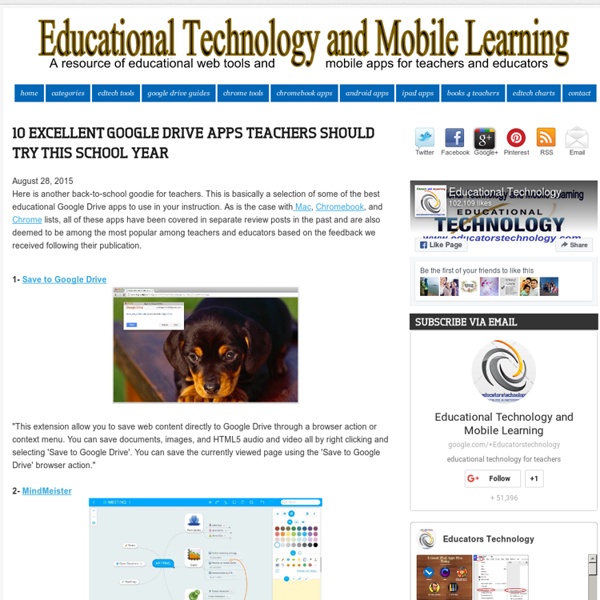A web whiteboard
Web whiteboard is a web-based shared whiteboard application. This means you can use the Web Whiteboard to draw, sketch and doodle together with your friends, colleagues or students, no matter where they are or which computer or device they're using. It is simple to use and there's no registration needed. Advanced features If you need more advanced features than what's available out-of-the-box in Web Whiteboard, you can register and subscribe for a premium plan. Premium plans allow you to save the boards you create so you can reuse them later, invite guests to watch you draw without allowing them to draw in the board, and even have a voice call with all the board participants (on compatible browsers and good-enough Internet connections). Learn more about premium plans Add whiteboard to your site You can also add a whiteboard widget to your own site. Learn more about our whiteboard widget
Componenti aggiuntivi per Google Drive - Enhanc...
40 modi di utilizzare le applicazioni Google ne...
New: Enhance Your Google Drive with These Wonderful Add-ons
March 12, 2014 Google has finally integrated third party add-ons to its Google Docs and Spreadsheet making it impossible for users to install a wide variety of add-ons on their documents and sheets and access them across different devices. Add-ons are tools created by developer partners of Google that give you more features to do many things with your documents and spreadsheets.To start adding add-ons for Docs and Sheets, you need to select "Get add-ons" in the Add-ons menu of any open document or spreadsheet. Once the add-on is installed, it will become available across all of your documents r spreadsheets and you can start using it right away. Watch this video to learn more about how to add add-ons to your docs and sheets Here are some interesting add-ons you can add to your Google Docs :1- EasyBib Bibliography Creator The Bibliography Creator by EasyBib allows you to easily create a bibliography for your research paper. 3- Texthelp Study Skills
App e webware per la didattica by Grazia Paladino on Prezi
Religion Hour: A scuola con My maps
My maps consente di creare nuove mappe su Google Maps, inserendo vari segnaposti e condividendole. In questo post cercherò di presentare le funzioni principali di questo pratico tool. My maps consente di creare mappe personali, evidenziando i luoghi d’interesse culturale o di altro tipo, di condividerle in privato o di pubblicarle nella galleria di Google Maps. My maps consente di lavorare in modalità collaborativa alle mappe condivise. Religione, storia, geografia, italiano, inglese, francese, insomma tutte le materie possono usufruire di questa bella applicazione di Google. Avviare My maps di Google Accedi alla tuo account google drive o alla pagina personale de My maps da questo indirizzo ( qui sarà possibile richiamare le mappe archiviate oppure crearne una nuova con un semplice, tutto insomma alla portata di un semplice click. Se desideri creare una nuova mappa, si aprirà l’editor de Le mie mappe. Nove tipi di mappe di base Condividere le mappe 6. Fonti
Movenote
Scratch Help - About Scratch
Who Uses Scratch? Scratch is designed especially for ages 8 to 16, but is used by people of all ages. Millions of people are creating Scratch projects in a wide variety of settings, including homes, schools, museums, libraries, and community centers.Learn to Code, Code to LearnThe ability to code computer programs is an important part of literacy in today’s society. When people learn to code in Scratch, they learn important strategies for solving problems, designing projects, and communicating ideas.Around the World Scratch is used in more than 150 different countries and available in more than 40 languages. To change languages, click the menu at the bottom of the page. Or, in the Project Editor, click the globe at the top of the page. The MIT Scratch Team and collaborators are researching how people use and learn with Scratch (for an introduction, see Scratch: Programming for All).
SafeShare: video youtube in classe senza pubblicità
Nell'enorme archivio di Youtube troviamo tantissime risorse utili per la didattica. Il problema è che molto spesso l'eperienza di navigazione all'interno della piattaforma è piuttosto... frustrante a causa delle pubblicità, dei commenti non appropriati o dei suggerimenti di video non particolarmente adatti ad un contesto scolastico. La rete ci mette a disposizione soluzioni ricche di funzionalità accessorie per poter far visualizzare video ai bambini in totale sicurezza. Una di queste è SafeShare che dovrete custodire nella vostra "Cassetta degli attrezzi" per la notevole dotazione di funzioni, particolarmente utili nella didattica. Ecco come funziona. Andate su SafeShare (non serve registrarsi), incollate l'indirizzo URL appena copiato e cliccate su Generat Safe Link. A questo punto è possibile cliccare su Invio e visualizzare il video depurato di tutti quegli elementi che possono infastidire l'esperienza di fruizione. Ecco un esempio di video in SafeShare Articoli correlati
Sfida i tuoi studenti!
Per un insegnante non è usuale (e neanche piacevole di solito) investire qualcun altro del compito di “misurare” e valutare i propri studenti. Non mi sto riferendo alle rilevazioni del Sistema Nazionale di Valutazione (le famosissime prove INVALSI) e neppure a quelle internazionali (OCSE-PISA, PIRLS, TIMSS,ecc…). Esagerando ed esemplificando: nessuno di noi vorrebbe che la verifica sommativa di fine anno scolastico venisse progettata, realizzata, somministrata e valutata da un collega di un’altra classe. C’è un certo senso di disagio nel pensare di dover accettare una verifica costruita da qualcuno che non conosca bene “i nostri polli”. E se a preparare la verifica finale (magari su tutte le unità svolte durante l’anno) fossero gli stessi nostri studenti? E se invitassimo i nostri stessi ragazzi ad auto-misurarsi a vicenda? E ora passiamo a questa esperienza di “Kahoot estremo” A questo punto penso di sfruttare questo entusiasmo per provare a fare un passo in più. YOUR ROLE? Mi piace: