


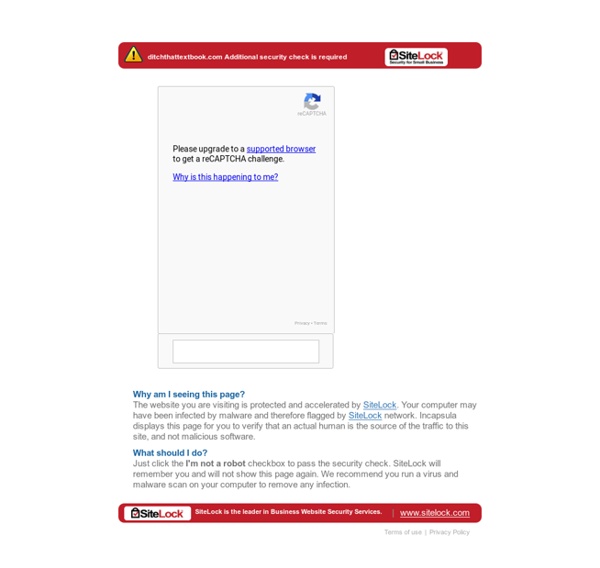
Review of 50 Things You Can Do With Google Classroom If you are using Google Classroom you need this book. Alice Keeler and Libbi Miller have done a fantastic job creating a user friendly text that will help teachers make the most out of their Google Classroom access. 50 Things You Can Do With Google Classroom Leveraging their long experience with Google Apps for Education (GAFE) Alice and Libbi not only explain the functionality of Classroom, but also the teacher moves that will allow you to give feedback sooner, monitor group collaborations, collaborate with colleagues, have virtual office hours, and much more. This book is not just "what Classroom does," but, "here are some ways you can take advantage of these possibilities." The book is neither grade level or subject specific. Instead of attending an hours long training on how Classroom works, (and then forgetting most of it) you can dip into this book whenever you are ready to try something new. And now for the shameless plug.
20 great ways to start using Google Classroom now Google Classroom is a powerful yet simple place to manage everything you do with G Suite Apps in the classroom. Here are some ways to get started with it. In fall of 2014, Google released Classroom to anxiously awaiting teachers. Since then it has become a favorite among G Suite using educators. It looks and feels like a Google product (which it should and which is a good thing)It’s clean and simple (which hopefully will make it easy to use)It provides a home base for everything you do in Drive For those of us that used lots of Google scripts (i.e. Here are some ways you can get started using, or continue using, Google Classroom now. 1. You can also upload a photo to display at the top of your Classroom. 2. 3. Click the “+” button in the bottom right corner of the screen and choose “Create announcement.” 4. If you would rather turn this feature off you can change your settings (see number 2) to allow students to only comment or to turn off student commenting and posting completely. 5. 6.
A Comprehensive Guide of Everything Teachers Need to Know about Google Classroom May 26, 2015 Since its release awhile ago, Google Classroom has been such a hit in the EdTech world with millions of teachers already incorporating it in their daily instruction.With this widespread use of Google Classroom, Google rolled out a host of important updates to improve the functionality of Classroom and to respond to the emerging needs of educators. All of these updates are included in this post. Today’s post is intended to help teachers and educators make the best of Google Classroom by providing them with access to some very useful resources, materials and tips on the use of Classroom in education. All of these resources are created and provided by Classroom Help Center. 1- What is Google Classroom? 2- How does Google Classroom Work? 3- Understanding the assignment flow Check out this page to learn more about how you can create and collect assignments paperlessly on Google Classroom. Teachers Students 1- Managing Classes2- Managing Assignments3- Connecting with Your Classmates
10 tips to use Google Classroom effectively and efficiently Google Classroom can be even more powerful with a few tips and strategies to make it efficient and effective. Google Classroom streamlines the management of student work — announcing, assigning, collecting, grading, giving feedback and returning. It has certainly saved many teachers hours of work. Without a solid workflow and some strategy, grading digital work can be cumbersome. Google Classroom does make working with student work more efficient — but only if you understand how Classroom works and how to use it to your advantage. Sometimes, a few quick tips can make all the difference. Here are 10 tips to help you use Google Classroom more effectively and efficiently: 1. 2. 3. Adding class comments: Do this by adding a comment in your class stream on the “outside” of an assignment or announcement. 4. 5. 6. When you reuse a post, you can even choose to create new copies of all the attachments you used before. 7. 8. 9. 10. Looking for more? Click for full-sized infographic! Related
Add a Class Hashtag You may already have a class hashtag to post some of the amazing things your class is doing to Twitter. Suggestion to use that hashtag or create a hashtag to use with Google Classroom also. When sending an email to students from Google Classroom the email include the hashtag in the subject line. This allows students to filter the messages in their Gmail. From an assignment in Google Classroom you can checkbox students you wish to send an email to and click the “EMAIL” button. This creates a blank email to the selected students. Gmail makes it easy to find emails using the search bar at the top. Students can create a filter in Gmail to automatically star or label any emails that come in with the class hashtag. The default filter is to filter emails from a certain person. The next screen prompts the student for what actions will occur if the filter criteria is met. Using this technique will help to ensure that students receive the email and are able to search for and find the email later.
10 Google Classroom time savers for teachers Google Classroom can already make us more efficient, but these tips can save you even more time and effort. (Images via Pixabay.com and Google) If you and your students are using Google Apps in the classroom, Google Classroom can save you tons of time and effort. It helps you assign, collect, grade and return work seamlessly. But, like anything else, there are tricks that can help you do the same work in less time. They make you more efficient and effective. Here are some tips to save you some time while using Google Classroom: 1. Digging files out of assignments in Google Classroom isn’t the only way to open and review student work. 2. Teachers don’t have to answer every question! 3. Is all the email that Classroom sends you killing you? First, Classroom lets you turn email notifications on and off. Next, Google sends you notifications when someone replies to a comment you wrote. 4. Other keyboard commands: Tab can move through links and text fields on the page. 5. 6. 7. 8. 9. 10. Related
EdTechnocation: 3 Ways to Have Online Discussions with Google Classroom We often just don't have enough class time for those deep and thought-provoking conversations with our students. Online tools like a Google+ Community and a Google Group Web Forum allow you to extend the conversation beyond the walls of the classroom. But how do you use these tools in conjunction with Google Classroom? Let me show you 3 ways you can have online discussions with Google Classroom!Use the Comment Thread in a Google Classroom Assignment Every Google Classroom Assignment (and Announcement) has a built in public comment thread. Some other benefits to using the Comment Thread are: The teacher receives an email notification every time a student posts a comment.The teacher and students can mention each other in a comment. Another great option for having an online discussion is to use a Google Group. To set up an online discussion with a Google Group web forum, start by creating a new post in the Group. A few more reasons for using a Google Group web forum are:
10 add-ons to Google Classroom you MUST try Google Classroom’s basic features are powerful. Take it to the next level with some add-ons created just for teachers and students. The basic functions of Google Drive and Google Classroom are only the starting point for the innovative and creative uses one can use in the classroom. Alice Keeler, my co-author in our upcoming book Ditch That Homework, proves that again and again. Alice is one of the only people I know personally who codes for fun. It’s like Google Sheets bows down on one knee to this woman and does her bidding. Alice has created dozens of pre-created templates, add-ons, scripts, extensions — you name it, she’s created them. Two of these are Google Chrome extensions — little programs you install in your Chrome web browser that will perform certain tasks. But most are scripts/add-ons she wrote to run inside Google Sheets or other Google tools. Here are 10 of them I like the most. 1. With DriveSlides, you can: 2. 3. How to use it: Add your roster to the roster column. 4. 5.
60 Smarter Ways To Use Google Classroom 60 Smarter Ways To Use Google Classroom by TeachThought Staff Google Classroom is quietly becoming the most powerful tool in education technology. It may lack the visual appeal of iPads, or the student credibility of a BYOD program. It may not be as forward-thinking as we’d like here at TeachThought, but Google Classroom excels in providing solutions for a broad swath of teachers who have a variety of expertise and comfort level with education technology. It also uses Google’s familiar template that many teachers have used for years. So below are (at least) 60 thing you can do with Google Classroom. 60 Smarter Ways To Use Google Classroom How to manage Google Classroom like a boss with notifications Notifications can make you more streamlined and less overwhelmed in Google Classroom. They’re easy to manage too. (Icon by Icon Depot via TheNounProject.com) When you’re using Google Classroom to manage your class’s workflow, there’s a lot going on. There are assignments and announcements that you’ve created.There are student comments to respond to.There’s grading — and the comments that go with that. It can feel like you’re doing Google Classroom’s bidding — like it’s this cruel taskmaster that has all of this work for you. What if you could make Google Classroom work for YOU instead? Google Classroom gives teachers, students and even parents/guardians these great notifications. If you know how to use set up and manage these notifications, when you ask them to jump they’ll say “how high???” Here’s what you need to know: What type of notification is best? As a teacher, you have two types of notifications: email notifications and device notifications. How to enable email notifications 1. 2. 1.
Google Classroom - @GUHSDtech Overview Classroom is a new tool created by Google to allow teachers to push assignments out to students and for students to turn those assignments back in to the teacher. Here is the basic workflow: Teacher creates an activity / template in Docs, etc.Teacher then creates an assignment in Classroom.Students receive that assignment.When finished they turn it in through Classroom.Teacher can check to see who has submitted them and can open each document to grade it.When finished, the teacher can return it to the student. Key Features Teachers can assign a Google Doc, Presentation, Spreadsheet, Drawing, a link, a YouTube video, an attachment, OR can just give a text description. Classroom manages folders in Google Drive. What does Google Classroom look like from the student's point of view? It's a good idea for you to have an idea as to how students interact with Google Classroom. Practice Create a classAdd studentsSample students: 969696@guhsd.net, 979797@guhsd.netCreate an assignment
The Google Classroom Quick-Start Guide + tips and tricks! Google Classroom makes organizing and managing all of your Google Apps activities streamlined and easy. Set it up in minutes. (Sketch by Matt Miller) Google Classroom was created to focus less time on tech and more time on teaching. Classroom has streamlined the classroom workflow and makes communication easier between teaches and students. It creates a central home for class activities.It lets teachers create assignments (and other class activities).It collects assignments from students.It helps teachers grade assignments and provide feedback.It returns assignments to students. Have you set up Google Classroom in your classroom? This guide will show you how to set Google Classroom up in a matter of minutes and perform the main tasks. Consider keeping this post open in one tab in your browser and Classroom in another so you can refer back. Let’s get started! Set up your class in Google Classroom 1. 2. 3. You must add a name for your class. 4. 5. Using Google Classroom in everyday class 1.
Moodle To inquire about speaking, consulting, or coaching for your school, district, or event, contact Katherine via goyettekat@gmail.com. A new quick tip is added each week. Visit often for updates. Quick Tips are organized by app. Google Drive Tips: Google Classroom Tips: Google Docs Tips: Google Slides Tips: YouTube Tips: GMail Tips Google Sites Tips: Google Keep Tips: Google My Maps Tips: Google Earth Tips: Chrome Extension Tips: Google Meet Tips 8 Great Ways to Use Google Slides: Tips for Classroom Teachers Kasey Bell teaches us eight great ways to use Google Slides. From stop motion to video controls and cool add-ins for formative assessment and graphics, learn about this Swiss Army Knife of Google tools – Google Slides. Kasey Bell’s Google Certification courses are open for enrollment from May 28 until June 10, 2018. Just go to coolcatteacher.com/shake to learn more. Listen Now Link to show: www.coolcatteacher.com/e322 Date: May 29, 2018 Vicki: Today we’re talking with my friend Kasey Bell from “Shake Up Learning” and author of Shake Up Learning: Practical Ideas to Move Learning from Static to Dynamic. Kasey, today we’re going to talk about all of the cool things that we can do with Google Slides that we might not know that we could do! So what’s your first thing that you see teachers get really excited about what they can do on Google Slides? What tricks do teachers get really excited about in Google Slides? Kasey: Honestly, I find myself referencing Google Slides all the time. Vicki: Oh!