The Collective Shift
EVERYTHING YOU LOVE TO HATE™
Strobist
Kim Høltermand
Carrie Mae Weems
Daniel Kukla
Photoshop Training - Smooth Skin tutorial (part 2/2)
Create in Photoshop a new layer on top of the Blemishes layer by clicking on the Create a New Layer icon . Rename this layer to Smooth Skin by double clicking on its name in the layers palette. Hold down Ctrl + Alt + Shift + E (Command + Option + Shift + E on the Mac) to merge all visible layers on the active layer (Remember this Photoshop shortcut, it's a very useful one) or in other words; the layer Smooth Skin will contain the image that was visible in the document window when you used this shortcut, which includes all the corrections we did to remove blemishes. We're going going to use the Median filter to make the skin look smooth. Important: This tutorial was written at a time that the new Filter / Blur / Surface Blur wasn't availble in Photoshop. Notice that by using Gaussian Blur you're actually moving the blue that's in the background into the skin. Now go to the menu and select Filter / Noise / Median... , enter a radius of 10 pixels and click OK. The result: in the tool bar.
Man Ray
BRIAN FINKE :
Related:
Related: