


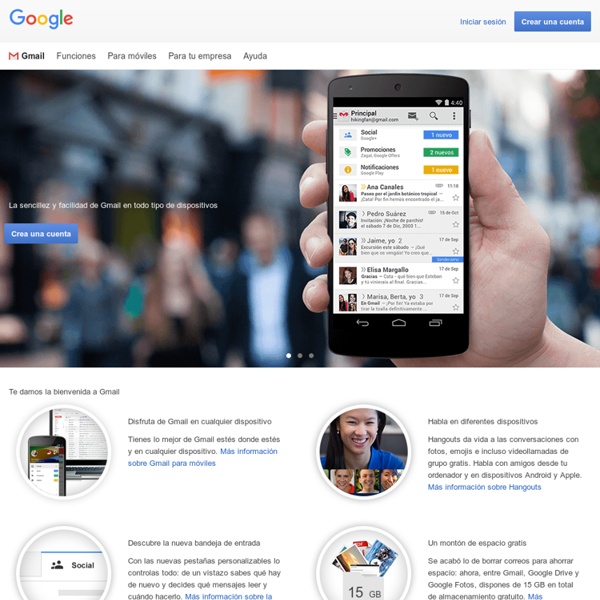
5 Reasons You Should Take Notes with OneNote Anywhere For students, few things are as important as the ability to take good notes. The last thing you want to do is sit through entire lectures again or re-read massive passages just to retread material you’ve already learned. In fact, everyone should ask themselves one important question: How much time am I wasting with inefficient note-taking tools and techniques? Because bad notes affect more than grades. You will never recoup any of that lost time. So get it right. Here’s how OneNote can benefit you the moment you start using it. OneNote Is 100% Free Microsoft has been surprising people left and right with their recent shifts in mentality. And yes, it really is free. Evernote is a freemium app, so the Basic free accounts are useful, but severely hampered in terms of features. The other big contender is Google Keep, which is more like a primitive to-do list and scrap notes corkboard than a robust notebook for serious coursework. OneNote Makes You More Productive First, you have notebooks.
203 - LAS RANITAS EN LA NATA Había una vez dos ranas que cayeron en un recipiente de nata. Inmediatamente se dieron cuenta de que se hundían: era imposible nadar o flotar demasiado tiempo en esa masa espesa como arenas movedizas. Al principio, las dos ranas patalearon en la nata para llegar al borde del recipiente. Una de ellas dijo en voz alta: “No puedo más. Dicho esto dejó de patalear y se hundió con rapidez siendo literalmente tragada por el espeso líquido blanco. La otra rana, más persistente o quizá más tozuda, se dijo: “¡No hay manera! Siguió pataleando y chapoteando siempre en el mismo lugar, sin avanzar ni un centímetro, durante horas y horas. Y de pronto, de tanto patalear y batir las ancas, agitar y patalear, la nata se convirtió en mantequilla. Sorprendida, la rana dio un salto y, patinando, llegó hasta el borde del recipiente. DÉJAME QUE TE CUENTE… Jorge Bucay. Antes de comenzar la lectura:
How to Learn Anything New with 5 Sure-Fire Tips Not everyone is a fast learner. Some people can swallow new topics in mere hours, but for the rest of us, learning can be a painful and arduous task — so much so that it makes us not want to try anymore. It can happen to the best of us. But here’s the good news: it’s not too late for you to become a fast learner! This isn’t a new topic for us. But how do you learn effectively? Engage the Material by Taking Notes Notes play a major role in the learning process. According to an overview of studies by Jeff Beecher, several different researchers said the following about taking notes: [C. The primary benefits are two-fold: First, notes act as a reference for when you’ve forgotten material, and second, the actual act of note-taking improves the chance that you’ll retain the knowledge of what was written down. And according to McClendon, the method of note-taking makes no difference. As such, we recommend that you check out our guide to effective digital note-taking. To Listen to Music or Not?
Top 40 Ways to Take Notes Online Regular note-taking is one of the most productive habits a person can practice. The ability to take notes online and access them anytime, from any location is priceless. Over the last few years, I have personally tested nearly 100 different ways to do this. Here are the systems worth mentioning… a list of 40 useful online note-taking techniques and web applications, categorized and listed in no particular order: Casual Online Note-Taking When your note-taking requirements call for speed and simplicity… Gmail Yourself a Note – I used to do this several times a day. Quick Online Notes for Public Sharing When you need a quick, temporary online repository for notes and data that can be shared with others… TinyPaste – Paste in text, add pictures and video links, and TinyPaste creates a public URL you can visit later or share with friends.Pastebin – An online public note repository for programmers. Full-Featured Online Notebooks When your note-taking requirements call for depth and collaboration…
Beautiful web-based timeline software Transition Guide WebNotes is Shutting Down on November 1 Over the last five years our company has evolved, launched new products, and been acquired by Box. Since then our focus has shifted, and we are no longer able to maintain WebNotes. It's been an honor to have you use our product, and we want to ensure a smooth transition for you. As the co-founders of WebNotes, this was not an easy decision. We’ve shared some thoughts and reflections on WebNotes and its sister product, Crocodoc Personal, in this blog post. We want to genuinely thank you for your support over the years and apologize for any inconvenience this may cause for you. How To Export Your Data To help users export their data, we have made our premium report generation feature available to everyone. This feature allows users to generate a list of web pages and annotations they’ve stored in WebNotes, customize its appearance, and email, print, or save it as HTML. To Use the Report Generator: This will open your report in a new tab.
12 Tips to Take Better Notes with Microsoft OneNote Can the way you take notes change your life? I think so. Microsoft think’s so, too. And young Kyle Madinger proves this for Microsoft’s note taking tool with his success story from Canada. Okay, there might be a bit of marketing storytelling hidden between the frames, but let’s not deny digital notetaking skills its due. It’s time to take better notes. 1. Ever searched for a scrap of paper to jot down something without thinking too much about it? There are two ways to start Quick Notes. Note: Quick Notes appear with a simplified interface and a customizable lavender background. When the OneNote Window Is Not Open Press Windows + N on your keyboard. Format the text by selecting it and then using the commands on the mini toolbar that appears. Repeat the steps for any additional Quick Notes you want to create. When The OneNote Window Is Open You can still use the shortcut key. Type your note in the small note window. Repeat the steps for any additional Quick Notes that you want to create. 2.
The Beginner’s Guide to OneNote in Windows 10 Microsoft has revamped many of its internal apps to match both the design aesthetic and increased functionality in Windows 10, and what we’ve gotten in the new OneNote is no different. If you’re already a devoted customer of competing products like the Evernote desktop app, many of the features provided by Microsoft’s answer to quick note taking will already feel familiar. However, longtime users of the original OneNote may still need some tips on navigating the fresh design, which is why we’re here to help. It’s worth noting here that there are actually two versions of OneNote: There is the standard desktop edition that is part of Office, and there is the new Universal app that is part of Windows 10. We’re talking about the latter. Creating and Editing a Note However if you’re logging in using a Microsoft account rather than a local account, if you just click past this, you’ll find that OneNote for Windows 10 is fully functional without signing up for any extra subscriptions. Notebooks
An Excellent Interactive Whiteboard for Creating Tutorials for Your Students May , 2014Pixiclip is an excellent free web tool that provides users with a canvas where they can draw, sketch, narrate, and record their creations. This is an ideal whiteboard tool that you can use with your students to record explanations of processes or to create tutorials for flipped classroom materials. This interactive whiteboard allows you to upload images, draw sketches, add text, and record your voice. Pixiclip does not require you to have an account to use it but for you to save and later edit your creations you will need to register for free. Here is how you can use Pixiclip to create a tutorial : 1- Click on "create a Pixiclip" 2- Click record as shown here 2- Use the tools to doodle on the canvas. 3- If you have an image in your computer that you want to mark up or write on, click on "upload image" button to upload it to your Pixiclip canvas or drag and drop it there. 4- You can also add voice and video clips using the buttons below
6 Free Clipboard History Managers to Track What You Copy & Paste Want to find a history of images, text, or files you’ve copied? You need to install a clipboard manager, which stores lists of all the files you’ve copied. Just any clipboard manager won’t do – you need the best. And we’ve got five of the most functional around. Before we dive in, let’s answer a commonly asked question: Where is my clipboard? While Windows XP kept a history of items copied to a clipboard, versions of the operating system since Windows 7 only store clipboard data temporarily. A Warning About Clipboard Managers Clipboard managers suffer from potential security issues. If you need to wipe the default clipboard of its contents, Mark O’Neil suggests three different tips for managing a clipboard: Restart your computer.Copy irrelevant text.Press the PrintScreen button on an unimportant website. However, if you aren’t particular about security, there’s an interesting synergy between the Dropbox clipboard and whatever clipboard manager you’re using. Best Clipboard Managers 1. 2. 3.