


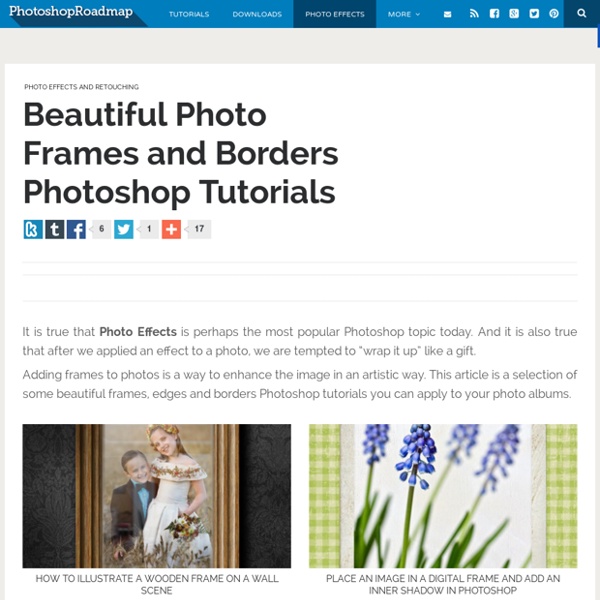
Vintage Greeting Card | PhotoshopStar Welcome to PhotoshopStar.com! If you find this site useful, you might want to subscribe to our free newsletter for updates on our new Photoshop Tutorials and Articles. Are you missing old times? Let’s start! After that I would bring some vintage texture to canvas. Create a new layer and fill it with black color. Use Select > Modify > Feather (size about 70 px) to make selection borders softer and press Delete to clear selection, then press Ctrl+D to deactivate selection. Now is the main step. Ok, after that bring photo to the canvas and crop it to the similar sizes: Then click on Image > Adjustment > Desaturate to make your photo black-and-white and change layer mode to Luminosity: We’ve been missing something important up until now, haven’t we… time to add some text! In the above image I’ve used Adobe Caslon Pro as my font of choice, and I’ve used color of #221301. Make a little scratches and abrasions as below. Merge all layer of photo on one. Nice effect! Not bad now!
IceflowStudios Subscribe! Make sure to check out my other Photoshop tutorials. Subscribe! Website! Facebook! Twitter! Google+! IceflowStudios is run by Howard Pinsky, providing FREE Adobe Photoshop and Adobe Photoshop Lightroom video tutorials to the graphic design and photographer community. No matter what you're looking to learn in Photoshop, you're bound to find it in our library of over 350 tutorials. For more information on Adobe Photoshop, check out Adobe's website at: For the written version of most of our tutorials, check out: Show less
Como envelhecer uma pessoa com Photoshop Disclaimer: None of the given Photoshop Tutorials are written by me. They are all taken from various sources on the Internet and I compiled some of them for you. Here’s a little tutorial showing you how I basically go about aging a woman’s face in Photoshop. Preface I've been asked several times by different members to post a tutorial on how I age-progress a person. Men and women age a little bit differently but since I've only aged female celebrities thus far, I'll just focus on women for this tutorial. Step 1: Choosing an Appropriate Photo When deciding to age-progress a celebrity’s face, I try to select a picture that is touched-up as little as possible. I find that candid shots, or any shots that have not been taken in a studio, work best because the resulting harsh lighting reveals more of the skin’s details i.e. slight bags under the eyes and faint wrinkles. Step 2: Collecting Reference Material Reference material is key in my method of aging. Step 3: Thinning Brows Now the fun begins!
60 Inspiring Examples of Creative Clothing Design One obvious way a person can express his views and feelings is by fashion. Whatever your taste might be, we can guarantee you will like at least one of the following t-shirts! As creatives, we love to see interesting designs pushed to new heights. Once we find those incredible designs, we appreciate them for what they’re worth. This collection was created based on that fact, in order to give you some high quality inspiration. If you are even thinking of starting your own clothing line, the following t-shirts should serve as a great example of what high quality is.
Helping icon makers one tutorial at a time. hugin - Panorama photo stitcher 80+ Creative Geek T-Shirts You Can Buy Online We love tees because they have so many rooms for creativity in terms of design. As designers who always strive to maintain originality and uniqueness, we are sucker for creative stuff, that includes what we put on. When was the last time we you walked down the street and people start checking out your attire? It doesn’t have to be something branded, a creative and catchy t-shirt will do, really. Here’s a collection of creative t-shirts you can buy and add to your wardrobe this holiday season. Interactive Tees Wi-Fi Detector Shirt You can display the current wi-fi signal strength to yourself and everyone around you with this stylish Wi-Fi Detector Shirt. T-Qualizer A fully functioning graphic equalizer in a handy t-shirt format. 8-Bit Dynamic Life Shirt During your normal activities two and a half pixelated hearts will light up on your shirt. Electronic Drum Kit Hit the drums on this shirt with your finger and they play through the built in speaker simple but amazing. Geek Tees Apple Timeline
35 Beautiful Vintage and Retro Photoshop Tutorials Advertisement By Jacob Gube With the recent post on retro and vintage in modern web design1, it’s time to put the theory into practice. We’ve scoured the Web to find some impressive Photoshop tutorials that can help you achieve an "old-fashioned" look-and-feel in your designs. You may want to take a look at the following related posts: Without further ado, we present 35 high-quality vintage and retro Adobe Photoshop tutorials that may help your design… well, travel back in time. Vintage and Retro Photoshop Tutorials Colorization Tutorial7This short tutorial showcases a method for colorizing a black and white photo to achieve an aged, vintage look. Wicked-Worn Vintage Pop Art Design9Mesh vintage pop art with grunge to create a unique mash-up of the two popular design styles. Retro Grunge Poster11Wield the Pen Tool and utilize some free brushes and textures to achieve this retro-grunge hybrid look-and-feel. 3D Retro Strip71Use the Pen Tool to create 3-dimensional retro strips. Further Resources
Portraiture - Retouching Plugin for Adobe Photoshop and Apple Aperture Portraiture is a Photoshop, Lightroom and Aperture plugin that eliminates the tedious manual labor of selective masking and pixel-by-pixel treatments to help you achieve excellence in portrait retouching. It intelligently smoothens and removes imperfections while preserving skin texture and other important portrait details such as hair, eyebrows, eyelashes etc. Portraiture features a powerful masking tool that enables selective smoothening only in the skin tone areas of the image. What makes Portraiture’s masking tool truly unique is its built-in Auto-Mask feature. It helps you quickly discover most of the skin tone range of the image automatically and, if preferred, you can manually fine-tune it to ensure optimal results, providing unmatched precision and productivity. For finer control, you can specify the smoothening degree for different detail sizes and adjust the sharpness, softness, warmth, brightness and contrast.
Mastering Photoshop Techniques: Layer Styles - Smashing Magazine Advertisement Layer Styles are nothing new. They’ve been used and abused again and again. Despite their ubiquity, or perhaps because of it, many designers do not yet realize the full potential of this handy menu. Its beauty lies in our ability to create an effect and then copy, modify, export, hide or trash it, without degrading the content of the layer. Below we present, step by step, several practical techniques to help you refine your designs, increase productivity and reduce layer clutter. Download the source files (.zip, 1.6 Mb). The Bump Map Effect “Wait, what?” This technique requires two images: one for texture and color, and the other to serve as a depth map. Step by Step We’ll start by creating our bump map pattern. Painting a mask to increase the appearance of light in the background. We now have a textured, bump-mapped background that is completely dynamic; everything about it can be modified easily from within the Layer Styles menu. 3-D Modeling Diffuse vs. X-Ray Vision Quick Tips