


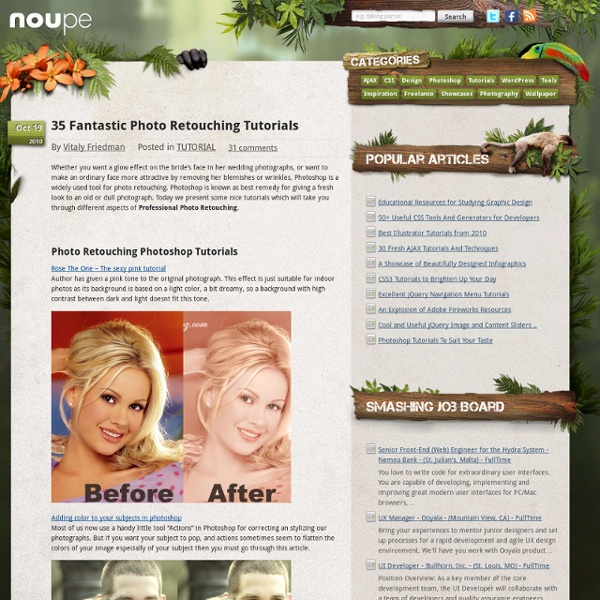
100+ Outstanding Photoshop Actions to Enhance your Photography | Freebies Freebies by Bill Jones 5inShare If your like me you enjoy enhancing your photos in Photoshop. Union Actions Cross-Processing ATN Portrait Actions Action Pack I Actions Clyck Caitlins Actions Colors Actions Cool Photo Effect Action Enhancing Skin Color Eye Color GuteCharlotte Color o2 Kalifbanane – Cross Coloring Lovely Action NoiseLess RetroFit Actions Pack Actions 01 Photo Coloring 11 Photo Coloring 11.2 Photoshop Action: Diabolic Photoshop Action: Dim and Jade Photoshop Actions 101 Photoshop Actions 96 Photoshop Actions 68 Photoshop Actions 99 Photoshop Actions 78 Rather Large Set of Actions PS Actions Dark Sepia 5 Black and White PS Actions Black White Sepia PS Action Show everybody how you use these actions. Like Our Site? 17 Comments Ant West said:Loved this – so much to try out! Leave a Reply Topics
High Quality and Useful Photoshop Brushes Photoshop brushes can add artistic effects and save a lot of time and effort in digital art and graphic design. Many tutorials on Design.CreativeFan use custom brushes to achieve a variety of artistic effects, from dispersion, drips and splatters to cosmic style effects. We’ve gathered up 20 high quality and useful Photoshop brushes for you to use in your projects. These brushes are all free to download, and will supercharge your design and artworks. Need more free stuff? Enjoy! Paint Trails Brushes Photoshop Fire Brushes Photoshop Ink Brushes Watercolor Brushes Photoshop Sun Brushes Abstract Smoke Brushes Retro Abstract Circles Halftones Music Brush Electric Storm Brush Pack Vector Grunge Brush Pack Watercolor Reloaded PaulW Tech Brushes Cloud Brushes 1 More Cloud Brushes Tree Brushes Sun Mini Pack Reborn Brushes Galaxies Brushes Messy Spraypaint Advertisement
How To Give Your Photos a Cool Retro Analog Effect Back in the days of analog photography imperfections were part of the job. Colour washes, light leaks, vignettes and blurs were all common problems that appeared during the processing of your film, particularly from cheap cameras such as the Holga, or simply down to human error. While these problems don’t affect digital cameras, we can recreate the cool effects in Photoshop to give our shots that cool lo-fi retro effect. View large scale photograph You don’t have to look far before finding quality examples of old style analog photography. Once you have your photograph of choice, fire up Adobe Photoshop. Add a Curves adjustment layer to begin altering the tones of the image. Change the drop down menu to the Red channel and begin manipulating the curves. Move onto the Green channel, this time increase the green midtones by creating a large flowing bend in the line. Fill a new layer with magenta, then change the blending mode to Soft Light. Download the source file
Illustrator Template Toolbox for Web, Mobile and App Developers-Speckyboy Design Magazine For today’s post we have an extensive selection of UI templates, all in Illustrator format, and all perfect if you are a web, mobile or app designer who prefers to use Adobe Illustrator rather than the more commonly used Photoshop. It was mildly surprising how difficult this post was to put together, I really did expect to find a lot more. What is clear from this is that generally most designers would not even consider Illustrator for UI design, which was an even bigger surprise. iPad Wireframe Template (.eps) License: This file must not be hosted on any other site but you are free to use it. iPad Vector GUI Elements (.ai) iPhone Sketch-Like Elements (.ai) iPhone UI Vector Elements (.ai) Illustrator Template for iPhone Design (.ai) Creative Commons Attribution 3.0 Unported License”> iPhone 4 Vector Template (.ai & .eps) Creative Commons Attribution-Share Alike 3.0 United States License”> Touch Notation (.ai) Creative Commons Attribution-ShareAlike license”> Nokia S60 Wireframing Stencils (.ai)
35 Beautiful Vintage and Retro Photoshop Tutorials | Tutorials Advertisement By Jacob Gube With the recent post on retro and vintage in modern web design1, it’s time to put the theory into practice. You may want to take a look at the following related posts: Without further ado, we present 35 high-quality vintage and retro Adobe Photoshop tutorials that may help your design… well, travel back in time. Vintage and Retro Photoshop Tutorials Colorization Tutorial7This short tutorial showcases a method for colorizing a black and white photo to achieve an aged, vintage look. Wicked-Worn Vintage Pop Art Design9Mesh vintage pop art with grunge to create a unique mash-up of the two popular design styles. Retro Grunge Poster11Wield the Pen Tool and utilize some free brushes and textures to achieve this retro-grunge hybrid look-and-feel. Vintage Film Style Video13Use a stock image of an old TV and Photoshop CS3 Extended to play vintage-style video clips inside the TV. 3D Retro Strip71Use the Pen Tool to create 3-dimensional retro strips. Further Resources (vf)
The Ultimate Photoshop Toolbox - Noupe Design Blog Sep 07 2010 For years now, whenever designers have been asked about their go-to program for image editing and creation, one of the top answers that comes back, is Adobe Photoshop. Its generations of evolution has centered around the growth of any number of digital imaging professionals and has made this software giant a staple in the graphic design community. Since so many of us find this tool in our design arsenals, we thought we would put together a post that would have you get the most out of this dynamic imaging program. Below is a collection of invaluable Photoshop resources from the online community that runs the proverbial gamut of available PS content. From toolkits full of templates, shapes, gradients, brushes, and so much more, to individual resource downloads of informative PDFs, usable PSDs, and other content galore, this post has everything you will need to amp up your Photoshop toolbox. Websites Web Designer’s Toolkit is a valuable resource for Photoshoppers indeed. Brushes
12 Beginner Tutorials for Getting Started With Photoshop This series is supported by Ben & Jerry's Joe, Ben & Jerry's new line-up of Fair Trade and frozen iced coffee drinks. Learn more about it here. Adobe Photoshop, the ubiquitous and industry standard graphics software for photographers, designers, digital artists, as well as casual enthusiasts, can be a baffling application to understand the first time you fire it up. Luckily, littered across the vast space of the web are tutorials in all shapes and sizes that will help you get up and running in no time. In this post, I've pieced together 12 excellent Photoshop tutorials geared toward beginners. Because this is specifically for beginners — and because Photoshop's robust set of features is near-bottomless — I've skipped intermediate and advanced topics such as drawing with the Pen tool and working with 3D effects. If you have tips for aspiring Photoshoppers, share them in the comments below. 1. 2. 3. The most important concept you should understand about Photoshop is its layering system. 4.
Mind Blowing Hyperrealistic Sculptures Artists that produce photorealistic sculptures, for the most part, aim to show us our bodies and life as it really is. Technically, artists who strive for a high resolution level of detail in painting or sculpture are called “hyperrealists”, although all hyperrealists are also considered to be photorealists. Every detail is slavishly recreated as close to the real life model as possible, even if the sculpture is larger than the original scale. Photorealistic sculptors create truly amazing sculptures that will make you feel wonder, revulsion and the sense of looking in someone else’s mirror. In this post we feature sculptors Ron Mueck, Evan Penny, Jamie Salmon, Duane Hanson, Sam Jinks and Adam Beane who produce sculpture that seems alive in every detail, right down to veins and rashes on skin. Ron Mueck Ron Mueck is one of the premier names in the photorealistic sculpture field. Evan Penny Age spots, wrinkles, and every detail of a face are featured in the work of Toronto artist Evan Penny.