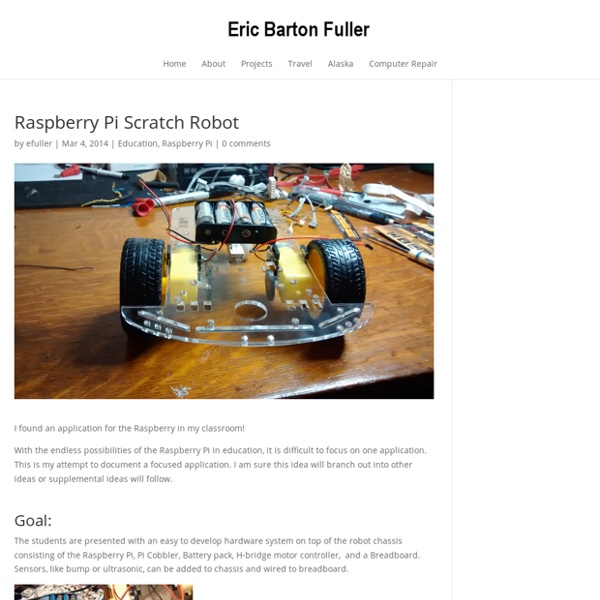WTware for Raspberry Pi 2 — thin client operating system
Make Your Own Wireless Printer With A Raspberry Pi
Wireless technology is perhaps the best improvement to home printing for years. Fewer cables, flexibility about where you can put your printer – it’s win-win. Unless you have an older printer. While it might be easy enough to buy a new printer for under $50, you might have spent enough on your last one, and be unable to justify the outlay. The solution, then, is to make it wireless. Benefits Of Wireless Printing If you haven’t already enjoyed the benefits of wireless printing, then this project is definitely the place to start. With a wireless printer you can move your printing into a separate room (perhaps even your shed) and collect your print jobs when they’re complete. Wireless printing really is about making printing flexible rather than “locking” it to the desk. Preparing For Wireless Printing With The Raspberry Pi For this project, you’ll need to ensure you have connected and setup a wireless USB dongle for your Raspberry Pi. To update, enter sudo apt-get update followed by lsusb
How to Turn a Raspberry Pi into a Low-Power Network Storage Device
Mix together one Raspberry Pi and a sprinkle of cheap external hard drives and you have the recipe for an ultra-low-power and always-on network storage device. Read on as we show you how to set up your own Pi-based NAS. Why Do I Want to Do This? The benefit of having an always-on network storage device is that it’s extremely convenient to have your data (or backup destination) always accessible to the computers both inside and outside your network. Our office server, for example, runs 24/7 and consumes almost $200 worth of power a year. We’ll be the first to grant you that a full fledged server is going to have more storage space and the capability to do more work (such as transcoding a multi-terabyte video collection in a reasonable span of time). What Do I Need? In addition to the gear you’ll need from the Getting Started with Raspberry Pi tutorial, you’ll only the following hardware: One (at minimum) USB external hard drive for simple network backups and file serving or That’s it!
We're writing a FAQ for the weather station - help wanted!
Hi Clive and Fellow/Fellowette Weatherheads EveryWhere! Yes, it's li'l ol' me, I'm still alive, and I've been banished to the badlands of Northwestern W(h)yoming ... by choice - I'm an hour East of Yellowstone National Park, the first NP in the world and home to the incredible, world-famous geysers, hot springs, and waterfalls! I'm taking charge of an incredible real Computer Science and Robotics program that includes dual-credit accredited college courses that qualify anywhere an accredited college transcript is accepted, one of the few high schools in the entire U.S. to have such an in-depth program. Somehow, the application I submitted for a "whether" station (as in, "whether we can get this to all work" ) a year ago February (when the Pi 2 was still brand new - remember those halcyon days?) This is going to be awesome, as well as awwwsome, as students realize, "Awww, some In-DUH-vidual connected this backwards ... oh, it was me ... never mind!". and here's Dynamic RAM:
Take Photos Through These Raspberry Pi Powered Binoculars
The Over-Engineered version The Quick and Dirty version Read articles from the magazine right here on Make:. Don’t have a subscription yet? Get one today. Upgrade a pair of binoculars (or a telescope or microscope) with a Raspberry Pi 2 and a Pi camera and use one of Adafruit’s touch LCDs to view and take pictures at a distance. This project is more time-consuming, expensive, and clunky than if you were to purchase a commercial product. We created two versions. 1. The Adafruit crew put together a specific version of the Raspbian OS to make it easy to interface with their 2.8″ capacitive touchscreen. Unzip the image after it finishes downloading. 2. Remove the microSD card from the adapter. Figure A Next, attach the other end of the cable to the Pi, silver tabs facing the HDMI port, blue side facing the network jack, again disengaging the clasp first if needed. Figure B Attach the LCD panel to the Pi — be aware that it fits a bit loose and floppy. Figure C 3. Boot the Pi. Figure D A. B. Run 4.
Visual Programming Guide | 2017 Overview of Available Languages and Software Tools
It wasn’t many years ago that using a computer meant literally learning a new language. Innovations like the graphical user interface exposed basic elements like the filesystem to a wider audience, and the Internet has become increasingly democratized as user-friendly tools like Wordpress, Youtube and Soundcloud allow anyone to create, publish and distribute content without writing a line of code. Today an explosion of accessible prototyping kits is making it possible for amateurs and hobbyists to sink their teeth into the growing Internet of Things by cobbling together connected computing projects. But when it comes to making that hardware do your bidding, most tinkerers will still encounter a “language barrier”. Even the most user-friendly development boards need to be programmed; and even the simplest programming languages still look like alphabet soup to the uninitiated. Fortunately, some developers have started to step in and provide user-friendly, visual programming tools.