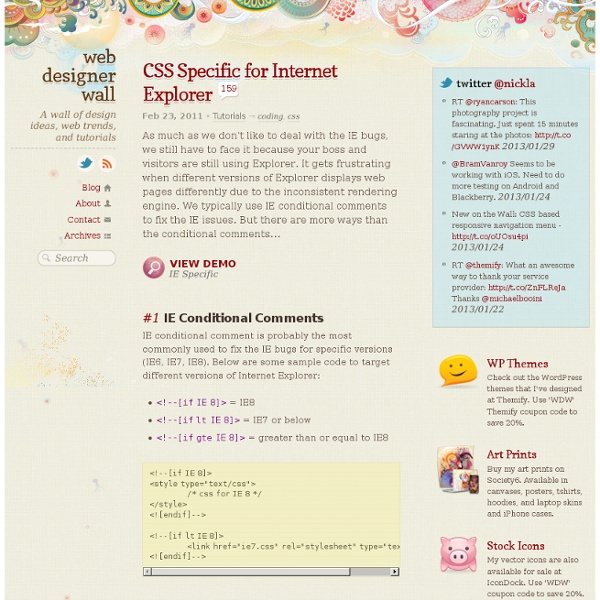Animated Content Tabs with CSS3
In this tutorial we are going to implement some simple CSS3 content tabs using radio buttons together with the :checked pseudo-class and sibling combinators. View demo Download source Content tabs are a very common and familiar element in web design, and often their turn out to be pretty useful. Note that the CSS3 properties will only work in browsers that support them. The Markup We will be using input elements to connect to the division with the class content. Every input element has a value, and we can always make an input selected by default by adding the checked attribute. The CSS The first thing we need to do is to define some dimension and hide the inputs by setting their opacity to 0: The inputs will be covering the labels. Next, we will make the labels look like tabs by defining some neat style for them. Since we don’t want the bottom part of the box-shadow to show, we will cover it by using a :after pseudo-element with no content: This tutorial is part of the CSS3 series on Codrops.
CSS Animation Tools & Tutorials
Animating with CSS may have some limits, but overall they do offer a number of advantages over animations that are powered by JS. Easier to work with and being hardware accelerated are just two of the key CSS advantages. Of course CSS powered animations do have some disadvantages, such as it being difficult to have complete control over them. That is where this post comes in. We have put together a collection of CSS animation tools, frameworks and tutorials to help ease your woes. CSS Animation Tools & Tutorials Animate.css Animate.css is a collection of cross-browser CSS animations that you can use in your sliders, home pages, and other web projects. Stylie Stylie is a web-based CSS3 animation tool that you can use to configure and generate your own set of animations. animo.js animo.js is a powerful tool for managing CSS animations. Anima Ceaser Ceaser is a simple CSS easing animation tool that you can easily employ in your projects. Tridiv Magic CSS3 Animations Morf.js Effeckt.css
LESS « The Dynamic Stylesheet
What No One Told You About Z-Index — Philip Walton
The problem with z-index is that very few people understand how it really works. It’s not complicated, but it if you’ve never taken the time to read its specification, there are almost certainly crucial aspects that you’re completely unaware of. Don’t believe me? Well, see if you can solve this problem: The Problem In the following HTML you have three <div> elements, and each <div> contains a single <span> element. Here’s what the HTML and basic CSS look like. <div><span class="red">Red</span></div><div><span class="green">Green</span></div><div><span class="blue">Blue</span></div> Here’s the challenge: try to see if you can make the red <span> element stack behind the blue and green <span> elements without breaking any of the following rules: Do not alter the HTML markup in any way. To see if you can figure it out, click the edit on Codepen link above and play around with it for a bit. Warning: Don’t click on the CSS tab of the example below or it will give away the answer. The Solution
Inner Shadows in CSS: Images, Text and Beyond
Shadows in CSS are quick and easy, whether you’re slapping on a box-shadow or a text-shadow. But how comfortable are you with inner shadows? Can you pull off an inset box-shadow? How do you do the same thing on some text? Today we’re going to learn some really simple inset shadow techniques that you can pull off with just a few lines of code. Shadow Syntax Before we jump into inset shadows, let’s look at the basic syntax for building the two different types of CSS shadows. Box-Shadow Box-shadows are probably the most common type of CSS shadows. As you can see, listed above in order, the order of values is horizontal offset, vertical offset, blur radius, spread radius and color. The latter two values, blur radius and spread radius are a bit more complicated. As you can see, no blur radius produces a shadow with a hard edge and a high blur radius produces a blurry edge. If you leave off either the blur or spread radius, their values will default to zero. Text Shadow Inset Box-Shadows
The CSS Gallery List - Submission Made Easy
Terminology, Syntax, & Introduction - A Beginners Guide to HTML & CSS
Before beginning our journey to learn HTML and CSS it is important to understand the differences between the two languages, their syntax, and some common terminology. As an overview, HTML is a hyper text markup language created to give content structure and meaning. CSS, also known as cascading style sheets, is a presentation language created to give content style and appearance. To put this into laymen terms, HTML determines the structure and meaning of content on a web page while CSS determines the style and appearance of this content. Taking this concept a bit further, the HTML p element is used to display a paragraph of text on a web page. Common HTML Terms When getting started with HTML you are likely to hear new, and often strange, terms. Elements Elements are designators that define objects within a page, including structure and content. Tags Elements are often made of multiple sets of tags, identified as opening and closing tags. <a>... Attributes HTML Document Structure & Syntax <!
CSS buttons
You know that there are a lot of impressive and awesome things out there that were made using CSS, we all know that, but sometimes they’re hard to find, so today we’re bringing you some of the best buttons we’ve found, they all were made using CSS, here you’ll be able to see a demo for those beauties, as well as the HTML and CSS code. Free Buttons There are many awesome designers and web developers out there, but few of them are eager to share their work for free, so first of all, let us thank the people who made the work that we’re bringing you today, and let us start by reviewing what they did. Space CaCSS By Simurai Simple fading By Bartos Lazarski Fading google button box By Bartos Lazarski Blue buttons By Jared Tomeck Animated download glass button By Kushagra Agarwal Dark buttons By John Shammas Glassy buttons By John Shammas Another CSS3D button By François Robichet Push-able buttons By Johnie Hjelm (improved by Csscreations ) Add to cart buttons By Bartos Lazarski BonBon buttons By Simurai
Dynamic Drive CSS Library- CSS Image Gallery
CSS Image Gallery Author: Dynamic Drive This is a purely CSS based image gallery that displays larger versions of thumbnail images dynamically when the mouse hovers over them. A rich HTML caption can be added to the enlarged image, and every aspect of the Image Gallery exists as plain HTML on the page. The idea is to use CSS's ":hover" pseudo class to cause an element to react onMouseover. When that happens, an absolutely positioned container holding the enlarged image, anchored on the page by another container with position set to relative, is shown. Demo: Note: Here the enlarged images are set to "overlay" any content that it may come in contact with. The CSS: Code Info Rate this code: Date Posted: 05/08/2006 Revision History: None Usage Terms: Click here Your Comments