


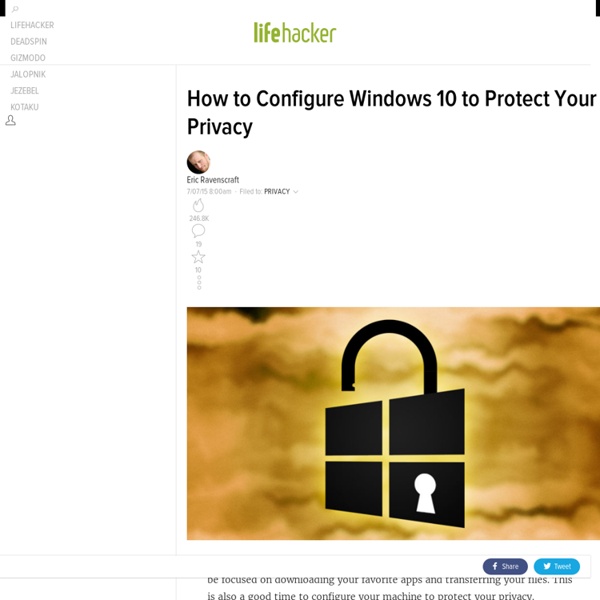
A Guide to the Windows 10 Start Menu Since the release of Windows 95, the Start Menu has been the primary way for users to access their files and applications. Microsoft attempted to move away from this setup with Windows 8, creating a serious backlash. Now the Start Menu is back and better than ever for Windows 10. However, there have been a few changes since the last time we saw the Start Menu. There’s more functionality and customization options packed in than ever before, but the best way to take advantage of it might not be immediately obvious. Use this guide to get a firm grasp of the basics, and you’ll soon be using the Start Menu like a true Windows 10 expert. Getting Started The Start Menu in Windows 10 aims to offer the best of the classic Windows Start Menu mixed with the modern Metro interface introduced in Windows 8. As you can see, the leftmost column offers quick access to apps and utilities, much like the traditional Start Menu, whereas the rest is populated with Live Tiles. Access Start Menu Settings
The Best Free Software for 2015 Windows and don't get the attention they used to in today's mobile world. But we have not fully abandoned the desktop. The real work (and a lot of the play) of computing requires a full personal computer system. To get the most out of that, you need software. can be expensive if you're not smart about it. Something to always watch crapware installers. One tip that helps prevent the extra crapware onslaught: only download desktop software from the maker of the software directly. Other criteria: The software has to typically have a Windows-based download; we mark it if it has a version for other platforms, even mobile or cloud-based (see the Legend below). So take a look at the list of 178 programs. LEGEND for compatibility: —Windows—macOS—Linux—iOS—Android—Amazon FireOS—ChromeOS—Portable (runs on USB flash drives you can take with you)—Web app (runs in a web browser)Lesser used smartphones and devices are listed individually. Anti-Malware Avast Free Antivirus 2016 AVG AntiVirus Free (2017)
How To: Import Internet Favorites into Windows 10's Microsoft Edge from Other Browsers Microsoft Edge is a fantastic new web browser that comes with a Windows 10 installation (new or upgrade). It’s a speedy browser and completely compatible with most web sites. Over time many Windows users have been lured away to other browsers like Chrome and Firefox for no fault of their own. Microsoft allowed the Internet Explorer experience to become degraded in performance and value, so you can't blame anyone for trying out a new web browser. With Edge, Microsoft is intending to that turnaround. The brand new Internet browser is sleek, stylish, and built to take on the modern web. One of the best ways to try out any web browser is to visit your favorite web sites to watch how quickly they load and how well they look. To get there: With Microsoft Edge open, tap or click the ellipsis at the top right to display the dropdown menu, then navigate down to Settings. Additional web browser installed on the device will show up in the Import favorites list.
Upgrade from Windows 7 to Windows 10, on the same hardware? So, are you one of those long-time Windows users who lived through the Vista fiasco and then upgraded to Windows 7 as soon as it was apparent that it was far superior to the previous version? Then, when you saw Windows 8 coming, you vowed to never again get caught with an experimental operating system and decided to stick it out with Windows 7? If so, chances are you're glad that you did so. Over the last several years, I've received email from lots of Windows 7 users who echo the above sentiments. Now that Windows 10 is on the horizon, and Microsoft has announced that the new operating system will be offered as a free upgrade to Windows 7 users (in addition to Windows 8.x users), I've been receiving email from a lot of those same users. The system requirements To begin with, I don't believe that Microsoft wouldn't make the claim that Windows 7 users could upgrade to Windows 10 on existing hardware if that wasn't the case. Of course, a lot of PCs from that era had more powerful specs.
Preparing for the Windows 10 Upgrade: What Your PC Needs | Windows 10 content from SuperSite for Windows Any version of Windows just performs better on newer equipment. That's a given. But, with Windows 10 so close to its official upgrade rollout, you might be wondering if your old PC can work adequately with the upgrade. The last thing you want (and Microsoft wants) is to have a horrible experience with this reported fantastic new operating system. Here's the minimum specs you need for the upgrade: A PC running Windows 7 SP1 or Windows 8.1 Update A processor that is at least 1 GHz Depending on your PC architecture: 1 GB of RAM for 32-bit or 2 GB of RAM for 64-bit Also, depending your PC architecture: 16 GB of hard disk space for 32-bit or 20 GB of hard disk space for 64-bit A graphics card that supports DirectX 9 or later with a WDDM 1.0 driver A display that supports at least 800x600 Remember, these are minimum specs.
14 top online coding courses There comes a point in everyone's life when it's time to take more control of your destiny. So, if you've built your own site using free WordPress themes or Drupal themes, you might be craving more control. It's time to take an online coding course, learn to code yourself and built your site, your way. Event promotion We have many accessible educational tools popping up that make learning new skills more straightforward. Here's my list of the webs 10 best online coding courses. 01. Of all the tools I dug into, Code School - recently bought by Pluralsight - was one of my favourites. The videos are quirky and fun in an 'after-school special' kind of way – which is a refreshing break from typically dry video tutorials. Code School offers some courses for free, so you can try it out for size, or you can buy a monthly subscription for $29/month. 02. Skillcrush is a unique online coding course, and the one that most closely resembles an actual curriculum in a classroom setting. 03. 04. 05. 06.
Five free apps for dealing with hardware problems Although computer hardware has become something of a commodity item, there are still situations that require troubleshooting. Fortunately, a number of free utilities can help you with the process. This article discusses five good choices. Note: This article is also available as an image gallery and a video hosted by TechRepublic columnist Tom Merritt. 1: 3DP Chip Sometimes hardware problems can be attributed to bad or missing device drivers. 3DP Chip (Figure A) can help you locate drivers for your computer. Figure A 2: CrystalDiskInfo CrystalDiskInfo (Figure B) helps you assess the state of your hard disk. Figure B 3: Unknown Device Identifier Like CrystalDiskInfo, Unknown Device Identifier (Figure C) tries to help you locate missing device drivers. Figure C 4: Memtest86 I've used Memtest86 (Figure D) on a number of occasions. Figure D 5: Nero InfoTool Figure E Also read... Your picks? What diagnostic tools do you turn to when you're troubleshooting a hardware problem?
Social Media Monitoring, Analytics and Alerts Dashboard 10 Handy WiFi Troubleshooting Tools If you need help troubleshooting your wireless networks, here are 10 tools that can help uncover WiFi problems. Bonus: Some are free! 1 of 11 Wireless networks are valued by end users for their convenience and ease-of-use. If you're looking for ways to streamline your WiFi operations, we've got 10 tools that help track down channel conflicts, find rogue WLANs, perform network diagnostics, and more. Most IT pros are familiar with the classic free NetStumbler utility, which can be used to detect 802.11 a/b/g WLANs and can help in the verification of configuration and identifying weak signals within a wireless network. Ericka Chickowski specializes in coverage of information technology and business innovation. More Insights
FREE Computer Training - Computer Repair Classes - Laptop Repair Instruction - Data Recovery Lessons - Web Design Seminars - Computer Security Counseling The Hottest IT Skills And Salaries Keeping IT skills current is an ongoing challenge, but training and certification pay off in higher salaries. Find out which roles, skills, certifications, and industries are hot now. 1 of 8 IT professionals don't have it easy, but the march of technology is making them more important than ever. And those who master skills in high demand can reap respectable salaries, according to the latest annual survey from Global Knowledge. The average salary of all respondents came in at $89,891. Perhaps more than in any other industry, progress and higher salaries in IT are linked to ongoing professional development. Of course, making more money is not the only reason for training or improving skills. Global Knowledge and Windows IT Pro fielded the survey late in 2014, publishing the 2015 IT Skills & Salary Report based on the 11,000 IT professionals and executives in North America who responded. Image: Sohel Parvez Haque/iStockphoto More Insights
sorting - How to sort the tasklist in the command prompt? CSMACD Algorithm svg