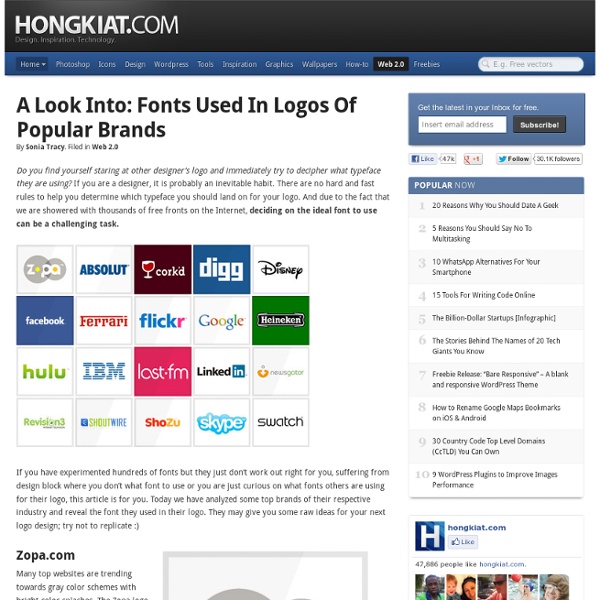Beautiful (Free) Fonts for Titles and Headlines
What do you first notice before you start reading an article’s content? It’s the title and title delivers the basic idea of what is to be discussed in an article. For example, people are able to catch the drift of an advertisement base on its title. If you manage to produce a magnetic title, you are for the win because when a title is appealing and interesting, people will take the content of your article seriously. Choosing the right font for your article is crucial because it’s your audience’s first impression. Applying a suitable font for a title or headline is a challenging task because every different headline will need a different font to make its title appealing and interesting. Here are more fonts related articles we’ve previously posted: Telegraphico Old Sans Black HeadLine SF Movie Poster Dinova Media Gothic Florencesans SC Sans Thirteen Black X Scale Space Marine Xcelsion 7th Services Old Republic Guardian Bitsumishi He’s Dead Jim Hagane Fireye Ash font Breakaway AutoBahn font Carbon Block ChokToff
5 Rules to Mixing Fonts - Graphic Fusion Design
Fonts are used to deliver a certain look and feel in a message you are trying to communicate. Mixing and matching different fonts create visually pleasing designs and add more thought to it as well; but a design can get out of order if you have too many fonts that you want to use. Here are 5 rules to mixing fonts that will guide you to your next successful design. 1.)Select Fonts Based on Your Content Keep in mind of what your design is trying to communicate. Ask yourself what type of design you’re trying to make, is it modern? 2.) The most important part of your design is the information you are trying to send out. 3.) When a design has two fonts that have similiar characteristics, it can become distracting to the eye. 4.) Mixing sans serif with serif type creates visually pleasing designs. 5.)Pay attention to scale Scale is very important to a layout. Comments are closed.
Top 20 Most Influential Fonts in Graphic Design
Typeverything
Best Practices of Combining Typefaces
mputer Arts - 10 tips for better serifs
Computer Arts is the magazine for people who believe design matters, and has been inspiring and informing graphic designers and illustrators since 1995. With both a deluxe print edition and a fully-interactive, bespoke iPad edition, Computer Arts brings you behind-the-scenes access to cutting-edge design projects, in-depth analysis and incisive opinions from the design world's thought leaders, plus the very best new work from the global design community. Whether it's a shift in creative thinking or a change to the business of design, you can rely on Computer Arts to bring you detailed analysis of the pivotal events. We'll introduce you to the industry’s most exciting trailblazers as well as highlighting the world’s freshest new talent, digging deep to discover what makes each of them special. In short, if design matters to you as much as it does to us, you need a Computer Arts subscription. Editorial Advertising
I love dust typography artworks
We are ilovedust, a multi-disciplinary design boutique. We specialise in creative solutions from graphic design and illustration to animation and trend prediction. Official website You might also like Comments Michael Dachstein Inspiration junkie :)
Colored Vintage Paper: Texture Pack
This free set of 20 vintage/aged paper textures contains textures that are each 3600x3600px in size, high-resolution, and in JPG format. I use textures a lot in my illustrations and in my tutorials, so I made a variety of colors so that I would have a library to choose from. Now, I’m sharing them with you. Use these textures as backgrounds or for adding textured elements in your designs, illustrations, photos, and so forth. Preview Colored Vintage Paper Texture 01 (Aqua) Download Colored Vintage Paper Texture 02 (Blue) Download Colored Vintage Paper Texture 03 (Brown) Download Colored Vintage Paper Texture 04 (Dark Blue) Download Colored Vintage Paper Texture 05 (Deep Blue) Download Colored Vintage Paper Texture 06 (Deep Green) Download Colored Vintage Paper Texture 07 (Deep Orange) Download Colored Vintage Paper Texture 08 (Deep Red) Download Colored Vintage Paper Texture 09 (Grey) Download Colored Vintage Paper Texture 10 (Light Yellow) Download Colored Vintage Paper Texture 11 (Lime) Download Download
Typographic Illustration
Beautiful and diverse typography by Sean Freeman. “Legibility is an important issue for Freeman, who started out illustrating song lyrics. Anybody can create ‘cool, illegible’ work, he says – the challenge is to maintain readability as well as an interesting aesthetic. It’s about adding meaning.” [1] 1.
Perfect Summer Bangle
Here's a fun tutorial on how to make a message bangle that's one-of-a-kind, done in the sun, waterproof and weatherproof. Even after several trips to the beach, it won't fade or wash off! Essentially, it's the Perfect Summer Bangle. Used in this tutorial: Inkodye Red Prepare. Transcribe. Perfect. Pour. Brush. Wipe. Wrap. Tape. Expose. Develop. Cut. Reveal. Wash. Enjoy.
What is LinkedIn?
Shadowhouse Creations
coolendar
Week 45 :: How to Use a Clipping Mask Tip Share :: Brandi Girl Blog
One of my favorite things about Photoshop is using a clipping mask. What’s a clipping mask? It’s when you mesh two or more layers together; the top layer(s) then takes the shape of the bottom layer. This is awesome when you have a specific layout you want your photos to fall into, or if you’d like to make a specific background, photo, or digital paper into a particular shape. Let’s say I want this scalloped circle to have a canvas texture. For some things, like square or rectangular boxes, or a mosaic, you can resize and cut and paste and move it all into place, but honestly, that’s a lot of work. Here’s how you do it. You’ll need: * Photoshop Elements * A background image * A shape image (psst… there’s a freebie or two at the bottom) I’m going to assume you’re semi-familiar with Elements, so I’m going to skip a few basic descriptions. Step 1: Open both your images in Elements. Step 2: Copy your background image onto your shape image. Step 3: Arrange the layers in the Layers Panel.