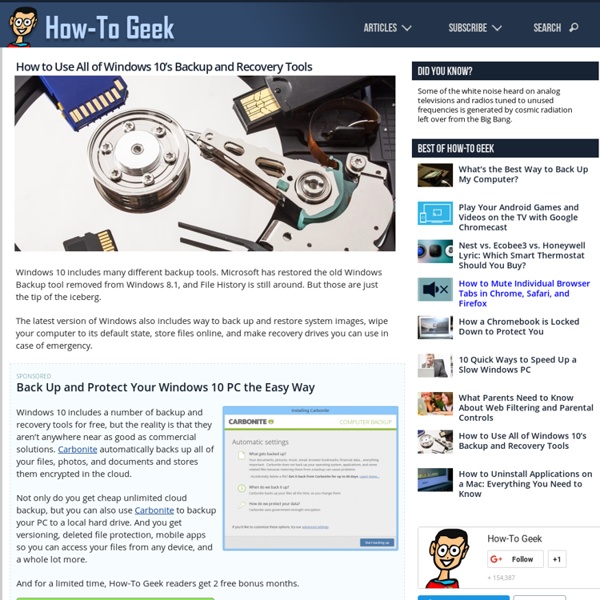How to Use All of Windows 10’s Backup and Recovery Tools
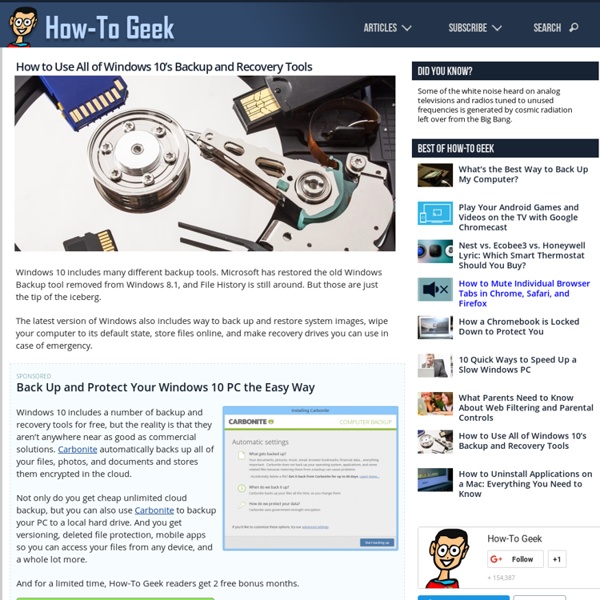
Windows 10 Feature Focus: Backup and Recovery
While Windows 10 doesn’t actually add any new backup or recovery tools, it provides great upgrades to the tools it previously offered in Windows 7 and 8. As important, full system image backup and restore capabilities are no longer squirreled away and hard to find or use. Note: the content in this article is condensed from the Backup and Recovery chapter in Windows 10 Field Guide, which is currently in development. I’ll announce the plans for the publication of this new e-book soon. Windows includes a number of technologies for replicating and backing up documents and other files on your PC, wiping out the PC to start over from scratch, and imaging the drive so that you can recover in the event of a hard drive failure. Here are the backup and recovery tools available in Windows 10. File History. PC Reset. System image backup. Windows Recovery Environment.
If we show you how to back up your PC for free, will you finally do it?
If we show you how to back up your PC for free, will you finally do it? Beyond simple hard drive failure, your PC could fall prey to user error or all sorts of nefarious malware. The only way to ensure that none of your personal files or programs are lost in a catastrophe is to back up everything regularly. While backing up your data can be as simple as dumping critical files on a USB key or external hard drive every now and again, you’ll ideally want to make multiple backups and store them on different drives—preferably with the drives stashed at different physical locations. Creating Windows images with System Backup The built-in Windows imaging tool—which creates a backup of all the data on your drive, including Windows itself and your settings, programs, and files—is nowhere near as comprehensive as some premium solutions, and it sometimes has issues with restoring system images from one machine to another, but for maintaining a personal computer it’s acceptable. Put it in the Cloud!
Related:
Related: