


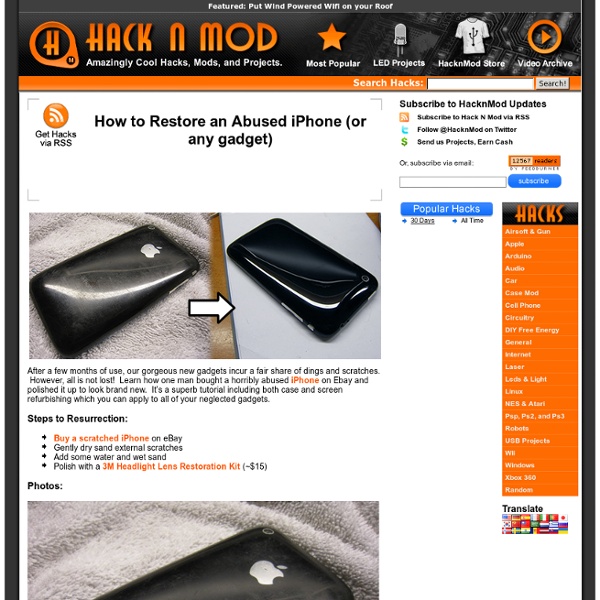
The Usability of Passwords (by @baekdal) #tips Security companies and IT people constantly tells us that we should use complex and difficult passwords. This is bad advice, because you can actually make usable, easy to remember and highly secure passwords. In fact, usable passwords are often far better than complex ones. So let's dive into the world of passwords, and look at what makes a password secure in practical terms. Update: Read the FAQ (updated January 2011) Update - April 21, 2011: This article was "featured" on Security Now, here is my reply! How to hack a password The work involved in hacking passwords is very simple. Asking: Amazingly the most common way to gain access to someone's password is simply to ask for it (often in relation with something else). When is a password secure? You cannot protect against "asking" and "guessing", but you can protect yourself from the other forms of attacks. The measure of security must then be "how many password requests can the automated program make - e.g. per second". Like these: It takes:
10 Awesome Online Classes You Can Take For Free - StumbleUpon Cool, but you need iTunes for nearly everything, and that gets an 'F.' Are there really no other places to get these lessons? I was sure there are some on Academic Earth. Flagged 1. 7 of them are available via YouTube. 2. iTunes is free. 1. 2. Don't worry, we're looking out for you! While I have no personal beef with iTunes, I know that many people share your sentiments — so I actually made a concerted effort to include relevant youtube links when possible.
100 Free Useful Mac Applications (Part I) If you’ve just got yourself a new Mac and totally clueless what to install, this article is for you. If you are looking for alternatives for some applications you are currently using in your Mac, the following list might come in handy too. This week, we’d like to showcase you a list of useful yet free applications you can install for your Mac. Recommended Reading: 100 Free Useful Mac Applications (Part II) Productivity Anxiety Provides a streamlined, easily accessible interface to add and check off your tasks, while remaining poised to melt into the background at a moments notice. Appointments Keep record of customers, contact persons and important events related to them. BackBoard A Mac app to collect notes and tasks. Camouflage Hides all the icons and leaves nothing but the pure wallpaper Evernote Easily capture information in any environment using whatever device or platform you find most convenient, and makes this information accessible and searchable at any time, from anywhere. EventSync Slife
101 Excellent Resources And Tools For Students Of Any Age | Brain Training 101 Whether you’re a student just starting the school year or you’re a lifelong learner like me, you’ll find resources, tools and a ton of fun stuff to stash in your virtual backpack. If you find these resources helpful, please share this post with your friends. I would greatly appreciate it. Before you begin, make sure you Grab Your Free Brain Training Power Pack. Increase Your IQ Score Day by day account of our experiment to increase IQ. Brain Pages Find help and support on just about any topic relating to brain fitness. Perfect Lecture Notes Step by Step Comprehensive instructions on how to take the perfect set of lecture notes. 8 Concentration Tips for Studying Effectively Eight drug-free ways to stay alert while studying for an exam. Test Your Sense of Pitch Curious about the accuracy of your sense of musical pitch? The Cerebrals Society Test your intelligence, using three different subtests: Verbal Analogies, Mathematical Problems and General Knowledge. Mr. Be Sociable, Share!
How Secure Is My Password? - StumbleUpon 10 Coolest Keyboard Shortcuts You Never Knew About OS X and macOS Sierra includes Mac shortcuts for just about everything, so people who develop dexterous digits can make windows pop open and fly around the screen like they're hacking the Matrix or something. So your mission is clear: master the shortcuts below to save humanity from the robots. A single shortcut can change the way you work for the better, so be sure to give our list a good look! Note: Our picks pertain specifically to commands found in OS X El Capitan, but most of these shortcuts were introduced in earlier versions of OS X a long time ago. Another note: If you're using a Windows keyboard, substitute the Alt key for the Options key, and the Windows logo key for Command. 1. While Cmd + I brings up the Get Info window in Finder, showing things like its location, name and size, adding the Option key will bring up a single Get Info window. This will update automatically when you click on a different file or folder or select multiple files and folders. 2. 3. 4. 5. 6. 7. 8. 9.
Downloads - Networking & Security - Airlock Forgot Mac Password? How to Reset Your Mac Password (with or without CD) - StumbleUpon So you forgot your Mac password… uh oh. Don’t worry, it happens and you aren’t out of luck. You’ll need to reset the forgotten password and there’s several ways to do this, we’ll focus on the three best methods; the first is dirt simple and will utilize the Apple ID (yes, the same on you use for iTunes and App Store purchases), the second method is a hack of sorts and does not require a Mac OS X recovery drive or CD and is guaranteed to be effective, and the third trick is fairly simple but it requires either a Mac OS X DVD, boot disk, or Recovery mode partition to use. Use whichever method works for your situation, but whichever method you choose you will have your password reset and gain access to your stuff again. Resetting Lost Mac Passwords with Apple ID This is the best approach for Mac users running new versions of OS X (Yosemite, Mavericks, Mountain Lion, and Lion) because it’s extremely fast and simple. That was easy, right? Reset Mac Password – without a CD or Boot Drive
Masters of the Void: 2. Our First Program Previous | Next You already installed Xcode in the previous step, so let’s jump right in and start it up: Click the LaunchPad-icon in the dock, and there, click the Xcode icon. You will now get a Welcome to Xcode window. You can either click the Create a new Xcode Project entry there, or if you’ve already had Xcode open and this window isn’t there, choose New Project from the New submenu of the File menu. A project is an Xcode document, and essentially a list of files that make up one program. There are different kinds of projects depending on what the final result should be. To get you started easily, we will start with a simple program that can be run using Terminal.app’s command line. It will also ask for a company identifier, which is what a Mac uses to tell apart various programs. You will now be asked where you want to save your project. Every couple Xcode releases, a helpful Apple programmer re-arranges the categorization in the “New Project” window. Now click on main.c. y = f(x)
Cleaning Tips - Spring Cleaning Tips,House Cleaning Tips, cleaning products reviews,Good Housekeeping Magazines