


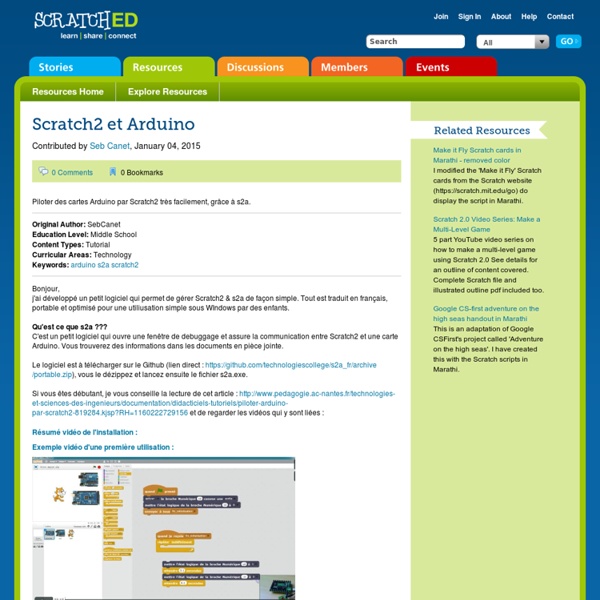
Référence Arduino français Main/Mini Reference Référence : Langage Arduino : [ Mini | Standard | Etendue | Maxi ] Librairies : [ Vue d'ensemble | Synthèse ] Infos : [ Comparaison | Changements ] Nouveau : Découvrez nos kits de machines opensource et notre nouveau site dédié ! Cette page est faite pour les débutants complets avec le langage Arduino et présente les instructions vraiment utiles pour débuter sans s'embrouiller la tête... On pourra ensuite passer à la référence standard pour davantage de fonctions du langage Arduino et à la page des librairies pour interfaçage avec des types de matériel particuliers (afficheur LCD par exemple). Les programmes Arduino peuvent être divisés en trois parties principales: la structure, les valeurs (variables et constantes) et les fonctions. Le langage Arduino est basé sur les langages C/C++. NOUVEAU : Toutes les instructions de la référence "Mini" sur une seule page ! Commentaires utilisateurs Quelque chose que vous ne trouvez pas ?
Arduino Uno For Beginners - Step-by-Step Guide To Getting Started Learn about Arduino and the Arduino UNO and how you can integrate this board into your makerspace and coding program. Make interactive makerspace projects while learning to code and problem solve. More and more makerspaces around the world are looking to add coding and electronics to their maker education programs. We’ve found that a lot of maker educators haven’t taken the plunge into coding or Arduino because they think programming is scary. This tutorial is a high level view of all the parts and pieces of the Arduino ecosystem. FREE EBOOK (PDF) – Ultimate Beginners Guide To Arduino Arduino is an open source programmable circuit board that can be integrated into a wide variety of makerspace projects both simple and complex. Arduino was introduced back in 2005 in Italy by Massimo Banzi as a way for non-engineers to have access to a low cost, simple tool for creating hardware projects. Below are a few examples of the different types of Arduino boards out there. Board Breakdown
technologies et sciences des ingénieurs - des blocs Scratch convertis en code Arduino Le caractère open source du logiciel Scratch nous a permis de demander à l'équipe de Makeblock de le modifier, devenant ainsi mBlock. Voici la démarche pour convertir le langage graphique en code Arduino et le téléverser dans la carte. 1) Introduction au logiciel mBlock Initié il y a plus de 13 ans au sein du prestigieux institut américain MIT, le projet Scratch a pour but d’aider les jeunes enfants à prendre leurs marques dans le développement informatique, à programmer des jeux vidéo et des animations interactives et enfin à les aider à concrétiser leurs idées. Le code source de l’éditeur Scratch 2.0 est disponible gratuitement sur la plateforme GitHub. mBlock est une version personnalisée de Scratch développée par l'entreprise Makeblock. 2) A part le panda, qu'apporte de plus mBlock ? Pour programmer nos cartes Arduino, il n'y a plus besoin de lancer d'application supplémentaire contrairement à s2a. 3) Utiliser mBlock en cliquant sur "Téléverser dans l'Arduino".
Control PID de Barra y Bola con Arduino - Estudio Roble Es fácil entender el Control PID estudiando un sistema Barra y Bola y utilizando como Controlador un Arduino. El objetivo es situar la bola en el centro de la barra inclinándola de forma conveniente mediante un lazo cerrado de control. Vídeo Resumen de 5 minutos: Es un sistema clásico en la Ingeniería de Control. Mediante un Sensor de distancia, medimos la posición de la bola.Con un Controlador, mediante control PID, calculamos el ángulo en el que deberíamos inclinar la barra para colocar y estabilizar la bola en el centro de la barra.Un Actuador modifica la inclinación de la barra. Sistema Barra y Bola Sensado de la posición de la Bola La realizamos mediante el sensor de distancia mediante luz infrarroja y detector PSD: SHARP GP2Y0A21. Sensor SHARP Tiene un rango de medida de 6 a 80 cm. Curva Sensor SHARP Si la Bola se acerca más de 6cm al sensor, la medida es errónea. Freno Acondicionamiento de la señal del sensor Efecto del condensador de filtrado analogReference(EXTERNAL); Actuador Controlador
Mobile Robotics with Scratch: The whole Truth about the integration of Scratch, Arduino and Bluetooth We wanted to create a simple strategy of integrating Scratch and Arduino to teach programming mobile robots. We came up with 4 tutorials that attack the major problems we encountered. Here they are. For a long time we struggled with the task of creating a simple, low-cost, platform-independent, reliable and stable strategy of integrating Scratch and Arduino in such a way that you could use Scratch to teach the principles and programming of mobile robots (including cars and walkers) to Middle School-aged kids. For this strategy, we posed the following requirements: Be based upon open and free platforms or at least platforms available at no cost, with an extensive and reliable developers community; Run at least on Linux and preferentially on both, PC x86 and Raspberry Pi; Support extensible, state of the art Scratch dialects such as MIT Scratch 2 and SNAP! The answer to this quest seems to be simple: "Take a computer with a Scratch 2.0 or SNAP! Here they are: C.
Alimentar Arduino y robots compatibles con pilas o baterías. Guía definitiva Alimentar Arduino con alternativas a una fuente de alimentación clásica se hace prácticamente necesario si nuestro proyecto es un robot que necesite autonomía de movimiento. Veamos las diferentes alternativas que podemos encontrar para alimentar Arduino con pilas o baterías. Los mismos consejos servirán para cualquier kit de robótica con una placa basada en Arduino, como puede ser mBot de Makeblock. Tensión nominal de trabajo en Arduino y rango recomendable de alimentación. La mayoría de placas basadas en Arduino necesitan una tensión de trabajo de 5v (5 voltios), pero también hay de 3,3v. Ojo porque la tensión nominal de trabajo nos va a definir también la tensión máxima soportada por los pines de entradas/salidas. Regulador de voltaje interno en placas Arduino. Para alimentar Arduino mediante el regulador de voltaje haremos uso de la clavija tipo jack presente en la mayoría de modelos o bien el pin RAW o Vin en algunos modelos. Alimentación externa regulada. Pilas genéricas. Dani S.
mBlock | Using Scratch-style Coding to Program Arduino Robots inspired by Scratch Como funciona un puente para motores de corriente continua | Inventable En esta artículo veremos en modo detallado como funciona un puente de tipo "H", usado para controlar motores de corriente continua y de baja tensión. Usaremos como ejemplo de referencia el circuito integrado L298, muy conocido en el ambiente de la robótica de pasatiempo. Puente H con interruptores En los motores de corriente continua, la dirección de giro de los mismos depende de la polaridad de la alimentación. Para poder cambiar dicha polaridad, sin necesidad de invertir la batería, se pueden usar 4 interruptores conectados como indicado en la figura. Este tipo de conexión se conoce como "Puente H" (por la forma del circuito que se asemeja a la letra "H") y posee propiedades muy interesantes que veremos a lo largo de este artículo. Si por el contrario, activamos el interruptor alto de la derecha y el bajo de la izquierda, el motor quedará alimentado con el positivo a la derecha y el negativo a la izquierda, por lo tanto girará al contrario. Puente H con transistores La lógica de control ).
How To Control WS2812B Individually Addressable LEDs using Arduino - HowToMechatronics In this tutorial we will learn how to control individually addressable RGB LEDs or a WS2812B LED strip using Arduino. You can watch the following video or read the written tutorial below for more details. Overview First we will explain the working principle through some basic examples and then take a look at really cool Arduino Project using these LEDs, a DIY interactive LED coffee table. The coffee table features WS2812B LEDs, infrared proximity sensors for detecting objects and a HC-05 Bluetooth module for controlling the colors via a custom-build Android app. This project is actually a collaboration between me and Marija from Creativity Hero YouTube channel. How WS2812B LEDs Work Let’s start by taking a closer look at the LED strip. Depending on the intensity of the three individual Red, Green, and Blue LEDs we can simulate any color we want. What’s great about these LEDs is that we can control even the entire LED strip with just a single pin from our Arduino board. Example 1 Example 2
Arduino MKR1000 Getting Started Motivation When i received the new Arduino MKR1000, i was surprised that there is no official getting started, tutorial, or support in the IDE. I decided to write a short getting started guide to avoid others to spend a lot of time searching peaces of information across internet :) Moreover, when you google it nowadays, you find more links to the contest organized on hackster.io than any other website. so hackster.io is now providing a getting started to setup en environment and start enjoining the MKR1000 board. Arduino MKR1000 The MKR1000 is described in the official web site as a powerful board that combines the functionality of the Zero and the Wi-Fi Shield. The main information regarding the technical specifications for getting started are : Micro-controller - SAMD21 Cortex-M0+ 32bit low power ARM MCUBoard Power Supply - (USB/VIN) 5VSupported Battery - Li-Po single cell, 3.7V, 700mAh minimumOperating Voltage - 3.3V Setup the IDE Get the latest Arduino IDE from here. Troubleshoot