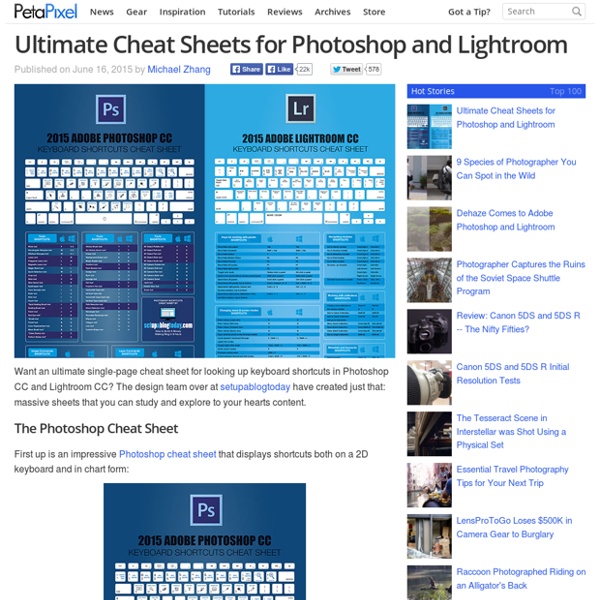Malades étrangers : le couloir de la mort à la française
16 juin 2015 AIDES - La Cimade - Médecins du Monde - La Case de Santé - Observatoire du droit à la santé des étrangers Quatre ans jour pour jour après la réforme du droit au séjour pour soins, et à la veille des débats parlementaires autour de la future loi Immigration, nos associations dénoncent le traitement inhumain réservé par l'Etat à des malades étrangers. Ce que l'Etat réserve désormais à de nombreux malades étrangers, c'est bien un couloir de la mort qui ne dit pas son nom. Retrouver le communiqué de presse de l'ODSE ici. Des actions ont été menées ce matin : - à Paris devant l'Assemblée nationale - à Lyon devant la préfecture du Rhône : - à Nantes denat la préfecture de Loire-Atlantique : - à Toulouse retour à la page précédente | toute l'actualité
Here's a Trick for Adjusting Past +/- 100 in Lightroom and Adobe Camera Raw
In this post, I’ll share a trick I use to get some adjustments “beyond” +100 or -100 in Lightroom and Adobe Camera Raw. In the screenshot above, I like how most of the image looks — the bird and the branches are well exposed, at least. But the blue sky got blown out to almost pure white. I already moved the Highlights slider down to -100 and it’s still pretty white. I want to go past -100. So grab the graduated filter tool — the G key or the button that looks like a vertical gradient in the row of buttons along the top. Right click on the minus icon to the left of the highlights slider. Now I apply the filter by clicking very close to the bottom right corner, and then dragging the gradient diagonally off the bottom right corner of the image. So now you should see the highlights drop a bit more than before. The sky is a realistic blue again! You can do this same trick to stack up almost anything past 100… clarity, sharpness, shadows, noise reduction, etc.
Такие Дела - Мы вернём в журналистику человека
Master These Five Lightroom Sliders and Your Photos Will Pop
Have you ever opened up Lightroom (or any other professional level editing program) and said, “Oh my – where do I start?” If so then this post is probably right up your alley. Today I’m going to show you how to take the process out of processing photos and how you can get some great results simply by learning how a handful of sliders work. After you learn these basics you can start to dig deeper into the program and learn how to bring out even more of the hidden details in your photographs. The FIVE Lightroom Sliders to Master First Lightroom is filled with all sorts of options from drop down menus to sliders and all this can make get started for the first time overwhelming, especially if you’ve had no editing experience in the past, so today we are going to look at the very basics of Lightroom. When you break it down there are five key parts of almost every photo that you’re going to want to adjust and those are as follows: mid-tones, shadows, highlights, sharpness and white balance.
Data Adventure | Info We Trust
The ENDANGERED SAFARI project contains all of the large African mammals along with juicy info like animal size, family, population trend, range, and IUCN threatened species status. The static version, above, is an artsy layout that makes a great print, but to really dig into the data, including individual animal range maps, you will have to jump on a computer (it’s not built for mobile) and play with the interactive below by hovering over each About the design Bloom visualizes the life of all 212 flowers in Jefferson’s Monticello garden across the year. In the animated GIF, flowers appear when they first start blooming and leave the piece when they finally die. The animation has 26 frames, each representing two weeks. Each flower is placed radially around the year according to what week it first blossoms and for how long it blooms (longer living flowers are closer to the center). Steve Jobs counseled Disney CEO Bob Iger to think in terms of brand deposits and brand withdrawals.
GC2 Photo Club | The Photographers Knowledgebase
Comparatif : les VAE ou vélos à assistance électrique
Christophe Séfrin Oui, les moyens de transport alternatifs existent et les vélos à assistance électrique (VAE) en sont un ! À la ville, à la campagne ou pour faire du sport grâce à leur déclinaison sous forme de VTT, nous les enfourchons pour vous guider. En retard par rapport à d'autres pays, comme l'Allemagne ou la Hollande dans lesquels les VAE sont déjà fortement implantés, la France voit cependant ce marché croître de façon enthousiasmante. Selon l'Union nationale de l'industrie du vélo (Univelo), 77 500 VAE ont été vendus en France en 2014, soit une hausse de 37 % par rapport à l'année précédente. À lui seul, le VTT/VAE représenterait 50 % des volumes ! Lire + LES POINTS CLÉSLe design Reflet d'une personnalité, voire d'une identité, le VAE s'affirme avec un look très particulier. Fermer - Les filtres Tous les filtres +RéinitialiserFermer - 13 produits sur 13 Tri par note ↘ par note ↘ par note ↗ par date ↘ par date ↗ par prix ↘ par prix ↗
How to copyright photos in Lightroom: protect your images in 6 easy steps
In this Adobe Lightroom tutorial we’ll show you step-by-step how to copyright photos by adding your contact details to every photo’s metadata. It’s common practice to share your digital photos as electronic copies. You might do this by emailing them to clients, posting them on your Facebook page or presenting them in an online gallery. Once you’ve shared a photo you can’t control where it ends up, because it’s easy for others to make an electronic copy. This can lead to scenarios where your work is shared and/or published without you being credited or paid for it. As the creator of the image, you own the copyright to it, so others must seek your permission if they want to use it. When your camera processes an image to render its colours and tones, it also includes information about the camera settings used to capture the photo, such as the shutter speed and aperture setting. This metadata is stored with the image file, so where the image goes, the metadata goes too. How to copyright photos
41 reasons why you shouldn’t date a photographer
Photographers are a different kind of creatures. We are both artists and entrepreneurs. We love our cameras and we sure love playing with them, sometimes too much. After a longer series of technical articles and advice, I thought I’d put together a list of reasons why you shouldn’t date a photographer. Before we get started, I just want to point out that although some of the items on the list will seem realistic, it’s all intended to make you laugh or at least bring a knowing smile on your face. At the end of the day, everybody loves photographers, otherwise I can’t explain why so many people want to get into photography. 1. Photographers are artists. 2. Most of the times it will be a framed portrait of yourself, captured some time ago when you probably weren’t looking. Canon Rebel T5i | Nikon D7100 | Nikon D810 | Canon 5D Mark III | Nikon D5200 | Sony a7R 3. Like most people, you probably enjoy a bright, sunny day. 4. 5. 6. 7. 8. Especially their photos. 9. 10. 11. 12. 13. 14. 15. 16.