


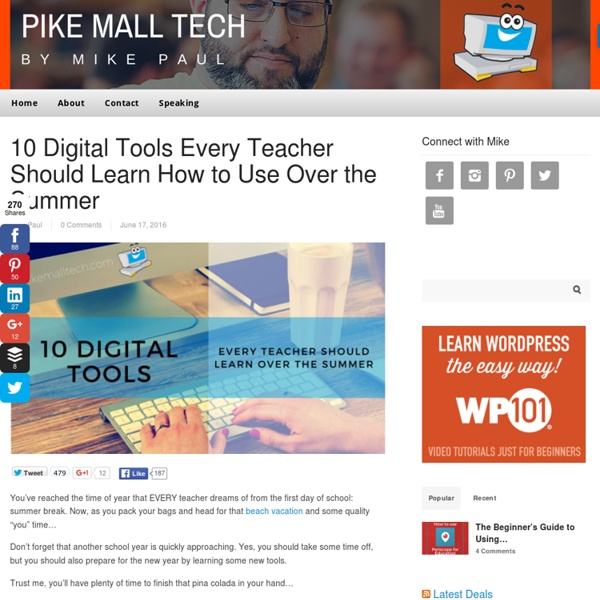
A Short Guide to Taking Screenshots on Your Laptop and Tablet Visual aids can be very helpful when you're introducing a new website, app, or software to students or colleagues. Being able to take and send a screenshot is also helpful when you're trying to explain a problem to your tech support person. Here's a short guide to taking screenshots on your iPad, Android tablet, Windows computer, Mac, or Chromebook. Chromebook: A quick search in the Chrome store will return a bunch of options for taking screenshots on a Chromebook. Macbook and Windows laptops: On a Mac you can use the keyboard combination of "Command+shift+4" to take a screenshot of a portion of your screen. On a Windows computer you can use the Snipping tool to capture all or part of your screen. For years I have used Jing to take screenshots on my Mac and on my Windows laptop. Skitch is another screenshot tool that I have used over the years.
15 FREE Awesome Chrome Extensions for Educators - More Than A Tech What is it: Really sleek bookmark manager.Who should use it: Students or teachers looking to save more than just the bookmark, but the content itself with collections, tags, smart search, and more. What is it: Browser based image editor with a wide variety of tools, filters, etc.Who should use it: Anyone looking to do advanced image editing on a Chromebook or in a browser window. What is it: Advanced graphing calculator that runs via the web.Who should use it: Anyone looking to do advanced mathematics or graphing equations on a Chromebook or in a browser window. What is it: Create flow charts, mind maps, diagrams and more.Who should use it: With its integration to Google Drive, this extension is allows students or teachers to easy create a wide variety of diagrams, chart, etc.
untitled untitled iPads and IEPs (image from The time for reviewing IEP targets is rolling around for me and so I got to thinking about the apps that I use for my students who have additional support needs. Goals of an IEP include can reading, numeracy, writing, higher order thinking skills, digital tech and social skills. When choosing the an app consider the following: The specific needs of the student as identified in their own IEP – not all apps are suitable for all studentWhat the app is for – is it essential? Just as IEPs are individual, so too will be the apps that suit the goals of each child. Remember that many apps have a Lite or free version that you can trial before committing to the cost of the full app (and it is easy to upgrade too) This is just a few apps that I use with students who have very specific reading and mathematics support needs. I also use IEP PAL and My IEP apps for admin and evidence collection.
Top 25 Tech Tools for Teachers for 2015 | edutechchick Technology Evolves Quickly! When I started teaching in 2004, I used any/all available technology. I had an overhead projector and a CD player. Then I scored an InFocus machine and a laptop because no one else in the social studies department had use for it. Teachers have wonderful tech tools to choose from these days. All of the tech tools featured in this post are free, user friendly, and (likely) will be available on your school’s network. So, here are my top 25 picks for digital tools for 2015! Want an updated list for 2016? For creating lessons to digitally share with students: 1. 2. 3. Instant polling: perfect for quickly checking for student understanding, collecting quick data, and engaging students. 4. 5. 6. Current Events: why not promote reading and a global perspective in any class you teach? 7. 8. Connecting Home and School 9. 10. Videos and Resources for Video Watching: 11. 12, 13. 14. 15. 16-20 Core APPS: 21-23 Productivity tools: 24. 25. Like this: Like Loading...
Taking Classroom Tech Use to the Next Level: Specific Traits to Look For “They don’t live in Saskatoon!” a seventh-grade girl says vehemently. She’s working with her class to figure out where another mystery class is located somewhere else in the world. The two classes are competing to figure out the other’s location first. It looks like fun and students are certainly engaged in the project. “They were practicing important skills, asking questions, problem-solving,” said one teacher. These are typical reactions to activities that use technology in the classroom, but they aren’t sufficient for Julie Graber, an instructional technology consultant for Prairie Lakes Educational Agency in Iowa. “What we’re finding is that there’s really nothing that’s helpful for moving a system in terms of knowing where am I at and where am I trying to go,” Graber said during the ISTE session. Many schools are using the SAMR (substitution, augmentation, modification, redefinition) framework to help guide technology integration. “What did they just learn?”
Hour of Code Your browser is not supported. Please upgrade your browser to one of our supported browsers. You can try viewing the page, but expect functionality to be broken. App Lab works best on a desktop or laptop computer with a mouse and keyboard. You may experience issues using this tool on your current device. Game Lab works best on a desktop or laptop computer with a mouse and keyboard. You may experience issues using Web Lab in Private Browsing mode. CS in Algebra curriculum and content is being deprecated. How to get started with coding in the classroom - Daily Genius This probably isn’t news, but coding isn’t just for geeks anymore. Computer based jobs are growing at a rate estimated to be about 2x faster than other types of jobs, and it is estimated that there will be a million more jobs than there are students to fill them by 2020. Currently, less than 2.4% of college students graduate with a degree in computer science. Filling this gap means that more students need to get involved in STEM subjects early on in their education. That’s all great, unless you aren’t sure where to start. Do you have a favorite tool that we haven’t included here? Codeacademy – Learn web design, Rails, HTML, CSS, Javascript and more. Hopscotch – An iPad app that uses a drag and drop method of coding to make it simple and fun for kids. ScratchJr – Especially designed for younger kids (~5-7 year olds), this free iPad app is extremely popular – for a reason. Tynker – Tynker is a visual design based (blocks of code) method to teach kids to learn coding. Black Girls Code
The Key to Coding – Part 1 Today’s blog is a guest post from the amazing Kim Vernon, who blogs at www.missICT.com. Kim is Head of Integrated Technologies for Infant students at Tanglin Trust School, Singapore. Originally from Sydney, Australia, she has been teaching overseas since 2008. Kim is a Google Certified Teacher and has a Master of Education. In this Part 1 of a 2 part blog series, I will be looking at coding and the theory behind the ‘why’. So why coding? If we are to be completely honest with ourselves, the concept or theory behind computer science in the curriculum is not new, well not within Early Years Education. Our young learners spend every day solving and overcoming problems and obstacles. And this is where coding fits in. Computer programmers spend time solving many of our daily issues using digital code. So what might the WHY look like? Step 1: Before you run straight to a digital tool to teach coding, stop and reflect on why you are doing this and what skills you are trying to develop:
10 Ideas for Creating Literacy Centers with Technology – From Beth on Edudemic EdTechTeacher’s Beth Holland co-led the Teaching the Elementary Grades workshops this summer as well as a variety of iPad workshops. As a result of those sessions, she has started working on the concept of leveraging iPads, Interactive White Boards, and other mobile technologies to create Centers of Learning. She wrote the following post for Edudemic on applying this concept towards literacy centers. 10 Ideas for Creating Literacy Centers with Technology I received this email the other day. Hi Beth.I am a student from the Harvard summer session on Teaching Elementary Grades with Technology.I have been voulun-told to teach a session on Literacy Centers using tech to staff members in a week. First off, I love the concept of being volun-told as that describes so much of how life evolves in a school, but I digress. … I’d be happy to help. I’ll admit that this first response was a bit of a cop-out because I was in the midst of prepping for another workshop and on the road. Related