


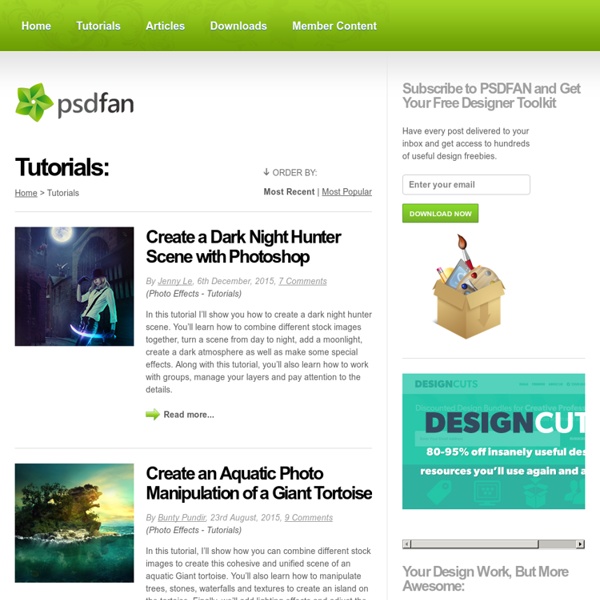
Making of By the Sea At this stage, however, the lighting still needed a lot of work. After I put the space ship into the background I composited the scene; one layer for the background, one layer for the ship, one for the haze/fog, and one for the light of the scene. To set the light in the scene I duplicated the final composition in three layers: the base colour, the light colour, and the dark colour for the shadow. With the lighting sorted, I came up with my final image. Thank you very much for reading this making of.
Top 10 Best Photoshop Tutorials This Week 012 « Tutorialstorage | Photoshop tutorials and Graphic Design Sep82012 It’s time to present you a Top 10 selection of Best Photoshop Tutorials. If you want to share with us your photoshop or illustrator tutorial, your work, design or photography send us a mail or via Twitter using #tutorialstorage in the end of the tweet. In this tutorial I will show you how to create your own custom poker card from scratch by using the wide variety of shapes that come with Photoshop. I will also show you techniques on how to manipulate fire by using simple methods. For this tutorial I will be showing you how to take a few simple elements and turn them into something dark and surreal. To create some nice vintage effects using Photoshop is pretty easy, it’s all about playing with layer masks and textures. One of the most popular design styles of the past few years is to create interesting effects around a stock photo of a dancer or a person in motion. In this tutorial I will show you how to turn a free stock image into a beautiful manipulation. About the Author:
Worth1000 Home Welcome fans of Worth1000.com. If you're looking for Worth's amazing creative content, then you've rocked up to the right place! Just in case you missed the news, Worth1000.com is now part of DesignCrowd.com - and we've preserved all the amazing Worth1000 content here so you can search the archives to find old favorites and new contest art. We're delighted to have Worth1000's talented users and their treasure trove of imaginative and original content, built over many years, as part of our design community. But enough of that, we assume you want to get on with checking out some great design tips, brilliant creative contests, or even find some paid design jobs. Design Tutorials Photoshop humans into zombies, stone statues, animal hybrids and more. Photo Hacks These contests invite participants to use their humour and technical skills in Photoshop to play with icons, objects and media imagery to create new concepts. Enter Creative Contests Popular galleries from Worth1000.com Find Design Jobs
Legend Of Lorelei – Manipulation Tutorial In this intermediate tutorial we create some simple effects but with some nice impact.Tutorial inspired by the Legend of Lorelei.All we need is some nice stock to combine images together,using a soft brush as an eraser,change some tones and opacity,use the dodge and burn technique and adding some sharpness. Final Result Stock used Step 1 I often create a transparent layer at the beging because it’s easier for me to fit the pictures in.First we bring our mermaid stock on our transparent layer and the limit of the under water foam.We need only the foam from that stock so we’ll erase the other parts using a soft brush. Step 2 Now we need some light rays under the water so let’s bring the rays stock.From this stock image we’ll use some other parts too but now we’ll let only the rays in the picture so with a soft brush erase the parts we don’t need.After this the image should look like this. Step 3 Step 4 Step 5 Step 6 Step 7 Step 8
Photoshop tutorials Remove bags and blemishes from portraits using the patch tool in Photoshop Leave a Comment The patch tool is perfect when you need to retouch a large area. After you have created a Stamp Visible (Shift+Alt+Optn+E), make a selection around the area you would like changed. Final Image Video tutorial Inspirationfeed - be inspired! Matte Painting: Create A Distressed Surreal Cityscape Intro Matte painting plays a major role in today’s films. The first known matte painting shot was made in 1907 by Norman Dawn (ASC), you can see how the traditional matte painting evolved from “The Wizard Of Oz” to the ground breaking “Avatar”. In this tutorial I’m going to show you some techniques in matte painting to create a distressed surreal cityscape. Notes This tutorial is for Photoshop users with intermediate to advanced skillsAll the keyboard shortcuts are mentioned within ( ) Resources If you are following along, you’ll need to grab the following resources. Preview Before we begin, check out a quick preview of what we will be creating. Step 1 Just like every construction needs a blue print, so do matte paintings. Step 2 I found this pic which is a perfect fit for the blue print. Step 3 In this painting we could do without any green foliage, so turn the plants in the foreground into pigmentless plants. Step 4 This step requires some decision making on your part. Step 5 Step 6 Step 7 Step 8
// 3DTotal.com - CG artists homepage with fresh CG industry news // >> Photoshop Tutorial :: Digital Matte Painting (Fire Energy) Photoshop Tutorial :: Making Fire EnergyFree Digital Matte Painting Photoshop Tutorial by CG artist, shailesh pahuja CGIndia Feature CGIndia bring you quite Useful and Free tutorial for adobe Photoshop Users. The tutorials is created by CG Artist shailesh pahuja who shows us; How to easily create Digital Matte Painting using Adobe Photoshop. The Making Fire Energy In This Photoshop tutorial, I will try to explain how to create a simple digital Matte Painting. Lets start with a new document of size 1264x550 pixels. I Start to put more light bounces, defining the shapes and the sketch of the main character. Tip: if your image got the basic sillout but its darker then, use Image drop down menu + apply image + choose blending = screen and opacity according to; how dark is your image? More defining of objects and I use some of the Natascha brushes for leaves and little trees. add some more leaves using Natascha Photoshop brushes and work on detailing individual objects.