


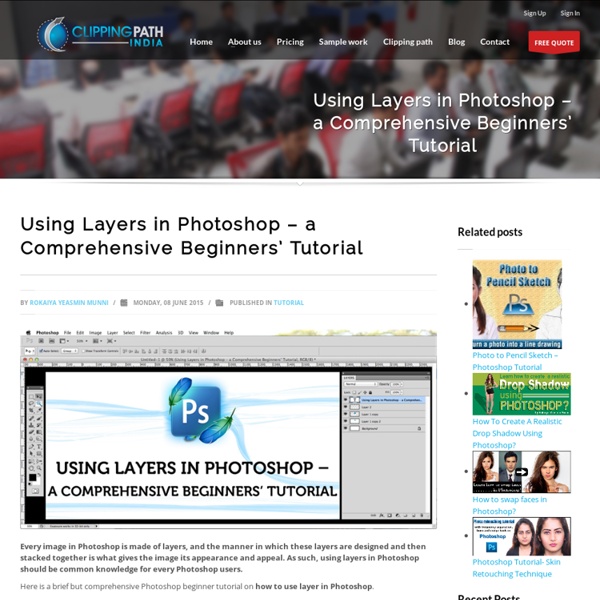
Five Photoshop Tools to Take Your Images from Good to Great Seascape image – Before and After image editing We hear it all the time, “That photo has been Photoshopped”. Sometimes it sounds like the photo has caught a disease or that Photoshop is some undesirable effect that has been added to the image. Photoshop is the KEY to making your good images look spectacular. Yes, I said “good” images. Photoshop is not about fixing mistakes or trying to rescue a bad shot. NOTE: the examples in this article simply show you how to make the adjustments on a separate layer. 1. This tool will be used to get more detail in the shadow areas of your image. Open your image in Photoshop and go to: IMAGE > ADJUSTMENTS > SHADOW AND HIGHLIGHTS. Finding the Shadow and Highlights tool The tool will pop up and you will see this (as shown below), if you don’t see all these sliders, click “more options” to expand the box. Making adjustments to the Shadows in the image The amount that you decide to adjust the shadows is up to you. 2. 3. 4. 5. In Conclusion
Photoshop Clipping Path Tutorial – Get the Desired Image Part Like Clipping path is a technique, which is used by many images editing software. It is the tool or masking techniques used to remove the background from a desired image by creating a clipping path for that image. Through this technique an image editor creates a virtual outline around the image and it isolates or extracts that image from rest of the unwanted pixels. Steps: Open the desired image: The biggest advantage of using clipping path is it can be applied to any kind of image format. Select Pen tool: After opening an image, select Pen tool icon from the tool bar or as it appears on the options bar (after clicking the pen tool). Select the path: In the option bar select “paths”- icon, check “Auto Add/Delete box and select “Exclude overlapping path areas” option which the last option on the options bar. Zoom into the image: After selecting the path, zoom into the image by selecting the Zoom icon from the tool bar. Draw the Path: Save Path: Select the path and create a layer: Save the file:
10 Things Photoshop Beginners Want to Know How to Do Terry White is an Adobe Photoshop expert and in this video he answers the 10 things that Photoshop (particularly for Photoshop CC) beginners want to know how to do including: How to touch up a photo; how to make people look betterLayers and adjustment layers; what are they and how to use themWorking with layer masksHow to crop a photoAdjusting the exposure and using the Adobe Camera Raw filterRemoving something from an imageMove or copy objects in a photoHow to put a person from one photo onto a new background (or putting two photos together)How to add textSaving photos and saving formats that are shareable It’s a bit of a long one but some really good tips in here that I’m sure you’ll find helpful if you’re new to Photoshop. He also mentioned grabbing a Wacom tablet to use for your editing instead of a mouse.
What is Clipping Path? | BIJUTOHA What is clipping path? Oh! You may know about this! But many do not have any idea even he is a good graphic designer and It is a normal thing. I know that, There are many good links with Clipping Path information, but also, they are not luminous or plain. Click on the image below to see a larger view: Bijutoha Creative Designer & Online Marketing Professional. Like this: Like Loading... An Introduction to Photoshop Compositing for Beginners - Digital Photography School by Sarah Hipwell What is compositing? Simply, it means to combine two or more images to make a single picture. As a photographer, I’m constantly coming up with different concepts that I feel might make a good photo. But it is not always possible to get the perfect shot in one session. To produce a composite image in Photoshop, you need to isolate the subjects from the background of your various source photos. But for this tutorial, I’m going to use the pen tool to create a path which I then save this as an alpha channel selection. I have highlighted three key features: Selection. Here’s the method: The Pen Tool – With the Pen Tool selected in the toolbar, choose a starting point on the photo, click and drag around the area to be selected. I took the photo above for a concept shot titled ‘Recycled toilet paper’. I made my selection using the pen tool to isolate the toilet rolls and clothesline. I imported the new sky background by going to the File menu and select Place.
Image Masking Service | Removing Background From Images With Hair Irrespective of the level of outline complexity, our skilled graphics operatives can surmount all problems to deliver a superlative result. We pride ourselves on adapting our approach to the task in hand, rather than continuing to apply generic techniques to a photo regardless of what it is. Each of our skilled operatives has a particular area of expertise and continues to build on that skills base to ensure they are a master of their craft. Working closely with our clients, we strive to ensure that the end result is the best possible photo for the context in which it will be used. Introduction to the Photoshop Toolbar (Part 1) In this article (Part 1 of 3) I will give you a quick introduction to the Photoshop CS5 toolbar. The toolbar is a floating panel normally placed at the left of the screen. View Other Articles in This Series Resources In case your workspace looks different choose Window > Workspace > Essentials. Similar tools on the toolbar panel are grouped but only one icon is shown. All tools groups have shortcuts assigned to them. Now let’s see what each tool does. Move Tool It is used for moving pixels on the screen. Rectangular Marquee, Elliptical Marquee, Single Row Marquee Tool and Single Column Marquee Tool Shortcut – M. The Rectangular Marquee Tool is used for making rectangular selections and the Elliptical Marquee tool is used for making elliptical selections. These little shortcuts for adding, subtracting and intersecting with existing selections apply to almost all selection tools so I won’t be repeating them anymore. Lasso Tool, Polygonal Lasso Tool and Magnetic Lasso Tool Shortcut-W. Shortcut – I.
Website Image Optimization is Essential for Speedy Visual Performance Like If you are in online business or work on e-commerce websites then knowing about website image optimization should be your priority. We help you to decide how to get great, speedy visuals with proper descriptive tags for all items. If you have already heard of information overload then you must be also familiar with image overload. Ask your self three questions: Why Google search engine refuses to show my products gallery? In any e-commerce website there are two important things-an image that is very clear and the other is its name/tag/description. When a buyer looks at the model, he would like to see the product from a number of angles. The image should not be very heavy.
BBC Space – Explore the planets, black holes, stars and more How to Apply Drop Shadow Tool in a Photo Like Drop Shadow tool is the most simpler and easy handling tool used in photo editing. It gives a striking look to the object in a photo frame. Try it out with this tutorial. Drop Shadow is a cool photograph-editing tool. It makes the images look more surreal or three-dimensional. Step 1: If a photo is selected to perform the drop shadow action place the photo on any background. Step 2: Select the layer that holds the photo. Step 3: Now go head down, select the effects option and the effect pallet appears. A layer style dialog box appears. Step 4: The layer style contains option even to change the structure and quality of the shadow. For an example set the blend mode to multiply. Step 5: Scroll over the opacity option to find number appear on the check box next to it. Step 6: The angle option changes the lighting effect of the shadow select any color to make it even more appealing. Step 7: As the distance option is dragged it changes the position of the shadow. Step 8: Step 9: Step 10: Step 11:
Astro Bob | Celestial happenings you can see from your own backyard Vector Art – Is It Really Superior Way for Imaging Needs? Like Vector art has evolved immensely with times. As digital needs increase in every sector its applications are varied. In contrast to Bitmap, it has various file formats that support its features. The art of photography has come a long way from the days when it was first devised. What is vector art? It is well known that mathematical statements or commands are used to create digital vector images. Vector images and its implication In sharp contrast to the Bit-map images, which is suitable for natural objects, vector images are largely used for abstract objects. Application that support vector art There are a number of applications that support vector art. File formats used by Vector art The results are improved to great extent and it easy to manipulate them.
The Beginning of the Universe and the Limit of Knowledge “Despite its name, the big bang theory is not really a theory of a bang at all. It is really only a theory of the aftermath of a bang.” -Alan Guth So you finally understand it. The Big Bang tells us that the Universe was hotter, denser, and expanding at a faster rate in the past. Image credit: original source unknown. The farther back we go, the closer together everything was, the higher in temperature (and shorter in wavelength) all the radiation was, and — of course — the younger the Universe was. Image credit: Ned Wright (possibly Will Kinney, too), via At some point, it was hot enough that neutral atoms couldn’t even form; as soon as an electron would find an atomic nucleus, a high-enough-energy photon would come along and ionize the atom’s constituents. Image credit: Lawrence Berkeley National Laboratory. Image credit: Ned Wright. Inflation is a period of time where the Universe was expanding exponentially. Image credit: Cosmic Inflation by Don Dixon.
Tips For Graphic Designers to Balance Text and Images Like Staying on top of the technological ladder can be dicey for online graphic designers. They have to constantly create blueprints that balance text and images. The online graphics industry is as competitive as any other sector. The text The human brain tends to visualize rather than read. The images The use of colors is very critical to the graphic design. Designers need to continuously upgrade their skills through online and offline resources.