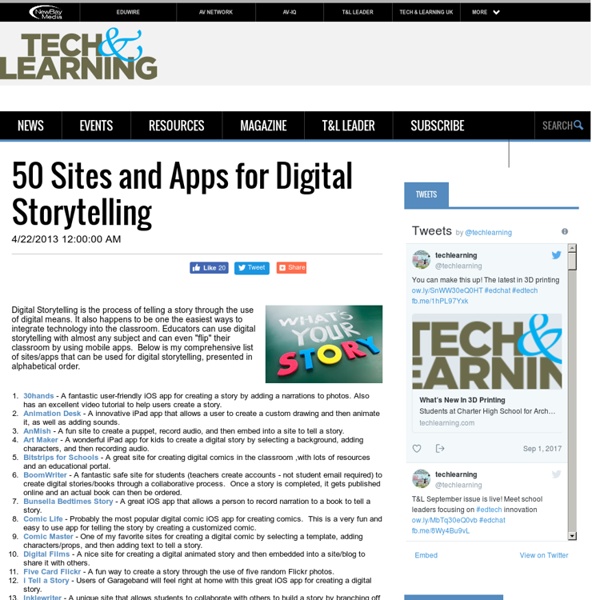50 Sites and Apps for Digital Storytelling
Digital Storytelling is the process of telling a story through the use of digital means. It also happens to be one the easiest ways to integrate technology into the classroom. Educators can use digital storytelling with almost any subject and can even "flip" their classroom by using mobile apps. Below is my comprehensive list of sites/apps that can be used for digital storytelling, presented in alphabetical order. 30hands - A fantastic user-friendly iOS app for creating a story by adding a narrations to photos. For my Pinterest board on Digital Storytelling click here. For my Edshelf collection on Digital Storytelling click here. David Kapuler is an educational consultant with more than 10 years of experience working in the K-12 environment.
Pocoyízate: caricaturas infantiles y avatares personalizados
Es muy sencillo crear avatares de Pocoyo con Pocoyize. Podréis usarlos como caricaturas infantiles en las redes sociales. Si estáis cansados de usar las mismas caricaturas infantiles y fotos de perfil en las redes sociales, ahora podréis innovar. Utilizando los avatares de Pocoyo seréis la envidia de vuestros amigos y de todo el que visite vuestro perfil. Crear los avatares de Pocoyo es muy sencillo con el creador de avatares de Pocoyize. En primer lugar, deberéis seleccionar con el ratón el tipo de peinado de vuestro personaje y el estilo de cara. A continuación podréis elegir que ropa queréis que vistan vuestros avatares. Una vez que tengáis creados los avatares y personajes de Pocoyo, podréis guardarlos utilizando el botón de ok. Si además, os gustan mucho vuestros personajes podréis conseguirlos en formato de pequeños muñecos e incluso plasmarlos en camisetas, gorras, tazas y otros artículos.
Know Students Better: 15 Tools for Formative Assessment
When teachers know their students well, they can build strong connections that lead to better learning. Knowing students’ interests, strengths, and weaknesses help teachers tailor learning experiences for their students. Formative assessment involves the teacher collecting information about what students know, don’t know, and want to learn. There is a very wide variety of digital formative assessment tools that can be used for free (often charging for extra features). One of the biggest advantages to using these kinds of tools is that they give every student in a class a voice.
Google Forms Updates
I so love Google forms and use them all the time! The new features in Google forms that have been released lately are AWESOME! Below are two of my favorites: Preferences: Do you create Google forms often and get tired of having to set the always collect email addresses, always make each question required, etc? Multiple Choice Grid: Sometimes a question is more complicated than multiple choice or checkbox answers alone and you need to be able to select multiple options from multiple categories.
The Google Drawings Manifesto for Teachers
Google Drawings is a blank slate for your students’ creativity. Find lots of tips, tricks and teaching ideas in this post. Google Drawings is the hidden gem in the core G Suite tools for education. Everyone is familiar with Google Docs, Google Slides and Google Sheets. They correlate nicely with the Microsoft Office products we used for years and years. Google Drawings doesn’t fit into a nice, neat box like that. Here it is in a nutshell: Google Drawings is like a digital posterboard. When you’re done with Drawings, you can go to File > Download as … to save the file as an image file (JPEG or PNG) or a PDF file. This powerful tool has lots of potential! Some of the sneaky features you might not know aboutHow students can create with itHow students can collaborate and think with it What can you do with Drawings? Plenty! There are a handful of features that take Google Drawings to the next level: Equal size: When you create text, images or shapes, it’s easy to make sure they’re the same size.
Interactive Video Learning
Related:
Related: