


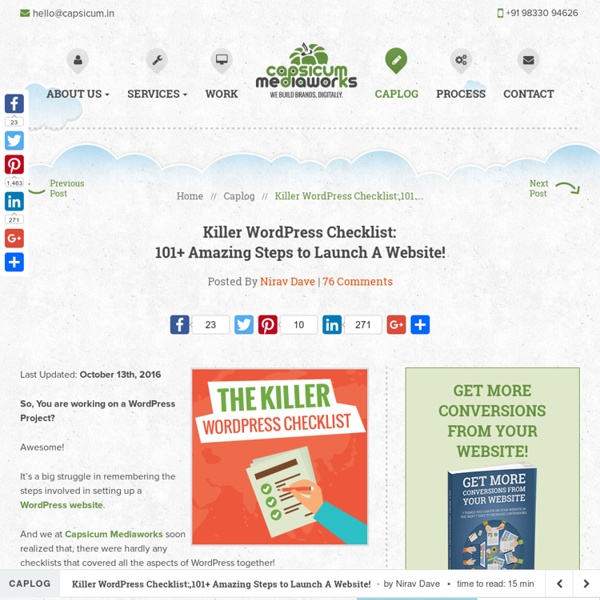
WordPress Roles and Capabilities Explained (Plus Code-Based Tweaks) The amazingly useful system that manages all this is called roles and capabilities and we’re going to explore it in more detail in this Weekend WordPress Project, including some code-based fixes you can make to tailor role and capabilities to meet the needs of your site. What Are Roles and Capabilities? This WordPress sub-system is responsible for determining what actions any given user of a website can take. This decreases clutter in the dashboard (authors/contributors won’t see many menu items) and also increases security by simply not allowing some actions for some users. The system is much more than just a way to hide items. Capabilities Capabilities are the building blocks of the system: they determine the actions a user is allowed to take. There are 50+ capabilities governing everything from managing plugins, posts, options, multisite networks and so on. Roles Roles are simply capabilities grouped together into a package. WordPress has six roles by default: There are oh-so-many.
Sécuriser Wordpress - L'installation Ce travail sur Wordpress a été rendu possible grâce au soutien d'Ikoula. Si vous êtes blogueur ou webmaster, vous connaissez surement ce sentiment de crainte lorsque vous voyez le site d'un ami se faire pirater. Vous vous dites "A quand mon tour ?" Avant toute chose, sachez que rien n'est in-piratable. Si vous êtes négligent, vous pouvez perdre en un claquement de doigts le travail de plusieurs années à cause d'un piratage (et d'une politique de sauvegarde mal fichue). Voici grosso modo, le planning que j'ai prévu en terme de contenu : Introduction - Mise en bouche (l'article que vous êtes en train de lire)Premiers Conseils (Pour les débutants et qui concerne WordPress)Les plugins pour sécuriser WordPressLes techniques de sécurisation avancées (Pour aller un peu plus loin et qui concernent plus le serveur que WordPress en lui-même) Ça va faire un paquet d'articles, mais on n'est pas pressé ;-) J'essayerai d'être exhaustif et d'être le plus précis possible. Environnement Les fichiers
Introduction to WordPress term meta As we gear up for the release of WordPress version 4.4, many developers are planning some cool features that they’ve been waiting for years to implement. These features revolve around term metadata. The original Trac ticket is over 6 years old. A potential roadmap was outlined by Andrew Nacin a little over 2 years ago on the changes that would need to happen to get term meta in core WordPress. Fortunately, this long sought-after developer feature was green-lighted for WordPress 4.4. And, it’s awesome. What is term meta? Terms are individual objects within a taxonomy. Meta (short for “metadata”) is simply additional data that can be tied to an object. Term meta, therefore, is additional data about specific taxonomy terms. WordPress has long allowed for meta on other types of objects, such as: PostsCommentsUsers If you’ve used WordPress, you’ve used metadata in some way, even if you didn’t know it. A good example of this is featured images in core. Example uses of term meta Terms are not posts
The 42 best free WordPress themes The WordPress community is big. Really big. We're talking thousands of designers and developers, tens of thousands of writers, and millions of users, all contributing to pushing WordPress forward. Free Wordpress themes are a great way to get a blog or website off the ground – and there are countless WordPress tutorials online to help you do just that. 01. If you're looking to improve your online presence and attract customers or clients, Sydney is an excellent choice. 02. Built on the Bootstrap framework and fully responsive and mobile-friendly, Illdy is a fantastic-looking multipurpose theme. 03. Unless you want to change themes every year it's best to pick something that won't look dated as design trends evolve, and Hemingway is a good option in that regard. 04. This is a nice one if you've a site whose main purpose is to display images; it uses the whole browser window and lets you add discriptions via overlay text. 05. 06. 07. 08. 09. 10. 11. 12. 13. 14. 15. 16. 17. 18. vFlex 19.
Convert a Website From Any Other Platform to WordPress in 10 Simple Steps You started your website on a platform that was popular at the time. Perhaps it was the first one that you came across. But now that you’ve used it for a while you’ve decided it no longer does what you need it to. You want to move your website to WordPress. WordPress is an amazing platform. You know you want to move your site to WordPress. This article doesn’t focus on a specific platform. NOTE: I’m assuming you have a basic working knowledge of WordPress. The Typical Migration Process The typical conversion process from a different platform to WordPress looks like this: Evaluate your current website. Evaluate Your Current Website Knowing what you have will help you figure out what you need. Start with a Plan Converting a website is a big project and you want to do it right the first time. You need to know the specifics of what kind of site it is and what it should do. To do this go through your old site and take an inventory of its features. What Needs to be Converted? Your New Design Theme
fr:Modifier les Permissions sur les Fichiers Languages: English • Français • Português do Brasil • 日本語 • 中文(简体) • (Add your language) Dans les systèmes de fichiers informatiques, fichiers et répertoires disposent de différentes permissions qui spécifient qui peut y accéder ainsi que le type d'accès pour pouvoir lire, écrire, modifier et accéder. Ceci est important parce que certaines fonctionnalités de WordPress peuvent avoir besoin d'écrire dans les fichiers de votre répertoire wp-content. Modes de Permission 7 5 5 user group world r+w+x r+x r+x 4+2+1 4+0+1 4+0+1 = 755 Le mode de calcul des permissions se fait en additionnant chacune des valeurs pour le propriétaire, pour les utilisateurs du groupe, et pour tous les autres utilisateurs. Read 4 - Autorise la lecture du fichier. 7 4 4 user group world r+w+x r r 4+2+1 4+0+0 4+0+0 = 744 Exemples de Modes de Permission Agencement des Permissions pour WordPress Si vous souhaitez utiliser l'éditeur de thème intégré, tous les fichiers doivent être accessible en écriture pour le groupe.
Debugging WordPress Tips and Snippets - WebDevStudios Most developers know of the common WP_DEBUG in the config file, but some don’t know there are way more possibilities with WordPress and PHP in general. In this article, I’m going to show you some tips and tricks that I use when debugging WordPress plugins and themes. The Basics Like I said, WP_DEBUG is the common debug flag we use when working with WordPress. You normally see something like this in the wp-config file define( 'WP_DEBUG', 'true' ); This is what’s called a constant; it’s accessible anywhere from within WordPress itself. I, personally, use a more robust debug log, like so: define( 'WP_DEBUG', true );if ( WP_DEBUG ) { define ('JETPACK_DEV_DEBUG', true ); define( 'WP_DEBUG_LOG', true ); define( 'SCRIPT_DEBUG', true ); if ( defined( 'DOING_AJAX' ) && DOING_AJAX || defined( 'DOING_CRON' ) && DOING_CRON ) { define( 'WP_DEBUG_DISPLAY', false ); @ini_set( 'display_errors', 0 ); } else { define( 'WP_DEBUG_DISPLAY', true ); }} I know, it’s a lot to take in! Jetpack Debug Logging
Web Page Analyzer - free website optimization tool website speed test check website performance report from web site optimization Free Website Performance Tool and Web Page Speed Analysis Try our free web site speed test to improve website performance. Enter a URL below to calculate page size, composition, and download time. The script calculates the size of individual elements and sums up each type of web page component. Help Speed Up the Web Tired of waiting for slow web sites? <a href=" Page Analyzer</a> - Free web page analysis tool calculates page size, composition, and download time. Consider optimizing your site - with our Website Optimization Secrets book, contacting us about our optimization services, or our Speed Tweak tutorials. Related Website Optimization Services Try our targeted services to optimize your web site's ROI. Version History See the version history for all revisions.
How to Add Items to the WordPress Toolbar In WordPress 3.3 (almost 4 years ago), the Toolbar replaced the admin bar. It’s the familiar black bar at the top of the screen, which you can see in the front or backend of your WordPress website. It contains a number of useful links that can help you navigate in and out of the admin, update themes and plugins, moderate comments, and view the frontend of your site (if you’re in the backend) and vice versa. In this article, we’ll look at how you can add your own custom links to the bar with code so you can quickly access parts of the front and backend of your site with ease. This will be a simple enough task, all we need is one function: add_node(). I recommend taking a look at what the Codex has to say about it, I’ll show you the basics using a couple of examples. A Basic Link To add any content within the toolbar, you’ll need to use the admin_bar_menu hook. As you can see, add_node() is a method of $wp_admin_bar. Link Dropdowns Sign up for more WordPress wisdom
Comment optimiser la vitesse de chargement de votre site WordPress - Performance Web Pourquoi la vitesse est-elle aussi importante? Optimiser la vitesse de chargement de votre site est très important, non seulement pour votre visiteur, mais également pour les moteurs de recherches tels que Google. Optimiser votre site: Réduis le taux de rebond « Bounce Rate ». Concernant l’amélioration de votre position, les moteurs de recherche mesurent la vitesse de votre site web dans leur algorithme. Outils pour tester la vitesse de chargement WebPageTest: Probablement le service le plus complet disponible sur le marché. Cet outil est également le seul à vous donner l’indice de vitesse de votre site. PageSpeed Insights: proviens directement du défunt Google labs. Attention, ce n’est pas parce que vous obtenez une mauvaise note que votre site est nécessairement lent et l’inverse est également vrai. Pingdom Tool: Cet outil vous aidera à tester la vitesse de votre site Web, et ce rapidement. Le grand ménage Limiter le nombre d’extensions Limiter/Désactiver les révisions WordPress Les images
Out-of-the-Box WordPress: Bundling With Themes & Plugins and wp-config Tweaks Ten years after the first release of WordPress, the installation process is still kind of... boring. Move the core WordPress files, install WordPress, then install plugins and themes, switch themes... Is there quicker way to install WordPress? Well, there is. Warning: This is a tutorial for all levels of WordPress users, but I kept the tutorial short to be compatible with most hosting environments. We, as human beings, are lazy. But this doesn't necessarily have to be a bad thing. This two-part series might get you your money earlier. bundling your WordPress installation with themes and plugins of your choice utilizing the wp-config-sample.php file to define constants earlier than usual and ***REDACTED TO KEEP THE HYPE*** which will blow your mind! Let's begin! This one's kind of obvious, so I'll keep it short and move on to the wp-config-sample.php trick. So it's sensible to get rid of all the "default themes" before installing WordPress. The same goes for the default plugins.
Analyse de la performance de sidlee.com - Performance Web Cela faisait plus d’une heure que je cherchais un site connu sur lequel écrire une analyse de performance qui sort un peu de l’ordinaire. La plupart des sites ont de graves problèmes de performance, mais il n’est pas forcément intéressant d’en parler puisqu’il s’agit toujours des mêmes problèmes. Comme des dizaines de scripts qui ajoutent des animations pour tenter d’impressionner un futur client ou la concurrence. C’est ainsi que je suis tombé sur le site de Sidlee. By the way, Sidlee est une agence internationale spécialisée dans la création d’expériences de marque (marketing, Web, etc… ). Analyse préliminaire Pour un audit de performance, je commence normalement par un test de vitesse sur Pingdom Tools. Génial, je n’ai rien à redire pour le temps de chargement. Tout d’abord, le temps de chargement est plus près des 4 secondes. Test complet Un peu moins intéressant n’est ce pas? Améliorations rapides Il est très facile de mettre le doigt sur les problèmes de performance de sidlee.com.
Cookies and WordPress: How to Set, Get and Delete Everyone loves an occasional cookie (or two) offline but their virtual use in sites worldwide is often a topic of confusion. Cookies offer a simple and elegant solution to do things like maintain sessions for your visitors as they browse, store user preferences and gather data for your site. In this article, we’ll cover everything you need to know about cookies: what they are, where they’re used, and why we use them (and not eat them). I’ll also explain why we need to be able to use cookies with WordPress and we’ll finish up with how to manually set, get and delete cookies from your WordPress site. Let’s get snacking cracking! Cookies Explained Though their use is pretty much omnipresent across the web, the average user tends to know little about what cookies are and how they’re used. What Are Cookies? A cookie is a small file browsers use to store information about a user’s interaction with a site. What Are Sessions? Why Use Cookies and Maintain Sessions? Types of Cookies How to Set Cookies