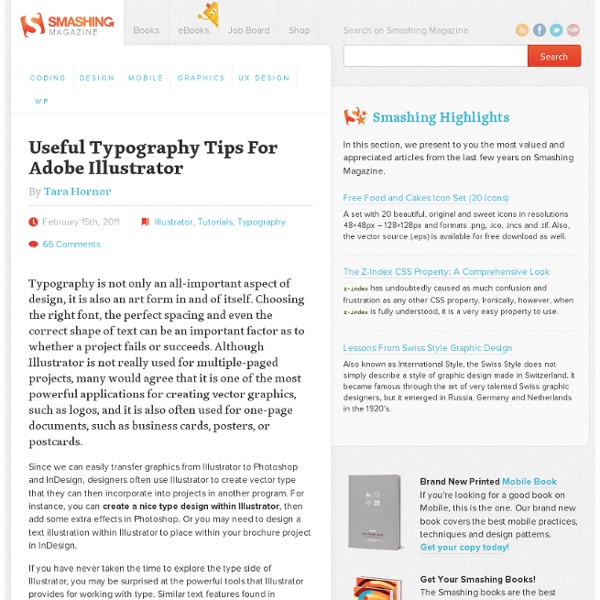Create a Variety of 3D Lettering Effects for Poster Design
In this tutorial I will showcase three different approaches for creating simple 3D lettering effects in the context of poster design. Onward and upward we go! Introduction I will start off by drawing the letter-forms for the three words "ONWARD," "AND" and "UPWARD." From there I will show three ways to create simple, yet interesting 3D effects. 3D is the latest craze (See: nearly every movie that has come out in the last two years) but my interests are in 3-Dimensional lettering that has old school, subtle, simple, imperfect, more humanistic qualities. Drawing inspiration from vintage poster lettering, and overall aesthetics, everything will be wrapped together to create the full poster design. Drawing Lettering As always, good lettering starts with a sketch. Step 1a This sketch is very rough and is basically there to reference when actually creating the lines in Adobe Illustrator (AI). Step 1b Open a new document in AI and paste in the sketch. Step 2 Step 3a Step 3b Step 3c Step 4a Step 4b Step 4c
The Art of Typography #43
A picture says more than a thousand words!…But what if those words make a picture? Every friday we deliver you new fresh typography inspired pictures. About the author Hi, my name is Houke de Kwant.
Adobe Illustrator tutorials | Dream Infinity Studios / Chris Takakura | Art Direction + Design
These are some unique tutorials for Illustrator that can help you understand the core system of Illustrator and how it works. There are many tedious things that are posted on these tutorials so please read them carefully. This page also features video tutorials from the official Dream Infinity Studios YouTube Channel. Basics of Illustrator Learn how to use the Artboard tool in Illustrator to save time and follow smooth production flow. Learn the usage of crop marks and how to create them in Illustrator CS3 and older and Illustrator CS4 method. Learn how to create dashed lines in Illustrator. Learn how to place images efficiently using Illustrator’s “place” tool. Global color swatches is a dynamic function that allows you to update colors of multiple objects with a click of a button. Basic tutorial on how to create rounded corners to your lines and shapes. Advanced Illustrator Tutorials This tutorial shows you how to create type that follows a path or shape in Illustrator.
10 Must Have Free Adobe Illustrator Scripts at DzineBlog
Learn how to earn $125 or more per hour as a freelancer - Click Here Looking for hosting?. We recommend MediaTemple for web hosting. Sometimes when working with Illustrator tools is not sufficient when it comes to vector editing. When activated, these scripts perform operations within Illustrator or may involve other programs such as word processing, spreadsheet and database programs. Installation Place the script in the Adobe Illustrator CS3 (CS4 or CS5)/Presets/Scripts folder. The script will appear in the scripts submenu (just head to the top menu and go to File > Scripts to find your script). Metaball (Arc), Metaball – Download This script can create Metaball-like shapes. Metaball (Arc) uses arcs to connect while Metaball uses suitable bezier curves. Note that combining the shapes using script may result in several overlapping anchor points. Calendar Pre-Maker – Download With this script you can create a calendar in just a few clicks. Adjust Dashes (offset), Adjust Dashes – Download
The Font-Face Rule and Useful Web Font Tricks - Smashing Magazine
Advertisement The possibility of embedding any font you like into websites via @font-face is an additional stylistic device which promises to abolish the monotony of the usual system fonts. It surely would be all too easy if there was only one Web font format out there. Instead, there’s quite a variety, as you will get to know in this article. This quick introduction to @font-face will lead you towards a guide through the @font-face kit generator. If you want to make Web use of your already licensed desktop fonts, read up on how to embed them from your own server. Web Font Formats EOT, TTF, OTF, CFF, AFM, LWFN, FFIL, FON, PFM, PFB, WOFF, SVG, STD, PRO, XSF, and the list goes on. TrueType This format was developed in the late 1980s as a competitor to Adobe’s Type 1 fonts used in PostScript. OpenType Microsoft and Adobe teamed up in developing this font format. OpenType fonts with TrueType Outlines (OpenType TT) and OpenType fonts with PostScript Outlines (OpenType PS) @font-face Revolution
How to Create Smoky Brushes and Type In Illustrator CS4
I've always been fascinated by smoke, and have experimented a lot with it. So in this tutorial, I explain how to create realistic smoke, make it into a brush and use it for type. Let's light up our vector cigarettes and get started smokin'! Create a New document (Command + N) for print in A3 (297 x 420mm). Make a rectangle with the Rectangle Tool (M) that covers the whole artboard and make it black. Take your Pen Tool (P) and make a vertical stroke (click to make a start point, then click somewhere over or under the start point while holding Shift to make a vertical stroke). While your stroke is selected grab the Selection Tool (V), then hit enter and type in 0.05mm for Horizontal and 0 for Vertical. While all of your strokes are selected, set the Blending Mode to Screen and Opacity to 8%. Take your Pen Tool (P) and draw a shape that looks something like that shown below. Now for the magical step! Now drag your smoke into the brushes panel.
26 Awesome Adobe Illustrator Brushes for Your Daily Use
Adobe Illustrator has many powerful tools and unique features. Its brush is probably the most used one. The brushes can be applied to different paths and strokes. One of the best parts about Illustrator’s brushes is that they are vectors and can be fully modified to fit all your needs by changing weight, colors and width. Today we're exploring 26 great illustrator brushes which are a must-have for almost any creative designer. 26 Adobe Illustrator Brushes Pain Illustrator Brushes 57 Multi-Colored illustrator paint brushes available for free download, also can be used in your personal projects. Scatter Illustrator Brushes 14 Free Scatter Brushes created by GoMediaZine and available for free download + bonus tutorial of making the brushes. Grunge Illustrator Brushes 13 grunge Illustrator brushes, free for any use, commercial and private. Sketch Illustrator Brushes 16 Sketchy Brushes for Adobe Illustrator users. Abstract Illustrator Brushes This pack contains 35 Abstract Illustrator Brushes.
Colorful Typography by Adhemas Batista
Born in Sao Paulo City, Brazil, Adhemas Batista is a self-taught digital artist that is world-renowned for his colorful and distinctive illustrative style that he brings to his projects. Batista has been in the business of selling colors since the age of fifteen. He has worked for advertising agencies, design studios and interactive shops around the world and has developed skills in creative and art direction, illustration, interactive, photography and photo manipulation. More at cuded Spread your love!