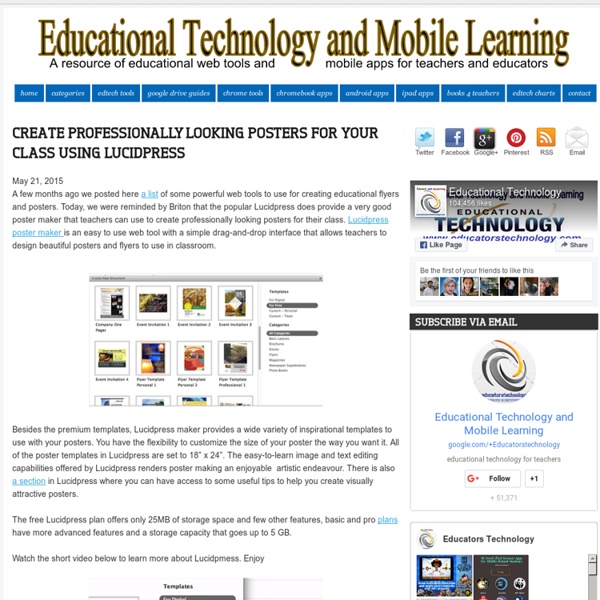WriteComics.com - Create your own comics!
The game machine
W2L Info Published on December 1st, 2013 | by What2Learn Are you looking to make your own study game? No technical skills or programming knowledge is required to make these fun and effective study games – simply fill in the blanks with your own questions and answers and your flash-based game is instantly created and available for your students to play online. If you would like to create some games in the meantime, please sign up for a great value student or teacher Premium Account. Take a look below at the fantastic games you could soon be making… Hangman-style study games Simply provide eight single word answers to make your game. Q & A quizzes Provide eight questions and answers. Anagram study games Provide eight questions and answers. Matching activities Interactive wordsearches Provide eight questions and answers. Ready to make your own study games? Click the ‘sign up’ link at the top of this page if you are ready to start creating your own study games like the ones above. Related posts:
Microsoft Released A New Website to Help Teachers Use Minecraft in Their Classes
July 10, 2015 Minecraft is an immersive learning environment that has started as a game about creating, exploring and managing resources before it becomes one of the leading educational learning platforms for students. A few days ago, Microsoft, Minecraft’s parent company, announced the release of a new website, Minecraft for Education, geared towards providing teachers with a forum where they can share their ideas about how they use Minecraft in their teaching. ‘Minecraft in education is a way to teach, learn and inspire. It’s students visiting ancient civilizations to create and play out their own stories. It’s exploring mathematical concepts like perimeter, area, and volume by breaking and placing Minecraft blocks. Here are some examples of how some teachers are using Minecraft in their classes: Elementary students in Seattle are learning foundational math skills by calculating perimeter, area and volume in Minecraft during a Saturday math program.
An Excellent Google Drive Tool for Creating Interactive Presentations
April 28, 2015 Pear Deck is a nice app that allows you to plan and build interactive presentation decks directly from your Google Drive. One distinctive feature of Pear Deck is that it includes some amazing formative assessment tools that allows you to engage the entire class with a series of questions on the content of the presentation. When you present through Pear Deck you are actually creating a live session that students can join from their own devices. As a teacher, you have full control of the flow of the presentation and using your tablet you can even easily move in the class while going through the slides in your projector screen.Pear Deck has a variety of unique interactive features (e.g. draggable, drawing, text or number, multiple choice…etc) that enable students to actively participate in your presentation and respond to your questions. Students responses can be shared in realtime and anonymously on classroom projector or interactive whiteboard.
Drawing tool
A Wonderful Free Tool for Creating Interactive eBooks for Your Class
August 2, 2015Kindle Textbook Creator is a free software application that allows you to easily convert your educational content saved in PDF format into Kindle books.These include textbooks, course notes, study guides and many more. Using Kindle Textbook Creator, you will be able to enhance the readability of your content with features such as audio, video, and image pop-ups. Once your eBook is ready, you can publish it through Kindle direct publishing and make it available for readers on different devices including fire tablets, iPad, Android tables and Mac and PC computers. Kindle Textbook Creator also includes a preview mode that shows authors which interactive features are supported on different devices.
Basic PDF Tips Every Teacher Using Mac Should Know about
July 29, 2015 In an earlier post entitled ‘10 Mac Tips Every Teacher Should Know about’ we fleetingly touched on a quick hack on how to annotate your PDFs. We subsequently received few questions from teachers inquiring about PDF tips for Mac users so we decided to feature some of the basic yet overlooked things you can do with your PDFs on Mac. For any of these tips to work, make sure you open your PDF then click on ‘View’ in Mac’s menu bar and select ’Show markup toolbar’. 1 Add signature to PDFs You can easily sign PDFs using the sign feature in the mark-up toolbar. 2- Add notes and sketches to PDFs To add a note to a PDF document, click on the note icon as shown in the screenshot below and start typing in the displayed text box. The same with sketches, click on the pen icon to start sketching . 3- Add text to PDFs Similar to the notes feature mentioned above, you can add your own text to a PDF document by simply clicking on text icon.
Europe Code Week 2015 - Resources and guides
EU Code Week is a grass-root movement run by volunteers who promote coding in their countries as Code Week Ambassadors. Anyone – schools, teachers, libraries, code clubs, businesses, public authorities – can organise a #CodeEU event and add it to the codeweek.eu map. To make organising and running coding events easier, we have prepared different toolkits and selected some of the best lesson plans, guides and other resources. Presentations and toolkits Local resources in your language Coding lessons for beginners of all ages Scratch ode to code: Multilingual Scratch tutorial for Europe Code Week Codecademy: Learn to code interactively, for free, on the web. Coding for younger beginners Scratch: With Scratch, you can program your own interactive stories, games, and animations — and share your creations with others in the online community. Full online courses for advanced learners edX: EdX offers interactive online classes and MOOCs from the world’s best universities.