


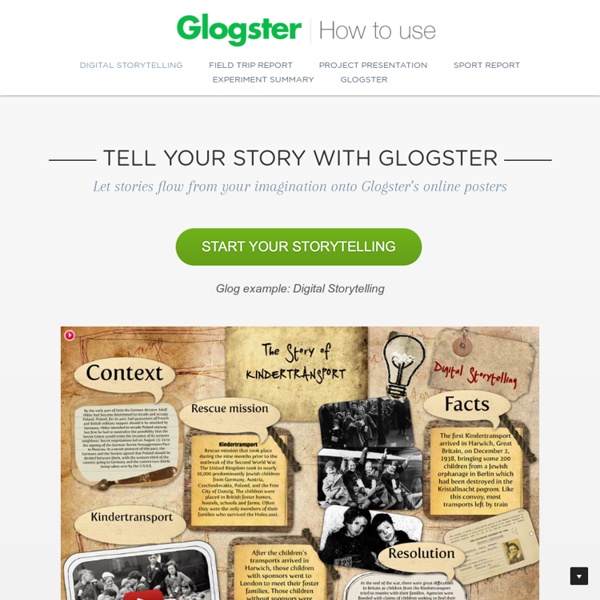
Screencastify (Screen Video Recorder) STEP 2: Add, Edit, Move & Delete Links | elink.io Help Center Learn how to add, edit and move links around. Written by Saje Updated over a week ago (Don't see GIFs below? ADD: How do I add links? Click on Create New.Select a Template you would like to use.Start adding a link by pasting the URL of any web content. elink will immediately start fetching the title, description and main image. EDIT: How do I edit pictures in the links? You can click on the picture and drag it around to fit the right portion of the image to display orYou can click on Upload Image to select your own image you would like to display. EDIT: How do I edit pictures of links that have been published? If you would like to change the picture of a link that you have saved earlier... Go to your dashboard Click the blue Pencil icon next to the link you want to edit.Once inside the editor, you will see all of the links you have added. MOVE: How do I reorder links? DELETE: How do I delete links? Have additional questions or suggestions?
The Classroom Creative — Explain Everything™ Interactive and Collaborative Whiteboard What is Storify and how do I use it? | LibroEditing proofreading, editing, transcription, localisation In response to a request for information*, today I’m going to be talking about Storify: what is it, why would you use it, and how do you use it? I wasn’t already a user, so this post takes you through the stages of logging in and creating your first story through screenshots created as I did it for the first time myself! What is Storify? Storify is a social media tool that lets you create stories or timelines from a variety of social media resources like Facebook and Twitter, as well as other web resources. You can use it to pull together information on whatever you want, and can customise it how you want, then share your story on the site with your friends on those social media sites. Why use Storify? I’ve mainly come into contact with Storify in relation to events. So you can see that it’s a great way to pull together information and images and make a story that you can share with others. How do I join Storify? You will be given the option to log in using Twitter or Facebook. Like this:
We Give Books - read contemporary books online for free Read The Biggest and Brightest Light For Ages: 4-7 Read now More info Wishes Read now More info Popcorn Read now More info Fix It, Fox Read now More info My Twin! Read now More info My Cat Read now More info Spots Read now More info Where Can a Hippo Hide? Read now More info Hop! Read now More info Night Animals Read now More info A Hunt for Clues For Ages: 8-10 Read now More info Moon Stories Read now More info The Tale of Cowboy Roy Read now More info Spring Read now More info Turtles & Tortoises Read now More info Life in the Ocean Read now More info Nuts Read now More info The Four Seasons of the Year For Ages: 0-3 Read now More info Secrets of the Seashore Read now More info Christopher Hogwood Read now More info Little Bird Captures the Moon Read now More info A Mouse Named Small Read now More info Packy & Frip. Read now More info The Hungry Mockingbird Read now More info My Amazing Changing Life Read now More info A Frog's Life Read now More info The Rolling Reading Room Read now More info The Other Wolf Read now More info The Storm
ShowMe - The Online Learning Community 20 ways to use Formative for awesome assessment Formative is your digital home for creating questions, delivering them to students and watching results in real time. Here are 20 great ways to use it. (Flickr / miguelb) When I return graded homework to students, I sort of cringe on the inside. I’m never sure where all that hard work and meaningful feedback is going to end up. Sometimes it’s in the trash (or recycle bin). The worst for me: half-torn and sticking out of the bottom of a locker. I can understand it from a student perspective. If we can deliver that feedback in the moment — while they’re still wrestling with a question or problem or assignment — it’s more likely to hit the mark. That’s where Formative (goformative.com) — one of my favorite classroom tech tools right now — comes in. You can deliver the questions/content to students through a classroom you set up in Formative or just by giving students a quick code to the assessment that they can enter at goformative.com/join. 1. 2. 3. 4. 5. 6. 7. 8. 9. 10. 11. 12. 13. 14. 15.
Toontastic on the App Store Create a Web Slide - Pear Deck Knowledge Base You can embed a website into a Pear Deck slide. When you present a Session, students will be able to interact with the website without ever leaving your Pear Deck presentation. Overview Step-By-Step Open the Pear Deck Editor. Start Presenting. Book Creator for iPad - create and publish ebooks, pdfs and comics on the App Store Getting to Know MentorMob (now called LessonPaths) for Teaching and Learning News Flash: MentorMob renamed themselves “LessonPaths” in late 2013! – KW 1/7/14 I've had a few students in my 4 Week Online Flipped Class Workshops use MentorMob as their content delivery platform, and this prompted me to put it on my “check this site out” list. This weekend, I got around to giving it a look over. Pretty brilliant. The idea behind MentorMob is to let anyone create easy to access and view “Playlists” of web content (as an improvement on the inefficiency of scrolling search engine results and trying to identify which results are truly informative). Examples of MentorMob Learning Playlists I accessed MentorMob and easily searched out some content of interest. Here's a cool Playlist about one of histories most beloved politician's, Abe Lincoln: created my own Playlist, focused on the Flipped Classroom:
Splice - Video Editor & Movie Maker - Trim and Cut Clips & Photos - By GoPro on the App Store StoryKit on the App Store