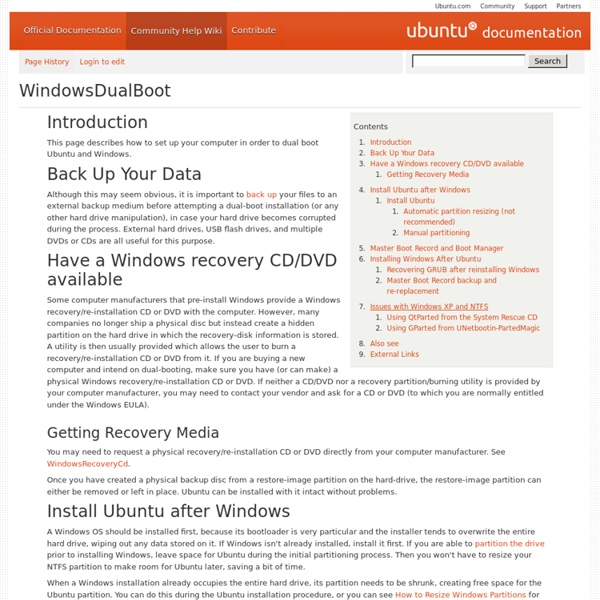GParted -- Live CD/USB/PXE/HD
GParted Live is a small bootable GNU/Linux distribution for x86 based computers. It enables you to use all the features of the latest versions of the GParted application. GParted Live can be installed on CD, USB, PXE server, and Hard Disk then run on an x86 machine. Installation Instructions To install GParted Live on CD, download the .iso file and burn it as an image to a CD. For other installations, please refer to the following documents:GParted Live on USBGParted Live on PXE serverGParted Live on Hard DiskAdd packages in GParted LiveCreate your own custom GParted Live from scratch Usage Instructions See the GParted Live Manual for instructions on how to use the Live image. Accounts in GParted live GParted live is based on Debian live, and the default account is "user", with password "live". Available boot parameters You can find the available boot parameters for GParted live here. Included Packages GParted Live includes additional packages, such as: Graphical Utilities Command Line Utilities
4 Reasons Every Windows User Should Have An Ubuntu Live CD
For this reason, I suggest every Windows user keeps a copy of Ubuntu on hand, even if they never intend to switch from Windows. Happily, Ubuntu is completely free to aquire. You can download Ubuntu and burn it yourself, but if that sounds like too much work you can request Ubuntu send you a Ubuntu Live CD for free. That’s right: you’ll get a CD in the mail, completely free of charge. There’s seriously no reason to not look into this, so let’s see some of the uses Ubuntu has for those who never intend to install it. Recover Data From Unbootable System When your Windows system won’t start – not even in safe mode – it’s easy to feel helpless. If you want more information on this particular use for an Ubuntu Live CD, including information on how to burn one, check out Varun’s excellent article How To Back Up Data On Your Computer That Won’t Boot. Run Memtest If your computer crashes from time to time it’s easy to suspect your problem is software related. Find Out About Your Hard Drive
Linspire Announcement - Xandros Linux
Use Ubuntu Live CD to Backup Files from Your Dead Windows Computer
If you’ve ever asked for help with your Windows computer that won’t boot anymore, you’ve probably been told to “Backup all your data and then reinstall”… but if you can’t boot, how can you get to your data? That’s the question we’ll be answering today. One of the easiest methods to access your data is to simply boot off an Ubuntu Live CD… and it’s completely free (except for the cost of a blank cd). Burn an Ubuntu Live CD If you have another computer, you can download and burn the Ubuntu Live CD using a very simple application called ImgBurn. Just open up ImgBurn, and click the icon to “Write image file to disc” Then click on the icon next to “Source”, pick the downloaded ISO file, stick a recordable CD into the drive, and click burn. Now that you have the boot cd (which you should keep in a safe place, as it’s very useful), just stick it in the drive of the computer and boot from it. Once the system has started up, the first thing you want to do is choose Places \ Computer from the menu.
Mandriva
Python Introduction - Google's Python Class - Google Code
Prelude Welcome to Google's Python online tutorial. It is based on the introductory Python course offered internally. As mentioned on the setup page, this material covers Python 3. If you're seeking a companion MOOC course, try the ones from Udacity and Coursera (intro to programming [beginners] or intro to Python). Language Introduction Python is a dynamic, interpreted (bytecode-compiled) language. An excellent way to see how Python code works is to run the Python interpreter and type code right into it. The two lines python prints after you type python and before the >>> prompt tells you about the version of python you're using and where it was built. As you can see above, it's easy to experiment with variables and operators. Python source code Python source files use the ".py" extension and are called "modules." Here's a very simple hello.py program (notice that blocks of code are delimited strictly using indentation rather than curly braces — more on this later!) User-defined Functions
Elastic Compute Cloud (Amazon EC2)
Amazon Elastic Compute Cloud (Amazon EC2) is a web service that provides resizable compute capacity in the cloud. It is designed to make web-scale computing easier for developers. Amazon EC2’s simple web service interface allows you to obtain and configure capacity with minimal friction. It provides you with complete control of your computing resources and lets you run on Amazon’s proven computing environment. Amazon EC2 reduces the time required to obtain and boot new server instances to minutes, allowing you to quickly scale capacity, both up and down, as your computing requirements change. Introduction to Amazon EC2 (4:01) Amazon EC2 enables you to increase or decrease capacity within minutes, not hours or days. You have complete control of your instances. You have the choice of multiple instance types, operating systems, and software packages. Amazon EC2 offers a highly reliable environment where replacement instances can be rapidly and predictably commissioned.
Linux is NOT Windows
In the following article, I refer to the GNU/Linux OS and various Free & Open-Source Software (FOSS) projects under the catch-all name of "Linux". It scans better. If you've been pointed at this page, then the chances are you're a relatively new Linux user who's having some problems making the switch from Windows to Linux. This causes many problems for many people, hence this article was written. Problem #1: Linux isn't exactly the same as Windows. You'd be amazed how many people make this complaint. The specific reasons why people try Linux vary wildly, but the overall reason boils down to one thing: They hope Linux will be better than Windows. Therein lies the problem. It is logically impossible for any thing to be better than any other thing whilst remaining completely identical to it. Or, as an example you're more likely to relate to, consider Firefox: One of the biggest open-source success stories. No. Problem #2: Linux is too different from Windows Quite true. New: What?? d5w