


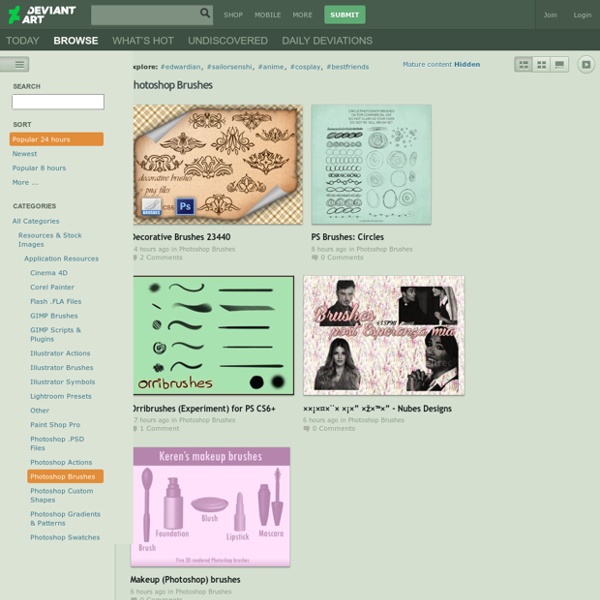
50 Must-Have Photoshop Brushes | Developer's Toolbox by Daved Brosche Having a good collection of Photoshop brushes is essential for any designer. There is certainly no shortage of Photoshop brushes on the Web these days. The problem with Photoshop brushes isn’t in finding brushes, but in finding quality brushes. These 50 Photoshop brush sets are ones I find myself using over and over in a variety of projects. Paint Splatters Link Paint splatters are an essential set of Photoshop brushes to have. Splashes of Paint1 Splatters3 Splatter5 Photoshop Brushes Set 17 Photoshop Brushes Set 29 Photoshop Brushes Set 311 Lucidity Brushes13 Gradiant Splats15 Go Media Brushes17 Massive Splatter Pack19 Brush Strokes Link These types of Photoshop brushes are great to have on hand because they can achieve a variety of effects. Simple Smudges21 20 Painted Brushes23 Watercolor Brushes I25 Watercolor Brushes II27 Messy Spraypaint29 Grungy Watercolor Brushes31 Hi-Res Water Color Brushes 233 Hi-Res Watercolor Brushes35 Fingertips37 Blood39 Textures Link Concrete Series Vol 341
Design Templates, Photoshop Brushes, and Stock Vectors 87,520 Stock Graphics Files from $1 Photoshop, Design Templates, Textures, Vectors, Add-ons, Isolated Objects and Icons Start Browsing Popular Files Learn More Weekly Features Next Free File! Grab this month's free file from the Web category! New Items All Graphics Print Templates Textures Vectors Add-ons Isolated Objects Icons Presentation Templates Fonts Web Elements Logo Templates T-Shirts View: All Items | Popular Items Featured Author: Popmarleo This week's featured author is Popmarleo, who has 164 items, including the newest from the People category. View Popmarleo's Portfolio Some of Popmarleo's work ActiveDen AudioJungle ThemeForest VideoHive GraphicRiver 3DOcean CodeCanyon Tuts+ Marketplace PhotoDune Follow Us Subscribe to Blog Follow us on Twitter Be a fan on Facebook RSS Feed Help and Support Knowledgebase Contact Support About Envato Monthly Newsletter Check out the archive Marketplace Members Total Marketplace Items Adobe Photoshop tutorials, from beginner to advanced. Envato by
[tutorial] Learn Full Gimp Interface In Half An Hour After installation of The GIMP 2, when you start it for the very first time, you will see something as shown below: Now, what you have to do first, is make the environment too suitable and comfortable for designing, so that the usual tools and tasks can be accessed quickly and easily. For that you will have to do some initial work once. Follow the steps: 1. 2. 3. A new window will appear, in this new window note the layer tab, in layers tab, in front of label Layers you can see a small button the left arraw, just click it and go through menus Add Tab and you will be shown a list of tool tabs, you only select Brushes, Patterns, Gradients, Tools, Tool Options. Then click the Undo History Tab and click the button [X] to close it, becuase it is not that necessary at this level. TIP : You can change the arrangement of tabs simply by dragging their icon over other tab to bring in before the drop target. Finally, [*] Go through menus File > Preferences to save the windows' postion.
Sweet Heart Hi! This is what I woke up to!!!! I'm keeping the kids home toda y! I'd like to share this sweet card Mariana created using our Sweet Heart stamp set (which she designed)....I love that you can add the e yes and have the option of closed/open e yes...or a sweet wind! :) This is one of the things I'm working on....handmade Valentine buttons... Off to make some hot cocoa and rice krispie treats! xo
[GUG] tomcat's tutorial - lightning Home Change font size FAQ GUG Gimp User Group Board index Members This tutorial should show you the creation of naturally looking lightnings breaking the clouds. First, create a new image and fill it with a gradient like shown here. Now, create a second layer above the gradient. You should get something like this. Merge the both layers and invert the colors. Here comes the tricky stuff. Your (possible) result. Play around with color levels and/or curves to get a blue shining into your image. That's all!
Prairie Sweet | Tools & Templates for the Professional Photographer » Boost Sales and Pamper Your Clients with Prairie Sweet Photoshop Templates and Designs for Professional Photographers We’re so excited for our latest installment of our Photographer/Business Feature. You’ve probably already heard of Paperie Boutique . If you haven’t – you are missing out on some great opportunities to learn, be inspired and of course – win some great stuff! Paperie Boutique is run by Robyn Pollman and her husband Todd. Robyn wears quite a few hats as a mom, wife, writer, photographer and blogger extraordinaire! BLOG/WEBSITE: FACEBOOK: www.facebook.com/paperieboutique PINTEREST: PHOTOGRAPHY BUSINESS SITE:
The GIMP Resources and Tutorials The GIMP, or GNU Image Manipulation Program is a free, open-source image editing application for photo retouching, painting, compositing, and image creation. The GIMP originated as a program for UNIX and X, but has been ported to many other platforms including Linux, Macintosh, and Windows. Often lauded as the "free Photoshop," GIMP does have an interface and features similar to Photoshop. GIMP 2.8 ReviewThis review of GIMP 2.8 takes a look at the new features from version 2.6 to 2.8. How to Use Photoshop Plugins in GIMPLearn how to use Photoshop plugins in GIMP using the PSPI plugin. Great New Features of GIMP 2.8GIMP 2.8 will bring a number of great new features including single window mode. User Reviews of the GIMP Image EditorThe GIMP is one of the most popular free photo editors available, but it is not without some controversy. The GIMP Review and RatingGIMP is a bitmap/pixel based image manipulation program for photo editing and retouching, and creating images and animations.
Photo Light Pro