


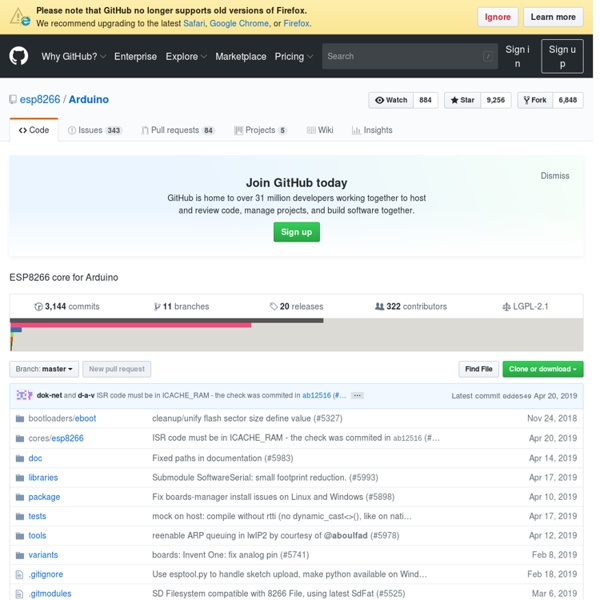
ESP8266 Quick Start Guide This page is meant to be a quick introduction to the ESP8266 for those who are confused by all of the information available on the various blogs and forums who just want to try out this exciting board in the shortest possible time. This guide is for Windows users who want to use the NodeMCU environment. Not counting waiting for hardware to ship to you (1-10 days), you should be able to use your ESP8266 for something useful in less than an hour. What do I need to buy? You will need an ESP8266 development board. The prices vary from around $2 for a simple ESP-01 to $15 for a complete board with USB to serial and 3.3 volt regulator. A 3 volt power supply. A USB to serial adapter. What do I need to download? The ESP8266 board you bought may have one of many different firmware versions on it. The tool you will use to flash the NodeMCU firmware on your ESP8266 board is the nodemcu-flasher. ESP8266Flasher.exe for Win32 ESP8266Flasher.exe for Win64 What do I have to connect? Run ESP8266Flasher.exe
esp8266 - How to pass JsonObject from ArduinoJson to ESP8266WebServer object? - Arduino Stack Exchange By using our site, you acknowledge that you have read and understand our Cookie Policy, Privacy Policy, and our Terms of Service. How to pass JsonObject from ArduinoJson to ESP8266WebServer object? Ask Question up vote 0 down vote favorite I am learning the ArduinoJson.h library and creating jsonOject: JsonObject& prepareResponse(JsonBuffer& jsonBuffer) { JsonObject& root = jsonBuffer.createObject(); JsonArray& tempValues = root.createNestedArray("temperature"); tempValues.add(t); JsonArray& humiValues = root.createNestedArray("humidity"); humiValues.add(h); JsonArray& dewpValues = root.createNestedArray("dewpoint"); dewpValues.add(pfDew); JsonArray& EsPvValues = root.createNestedArray("systemv"); EsPvValues.add(pfVcc / 1000, 3); return root; } As per the example given here. no matching function for call to 'ESP8266WebServer::send(int, const char [10], ArduinoJson::JsonObject&)' esp8266 web-server esp32 json share|improve this question edited Nov 23 '17 at 18:19 dda asked Nov 23 '17 at 15:55
Impression 3D • Consulter le sujet - Auto Level Hephestos Sans contact (Mise à jour du 31/01/15) Salut à tous, Voici un tuto pour installer et configurer son firmware Marlin dans le but d'utiliser un capteur inductif et faire un Auto Level. Tout d'abord imprimer la pièce Thingiverse : Merci à Paclema pour la réalisation Installer le capteur LJ12A3-4-Z/BX (vous pouvez le trouver sur plusieurs site moi je l'ai pris ici : )Ce capteur fonctionne par induction donc placer une feuille de papier d'aluminium de cuisine par exemple derrière le verre d'impression, autre idée de Jacques un miroir ! j'ai pas encore fais l'essai mais ca doit marcher ! Ce capteur à une course de contact de 4mm ! Le capteur fonctionne en 12 v, 3 fils, un bleu, un marron et un noir.Le Bleu : Masse (GND)Le Marron : 12VLe Noir : Signal La tension du signal est de 12v à la sorti du capteur, la Ramps n'accepte que du 5v !! Facile à trouver sur ebay Et la remplacer par
ESP8266 Deep Sleep with Arduino IDE In this guide, you’re going to learn what’s Deep Sleep and how to use it with the ESP8266 in the Arduino IDE. Watch the video version This guide is available in video format (watch below) and in written format (continue reading this page). ESP battery powered If you’ve made a project with an ESP8266 board that is powered with a battery, or if you just connected your ESP NodeMCU board to a power bank, after running it for a while, you realize the battery doesn’t last long. With most of the ESP8266 modules, you can’t change the hardware to save power, but you can write software to do it. Types of Sleep There are three types of sleep modes: modem sleep, light sleep, and deep sleep. They all have different purposes and they should be used in different applications. Deep Sleep In this project example we want that everything for the ESP8266 is always off, except the Real Time Clock (RTC), which is how the ESP keeps time. Other sleep modes With deep sleep, an example application looks like this:
ESP8266 first connection | Yoann's Blog i’ve bought an ESP8266 module on ebay for less than 4€ few month ago, a good description of the chip is avalaible here : and a procedure to update the firmware the SDK is now available on linux see the page explain each AT command in detail the chip only accept 3.3V so i use a PC power supply (i still waiting for an MB102 power supply module) and a 3.3V serial / USB converter pl2303 from prolific and the photo below describe my connection for the fist connection i use minicom , launched using the option -D to set device (user shall be member of dialout group) at 115200baud 8N1 works for me minicom -D /dev/ttyUSB0 when i power up the card , ready appear and some weird caracters i type the folowing command to display current firmware version this is an old one (0.9.1) then you can test differents command like a soft reset and wait for a ready message : the result can be J'aime :
Reference This page is also available in 2 other languages Change language English The Arduino Reference text is licensed under a Creative Commons Attribution-Share Alike 3.0 License. Find anything that can be improved? Doubts on how to use Github? Language Reference Arduino programming language can be divided in three main parts: functions, values (variables and constants), and structure. functions For controlling the Arduino board and performing computations. Digital I/O digitalRead() digitalWrite() pinMode() Analog I/O analogRead() analogReference() analogWrite() Zero, Due & MKR Family analogReadResolution() analogWriteResolution() Advanced I/O noTone() pulseIn() pulseInLong() shiftIn() shiftOut() tone() Time delay() delayMicroseconds() micros() millis() Math abs() constrain() map() max() min() pow() sq() sqrt() Trigonometry cos() sin() tan() Characters Random Numbers random() randomSeed() Bits and Bytes External Interrupts attachInterrupt() detachInterrupt() Interrupts ! !
A Simple IoT Project with the ESP8266 WiFi module – electronut.in December 19, 2014 | Arduino , Circuits | A Simple IoT Project with the ESP8266 WiFi module This is one of my older ESP8266 articles. The ESP8266 WiFi Module The ESP8266 is a WiFi module that costs less than 5 USD. Sending it AT commands from a computer via an USB to serial adapter. I’ve explored options #1 and #2 above, and that’s what I’ll be talking about here. Setting up the ESP8266 The first thing you want to do with ESP8266 (as with any aliens) is to establish communication. In the above circuit, you can see that I used a 3.3 V regulator to power the board, and a resistor dividor on the RX line to keep the voltages on spec. þ<..þ...,.(.....û..ÿ [System Ready, Vendor:www.ai-thinker.com] Now, you can send it AT commands. Now let’s get the firmware version: Now, let’s get the operation mode. 3 implies that we are in Standalone + Access Point mode. Now let’s connect to my WiFi network. Now, let’s check if we actually got an IP address: Whoohoo! LM35 Temperature Plot using an Arduino
UART ESP8266 WiFI temperature and humidity sensor In this tutorial we will show how to make Wifi temperature and humidity sensor with Arduino, ESP8266 WiFi module and DHT22. Data will be sent to EasyIoT server. Materials: See buying guide at the end of tutorial. -ESP8266 module -Arduino Pro Mini 8Mzh 3.3V -5V power supplay -3.3V power supplay (see dataheet) -DHT22 temperature and humidity sensor -EasyIoT server on Raspberry Pi (see download page) -WiFi network (WiFi router) First connect Arduino pro mini 8Mhz 3.3V to power supply and ESP8266 module. Then connect DHT22 and Arduino. Next upload program to Arduino. Now we need to add new sensor to EasyIoT server. Click Add Node button and switch on new sensor. Wait couple of seconds. If everything is correct you should see message like this (no timeout message). Go back to Groups and modules and add new group. Add new modules. Add temperature module. If you want log to database enable logging. Now it is possible to see sensor data in Web interface. Temperature chart. 3.3V Arduino version.
LibraryTutorial This document explains how to create a library for Arduino. It starts with a sketch for flashing Morse code and explains how to convert its functions into a library. This allows other people to easily use the code that you've written and to easily update it as you improve the library. For more information, see the API Style Guide for information on making a good Arduino-style API for your library. We start with a sketch that does simple Morse code: int pin =13; void setup(){ pinMode(pin, OUTPUT);} void loop(){ dot(); dot(); dot(); dash(); dash(); dash(); dot(); dot(); dot(); delay(3000);} void dot(){ digitalWrite(pin, HIGH); delay(250); digitalWrite(pin, LOW); delay(250);} void dash(){ digitalWrite(pin, HIGH); delay(1000); digitalWrite(pin, LOW); delay(250);} If you run this sketch, it will flash out the code for SOS (a distress call) on pin 13. The sketch has a few different parts that we'll need to bring into our library. Let's start turning the sketch into a library! #endif #include <Morse.h>
ESP8266 Serial WIFI Module - ITEAD Wiki Overview ESP8266 offers a complete and self-contained Wi-Fi networking solution, allowing it to either host the application or to offload all Wi-Fi networking functions from another application processor. When ESP8266 hosts the application, and when it is the only application processor in the device, it is able to boot up directly from an external flash. It has integrated cache to improve the performance of the system in such applications, and to minimize the memory requirements. Alternately, serving as a Wi-Fi adapter, wireless internet access can be added to any microcontroller-based design with simple connectivity through UART interface or the CPU AHB bridge interface. ESP8266 on-board processing and storage capabilities allow it to be integrated with the sensors and other application specific devices through its GPIOs with minimal development up-front and minimal loading during runtime. Go shopping ESP8266 Serial WIFI Module(IM140905002) Features Electronic Characteristics Hardware Format
rlogiacco/CircularBuffer: Arduino circular buffer library Wiring | Micro SD Card Breakout Board Tutorial | Adafruit Learning System Now that your card is ready to use, we can wire up the microSD breakout board! The breakout board we designed takes care of a lot for you. There's an onboard ultra-low dropout regulator that will convert voltages from 3.3V-6v down to ~3.3V (IC2). In this tutorial we will be using an Arduino to demonstrate the wiring and interfacing. Because SD cards require a lot of data transfer, they will give the best performance when connected up to the hardware SPI pins on a microcontroller. Connect the 5V pin to the 5V pin on the ArduinoConnect the GND pin to the GND pin on the ArduinoConnect CLK to pin 13 or 52Connect DO to pin 12 or 50Connect DI to pin 11 or 51Connect CS to pin 10 or 53 There's one more pin CD - this is the Card Detect pin.
liaison série (Arduino+Python) - Site de Nicolas Liebeaux Mise en oeuvre de la liaison série entre le PC USB -> Arduino avec Python sous Ubuntu Testé sous Ubuntu Karmic Koala 9.10 (Python 2.6) Présentation L'idée est de faire la carte Arduino parler en permanence, et de récupérer le message transmis via Python. La carte est connectée par son port USB, détecté comme port série par Python. Code Arduino. Code à recopier dans l'interface de communication : void setup() { // init liaison série sur Arduino : Serial.begin(9600); void loop() { // envoi d'un "a": Serial.println("a"); // on patiente... delay(10); // envoi du message Serial.println("IUTCachan"); Code Python. Code à recopier dans votre éditeur favori : import serial ser = serial.Serial('/dev/ttyUSB0',9600) # cette info est donnee par l'interface java arduino print ser while True: #mettre autre condition, un compteur par exemple x = ser.readline() # read one byte print "x=", x ser.close() Résultat En boucle, les messages reçus s'affichent dans la console : >python -u "testPortSerie2.py" x= a x= IUTCachan