


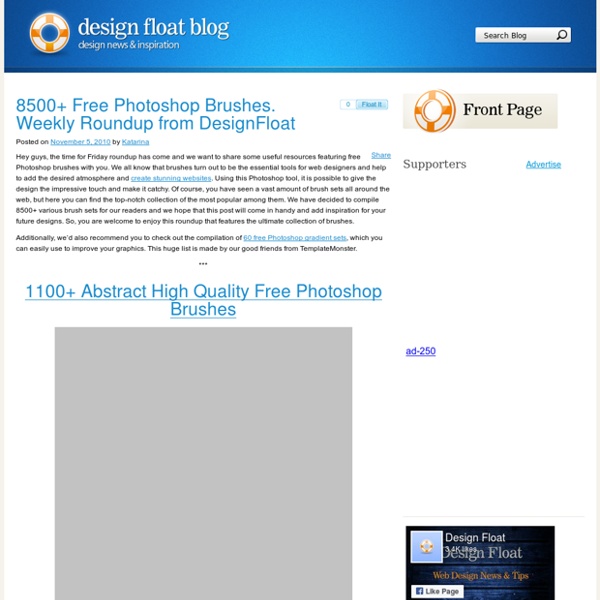
200++ Photoshop Photo Effects EmailEmail Have you ever wonder where is that photo effect tutorial you saw the other day and start searching all over the internet but couldn’t find what you saw initially? Honestly, i have. That is why i throw them all into this article instead. But i also use these article to gain inspiration on what to do with my photo image. Create a Powerful Mental Wave Explosion Effect Photo to Pencil Sketch Effect Sin City Style Effect How To Make Your Own Vector Portraits Tutorial: Good and Evil Photo Effect The Making of Mystic Effect Transform A Person Into An Alien Effect Reflective Bubbles Effect Crack and Peel Effect Expressive Lighting Effect Displacement Effect Vector Composite Effect from a Photo Easy Watercolor Painting Effect Twins Effect Apple Style Portrait Effect Compositing Effect Dimension Effect Blue Glow Dreamy Effect Ink Drops in Your Digital Compositions Effect Super Slick Dusky Lighting Effect Electrifying Energy Beams Effect Eery-Eye Photo Effect Fairy Night Eye Effect Fairy tale Effect Magic Book
20 New Minimalist WordPress Themes Using WordPress to power your website gives you unbelievable flexibility enabling you to build and manage anything from your own eCommerce store to your own portfolio website and pretty much everything in between. It also enables you to develop or download your own WordPress theme to sit on top of the CMS, this open up a plethora of different WordPress themes, theme shops, and free themes for you to choose from, download and install on your website. In today’s post I am focusing primarily on showcasing minimalist WordPress themes that have been recently released and are available for you to download and install onto your website. These minimal WordPress themes focus on super clean structures and feature relatively simple and elegant designs that allow the content be the core focus to the user. Roma Roma is a stylish & responsive portfolio/blog theme. Minotaur Sona Symple Good Space Reason Desat Elevate Saigon Invo Purity Gleam Merchant Hero Uber Tint Balance Decorum Trim Evolution
Freud's *The Interpretation of Dreams* Chapter 1, Section D Back to Psych Web Home Page Back to The Interpretation of Dreams Table of Contents D. Why Dreams Are Forgotten After Waking That a dream fades away in the morning is proverbial. It is, indeed, possible to recall it. The forgetting of dreams is treated in the most detailed manner by Strumpell. In the first place, all those factors which induce forgetfulness in the waking state determine also the forgetting of dreams. * Periodically recurrent dreams have been observed repeatedly. According to Strumpell, other factors, deriving from the relation of the dream to the waking state, are even more effective in causing us to forget our dreams. Finally, we should remember that the fact that most people take but little interest in their dreams is conducive to the forgetting of dreams. It is therefore all the more remarkable, as Strumpell himself observes, that, in spite of all these reasons for forgetting the dream, so many dreams are retained in the memory. The observations of V. Write to Dr.
Change the Windows 7 Login Screen Background Image When you login to your Windows 7 computer (assuming you haven’t used something like this tutorial to turn on automatic login), you’ll generally see a login window with a background looking something like this. It’s fine; there’s nothing wrong with it. But sometimes a change is good so in this article we’ll show you how to change the background image behind the login screen to anything you want. The first step is to open up the Start Menu by clicking the orb in the lower left corner of the screen. Now, in the Start Menu search box, type regedit, to open up the Registry Editor. When the Registry Editor appears in the Start Menu, click the Enter key to launch it. Now, right-click on the HKEY_LOCAL_MACHINE folder, and choose the Find option. The search window will appear so perform a search for OEMBackground. Note: it’s possible that OEMBackground doesn’t exist on your system; if this is the case, adding a new DWORD value with the name of OEMBackground will fix things.
How To Give Your Photos a Dark Processed Lomo Effect This post was originally published in 2010 The tips and techniques explained may be outdated. Follow this step by step post processing guide to give your photos a dark lomo style effect with high contrast, blue tones and vignette burns. The effect is based on the popular lomographic technique and is similar to the processing effect used in many fashion shots and advertisement designs. Overall this effect does a great job of adding impact to a plain photography with cool colour casts and unusual saturation. View full size photo effect Begin by opening your photograph of choice into Adobe Photoshop. Go to Image > Adjustments > Levels and tweak the tones of the image. At the bottom of the Layers palette, click the Adjustment Layer icon and select Curves. Change the drop down menu to Green and tweak the graph for the green channel to further alter the tones of the image. Finally alter the Blue channel, creating an inverted ‘S’ shape to enhance the blues to give a cool colour cast.
45 Awesome Abstract Textures Finding that perfect texture for your design can be quite the search, and also quite time consuming. To help you out a bit we’ve browsed through the large collection of textures over at deviantART and picked out some abstract textures. These can inspire you in making your own ones or you can use them. Just make sure to click on the images to go to the originals and read if the artists behind them have any restrictions or require credits first. Maybe this can be the helpful start to a new project? Let’s dive in! The 50 Best Movies on Netflix Instant We love the convenience of streaming movies on Netflix Instant, but we don’t always love the navigating through the countless films in the service’s ever-expanding catalog to find something to watch. So we’ve compiled our list of recommended titles for you—whether you love classics, comedies, documentaries or just good ol’ fashioned kung-fu. The genres vary greatly here—and range in age from brand new to 87-years-old—but all 50 of these films come with the Paste stamp of approval. The list is up to date as of February 2013, but we’ll continue to update the list from time to time as Netflix Instant changes its offerings. 50. 49. 48. 47. 46. 45. 44. 43. 42. 41. 40. 39. 38. 37. 36. 35. 34. 33. 32. 31. 4 Months, 3 Weeks and 2 DaysYear: 2007Director: Christian Mungui With eerily realistic performances and stunning direction, 4 Months, 3 Weeks, and 2 Days combines an uncomfortably forthright discussion of abortion with long, virtuosic handheld camera takes.
Improve Your Google Search Skills [Infographic] Don’t limit yourself to just plugging in simple search terms to Google; check out this infographic and learn a search string search or two. You don’t need to limit yourself to searching just for simple strings; Google supports all manner of handy search tricks. If you want to search just HowToGeek.com’s archive of XBMC articles, for example, you can plug in site:howtogeek.com XBMC to search our site. Get More Out of Google [HackCollege via Mashable] Jason Fitzpatrick is a warranty-voiding DIYer who spends his days cracking opening cases and wrestling with code so you don't have to. If it can be modded, optimized, repurposed, or torn apart for fun he's interested (and probably already at the workbench taking it apart).
50 Photoshop Tricks for a Fast-Paced Work Environment Are you a designer on a deadline? If you are, then I’m sure you can recall the last time you thought to yourself, “if I had a little more time, I could…” what? Polish that button? The truth is, however, that we designers will always be looking for more time to polish the one pixel that got away. Of course, since our go-to design tool in the office is Photoshop, we thought we’d share with you we love using that can help trim excess spent time in your workflows. The following require Photoshop CS5 and a Mac OS X. </b>*} Memorize these shortcuts. {*style:<b> 1. 2. 3. 4. 5.Keyboard shortcuts for flipping foreground and background (X): </b>*}Use this to switch between your current foreground and background colors located in your toolbar. 6. 7. 8. 9. 10. Customized Must-Have Keyboard Shortcuts These are a few useful customized keyboard shortcuts that for some reason didn’t make the cut when coming out in CS5. </b>*} </b>*} Photoshop, the Word Processor Layers, Masks, and Styles </b>*} </b>*} </b>*}
50 Fresh Free Fonts of 2010 Though there's a broad variety of fonts available for download online, designers keep on tracing the fresh ones to enhance their design copy, a website, brochure, or even an advertisement in a brand new an' awesome way. Still, the free stuff could not always boast of good quality – premium goodies always demand some kind of money investment. However, now it's possible to find the appropriate font that's free, clear, beautiful, and effective for design purposes. Many great designers are now offering professional quality fonts completely for free. Today's round-up actually goes outside the standard font variety. Geomancy Kilogram Tribbon Quadranta Adec Teardrop St Marie Dekar Code Cube Piron Glide Planer Paranoid Circled St Ryde Danger Pincoyablack New Garden Titillium Text Sylar Scriber Mentone Circula Sansation LT Oksana Font V4.0 Lintel Frgmnt Amsterdam Sol Pro Tenby Zag Real Origami Tenderness Vegur Cash Sertig Junction Blackout Railway League Ghothic Goudy Bookletter 1911 Oval About the Author Lilian Rigo
Netflix Envelope Doodles Admit it, you've done it. You've taken a Sharpie to a Netflix envelope and doodled the heck out of it. Not just once, but a multitude of times. You've then imagined the expression of the postal worker as the envelope passed through their hands, all with a wide grin on your face. Above drawn by jovino. From around the web: Above by: jovino Above by: Kill Taupe Above by: {heart} Above by: Garrett Miller Above by: Hugo Seijas Above by: okat Above by: maddieb Above by: Scott Snowden Above by: Sherry Thurner Above by: Joe Justus Above by: Ryan Bucher Above by: Marsha Baker Above by: Audrey Coleman Above by: Lain 3 Above by: Saybel Guzman Above by: Jonathan Palmisano Above by: Julie Zarate We've received so much love for the Netflix post, that we've dedicated an entire mini-site to it.
stereomood – emotional internet radio - music for my mood and activities Making Complex Selections in Photoshop - DesignFestival » For Web Design Trends | Inspiration | Design Theory | Colors | Web Fonts | UX | Photoshop | Tutorials and more Making precise selections in Photoshop is an essential skill that every designer needs. As a print designer, you will find yourself using selections to remove objects from their background to place within ads. As a web designer, you might extract an image and place it on a website with no background. If you are a photographer, you might make a selection to remove blemishes or other unwanted features from an image. So, what do you do when you have something that is extremely difficult to select with normal selection tools? Even with the masking and channels, you can’t make a precise selection consistently. You can try the quick selection tool, which does a great job of making a selection of the bulk of the image, but making a more refined selection is difficult with this method. In comes Refine Mask to the rescue. The Refine Mask menu is one of the best tools for refining your selection. We can fix this by using the Smart Radius Slider. This is called fringe.